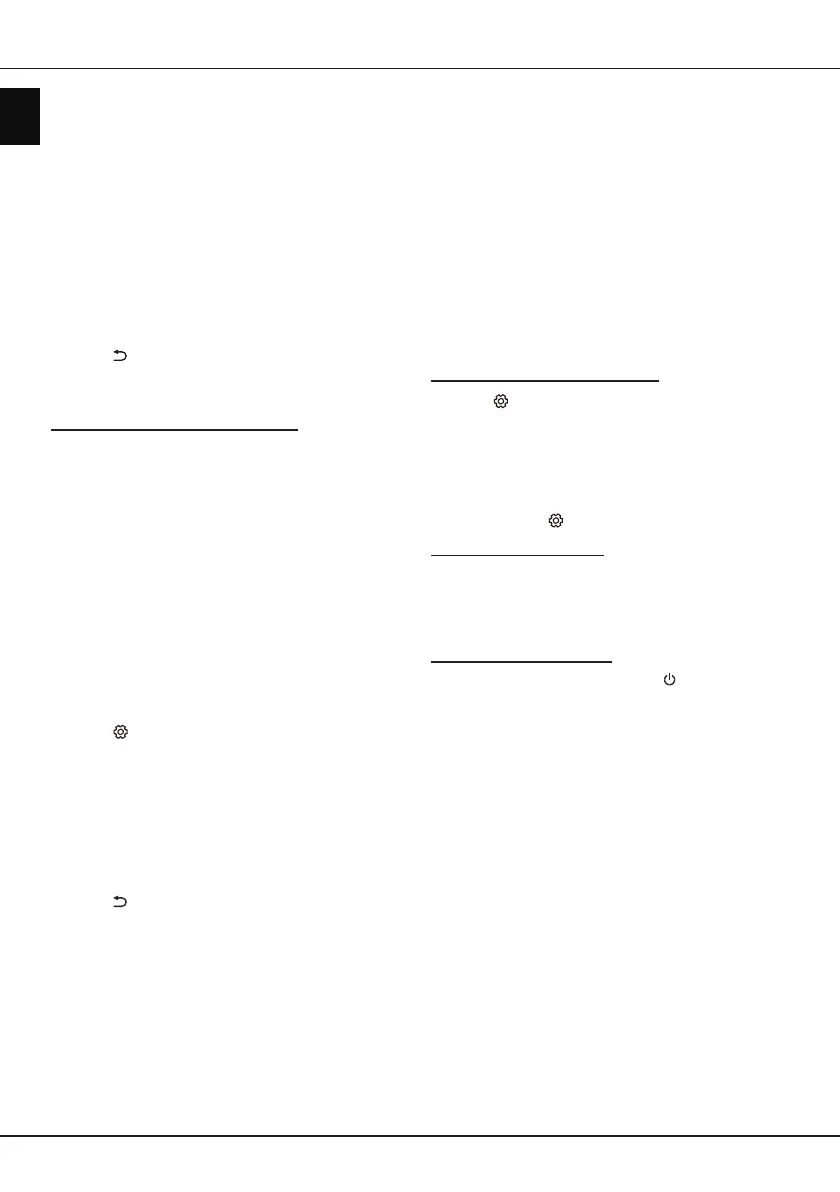EN
12
English
Using more of your TV
Press
▲/▼
to select
Auto
and press
OK/►
to
enter.
•
PIN
: Select
PIN
and press
OK/►
to enter.
Choose a random PIN code. Make sure
this code is installed on the AP. (For the
procedures, refer to your router manual.) Select
OK
and press
OK
to set up the connection.
•
PBC
: If your router has a PBC push button,
select
PBC
and press
OK/►
to enter. Press
the PBC push button on your router within 2
minutes before you select
OK
and press
OK
again. Your TV will automatically acquire all the
network setting values it needs and connect to
your network.
4.
Press to return to the
Network
menu.
5.
If you want to check the Internet connectivity, press
▲/▼
to select
Connecting test
and press
OK/►
.
Connecting to a wired network
You can connect your TV to your LAN using cable in
three ways:
• You can connect your TV to your LAN by connecting
the LAN port on your TV to an external modem
using a Cat 5 cable.
• You can connect your TV to your LAN by connecting
the LAN port on your TV to an IP sharer, which is
connected to an external modem. Use Cat 5 cable
for the connection.
• Depending on how your network is congured, you
may be able to connect your TV to your LAN by
connecting the LAN port on your TV directly to a
network wall outlet using a Cat 5 cable. Note that
the wall outlet is connected to a modem or router
elsewhere in your house.
1.
Press
on the remote control, select
Network >
Wired settings
and press
OK/►
to enter.
2.
Check the network information or enter
IP settings
to set the
IP address
,
Subnet mask
,
Default
gateway
,
Primary DNS
and
Secondary DNS
values manually. Then press
▲/▼/◄/►
to select
OK
and press
OK
to conrm. The TV set will try to
connect to the network and inform you about the
result.
3.
Press to return to the
Network
menu.
4.
If you want to check the Internet connectivity, press
▲/▼
to select
Connecting test
and press
OK/►
.
Networked waking up
This function allows you to turn on your TV from
standby mode via a network. To use this function,
please make sure:
1.
Your TV is connected to an effective home
network;
2.
The desired controller, such as a smartphone, is
connected to the same network as your TV;
3.
An App which supports networked waking up
function, has been installed into the controller;
4. Networked standby
is set to
On
in the
Network
menu.
When the TV is in networked standby mode, you can
use the App to wake up the TV remotely.
T-Link
Use this function to search for CEC devices connected
to the HDMI sockets in your TV and enable one-touch
play and one-touch standby between CEC devices.
Enabling or disabling T-Link
1.
Press
on the remote control, select
System >
T-Link
and press
OK/►
to enter.
2.
Press
▲/▼
to select
T-Link
and press
OK/►
to
enter.
3.
Press
▲/▼
to select
On
or
Off
and press
OK
to
conrm.
4.
Press
EXIT
or
to close the menu.
Using one-touch play
With one-touch play, pressing the play button on (for
example) your DVD remote control starts playback on
your DVD device and automatically switches your TV
to the correct source, displaying DVD content.
Using system standby
With system standby, pressing the button on (for
example) your TV remote control switches your TV
and all connected HDMI devices to standby mode.
Note: The CEC functions depend on the devices
connected and it is possible that some
devices may not interoperate correctly when
connected to this TV. The user manual or
the manufacturer of the problematic devices
should be consulted for further information.
HbbTV
HbbTV (Hybrid broadcast broadband TV) is a service
offered by certain broadcasters and available only on
some digital TV channels. HbbTV delivers interactive
television over broadband Internet. These interactive
features are added to and enrich the normal digital
programmes, and include services such as digital
teletext, electronic programme guide, games, voting,
specic information related to the current programme,
interactive advertising, information magazines, catch-
up TV, etc.
To use HbbTV please ensure your TV is connected to
Internet and HbbTV is switched on.
