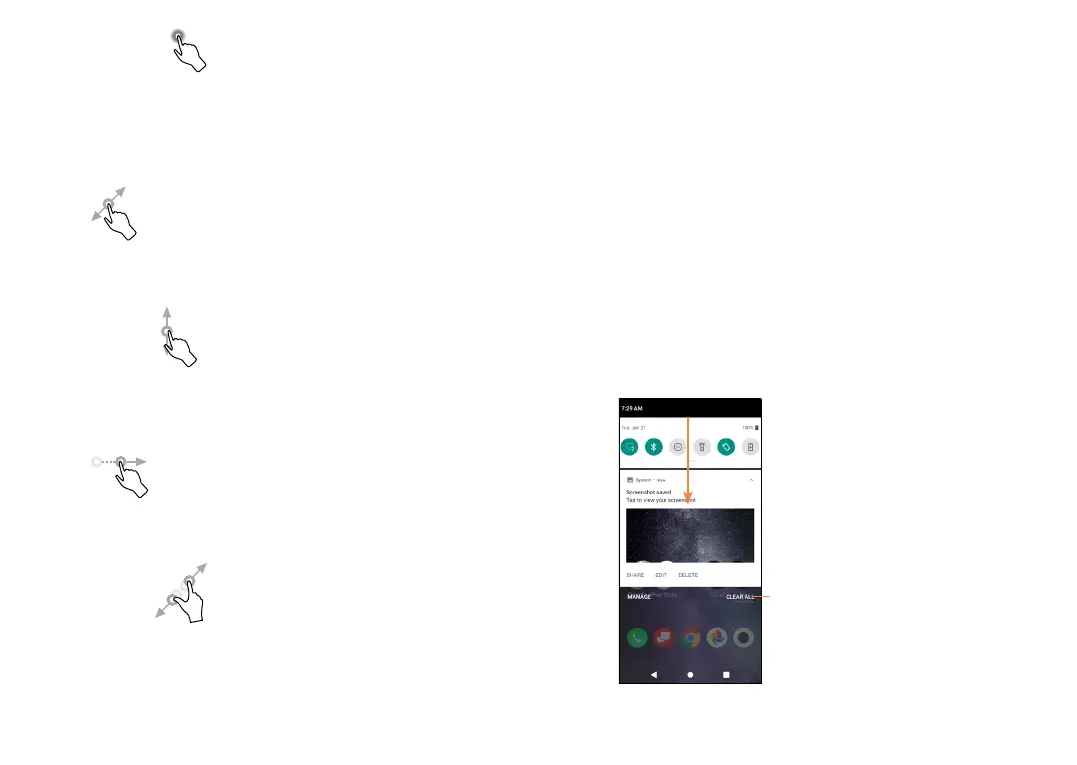37 38
Touch & hold
Touch and hold an item on the screen to open
available options. For example, select a contact in
Contacts, touch and hold this contact, and an option
list will appear.
Drag
Touch and hold an item and drag it to another
location.
Slide/Swipe
Touch and slide the screen to scroll up and down the
applications, images, and web pages. You can slide
the screen horizontally too.
Flick
Similar to swiping, flicking is a lighter and quicker
stroke.
Multi-touch
Pinch or spread your thumb and index finger to
zoom in or out.
The phone also supports one finger zooming in
Photos. Double tap the screen to zoom in/out.
1.3.2 Status bar
From the Status bar, you can view both phone status
and notification information.
Slide down the status bar to view notifications and
slide down again to enter the Quick Settings Panel.
Swipe up to close it the Quick Settings Panel.
Notification panel
When there are notifications, slide down the Status
bar to open the Notification panel to read more
detailed information.
Clear all notifications
(ongoing notifications
will remain)