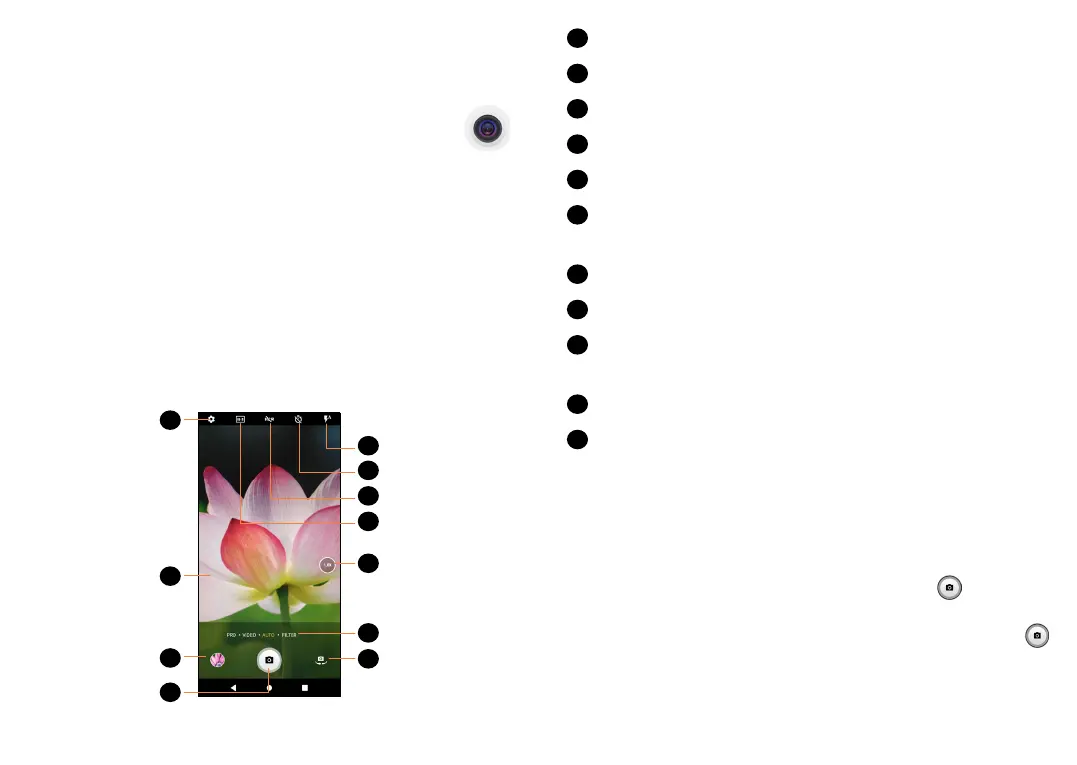81 82
7
Multimedia applications ..
7.1 Camera ..........................................
Your mobile phone is fitted with a camera for taking
photos and videos.
Before using the camera, make sure that you remove
the protective lens cover to avoid affecting your
picture quality.
To take a photo or video, tap the Camera app in
your Favorite applications tray or open the Camera
App within the App Drawer, by swiping up from the
Home screen, or double click the Power Button to
quick launch the Camera App.
5
1
7
9
10
11
2
3
4
8
6
1
Tap to turn on/off the camera flash.
2
Take a timed photo.
3
Tap to turn on/off HDR.
4
Tap to select photo size.
5
Zoom in/out.
6
Choose Pro, Video, Auto and Filter via the
Camera Mode carousel.
7
Switch between front/back camera.
8
Open settings.
9
Pinch fingers together to zoom out, or spread
fingers apart to zoom in.
10
View the photos or videos you have taken.
11
Capture a photo.
To take a photo
The screen acts as the viewfinder. First, position the
object or landscape within the viewfinder, tap the
screen to adjust the image focus to a specific point
or object, and tap the Capture button or press
the Volume key to take a photo. The photo will be
automatically saved. You can also touch and hold
to take burst shots.
