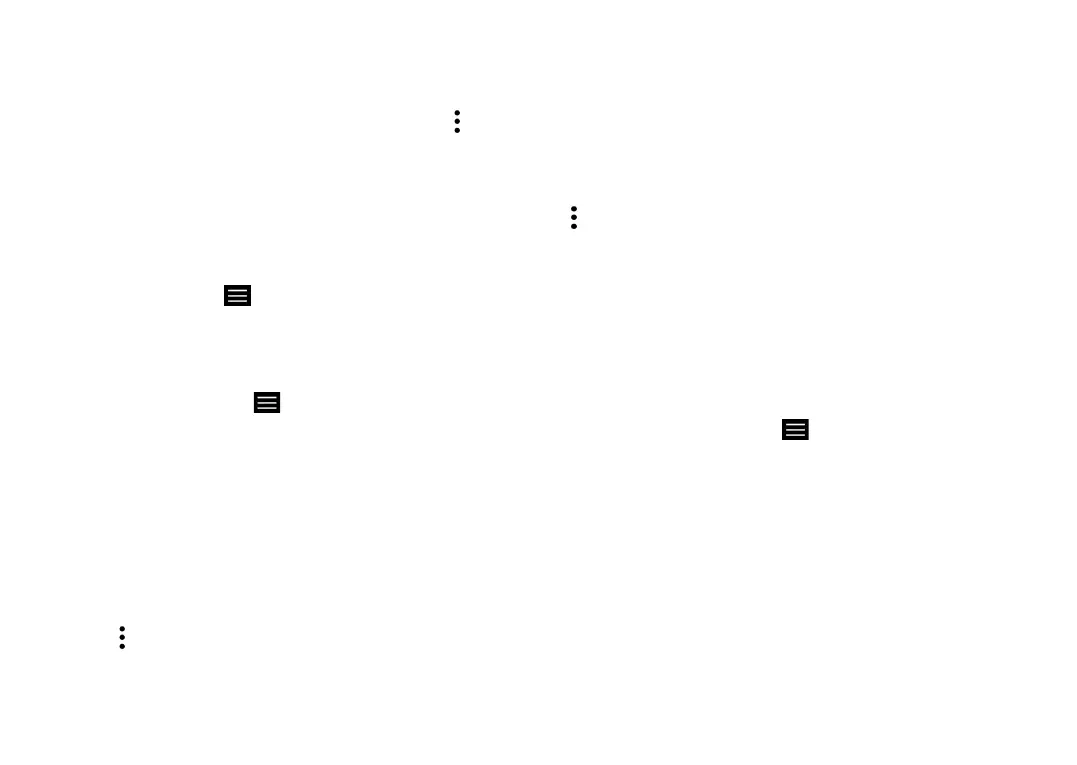61 62
You can share a single contact or several contacts
by sharing the contact's vCard via Bluetooth, Gmail,
etc.
Tap the contact you want to share, tap and
Share from the contact details screen. Select the
application to perform this action.
3.3.6 Displaying contacts
You can configure which list of contacts, for each
account, you want to display in the Contacts list.
From Contacts tap > Settings > Contacts to
display then you can choose which contacts to
display.
You can also choose your display preference. From
the Contacts list, tap Settings > Sort by to
sort the list by First name or Last name, as well as
viewing contact names by First name first or Last
name first.
3.3.7 Merging/Separating contacts
To avoid duplication, you can add any new contact
information to existing contacts in a single action.
Tap the contact which you want to add information
to, touch and touch Link.
Select the contact whose information you want to
merge with the first contact. The information from
the second contact is added to the first one, and the
second contact will no longer be displayed in the
Contacts list.
To separate contact information, tap the contact
whose information you want to separate, then tap
and tap View linked contacts, tap UNLINK to
confirm.
3.3.8 Synchronizing contacts in multiple
accounts
Contacts, data or other information can be
synchronized from multiple accounts, depending on
the applications installed on your phone.
To add an account, tap from the contacts list and
tap Settings > Accounts, or from the Home screen,
Swipe up the screen, then Settings > Accounts >
Add account.
Select the type of account you are adding; for
example, personal, corporate, Google or cloud.
As with other account setups, you need to enter
detailed information, such as username and
password.
