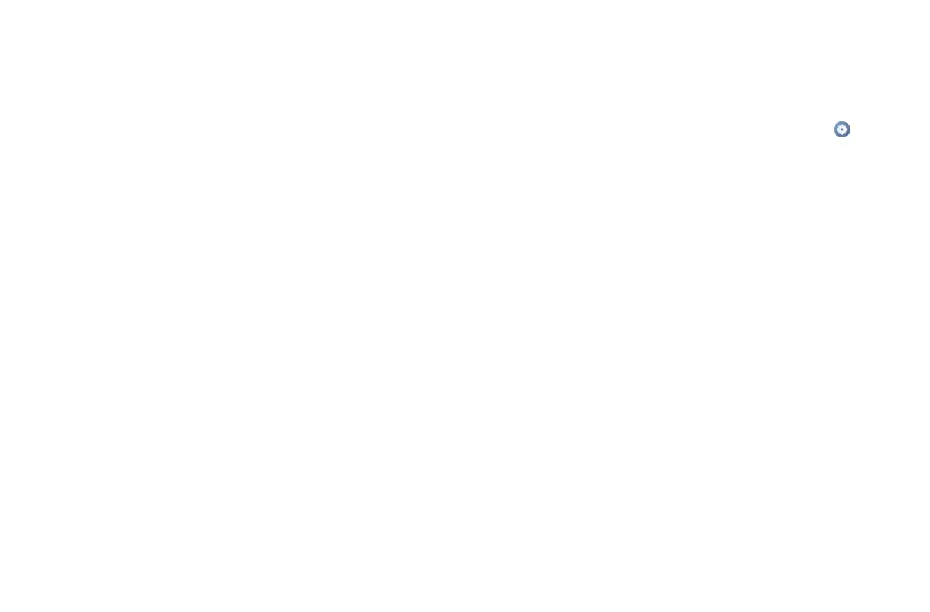57 58
10�23 System
• About phone
View basic information for your phone such as model name, CPU, camera, Storage, etc.
You can also check legal information, build number, status and other specs.
• System Update
Touch to check for System updates.
• Update APPS
Check for apps update and keeps your apps up to date.
• Languages & input
Touch to configure language settings, virtual keyboard, secure input, physical keyboard, etc.
• Date & time
Use Date & time settings to customize your preferences for how date and time are displayed.
• Backup
Turn on to back up your phone’s settings and other application data to Google servers. If you
replace your phone, the settings and data you’ve backed up will be restored onto the new phone
when you sign in with your Google Account.
• Reset
Tap to reset all network settings and app preferences, you won't lose your data with these settings.
If Factory data reset is selected, all data in your phone's internal storage will be erased, please
back up your data before reset.
• Users
Share your phone by adding new users. Each user has a personal space on your phone for custom
Home screens, accounts, apps, settings, and more.
• Regulatory & safety
Touch to view product information such as Product model, Manufacturer name, IMEI, CU
reference, Bluetooth Declaration ID, etc.
11
FOTA Upgrade ����������������������������������
Using the FOTA Upgrade tool you can update your phone's software.
To access System update, please Swipe up on the Home screen, then go to Settings > System >
System Update. Touch CHECK FOR UPDATES, and the phone will search for the latest software.
The latest software will automatically download when the device is connected to a wireless network.
After it is complete, please touch Restart to complete the upgrade. Now your phone will have the
latest software version.
You should turn on data connection or connect through Wi-Fi before searching for updates.
