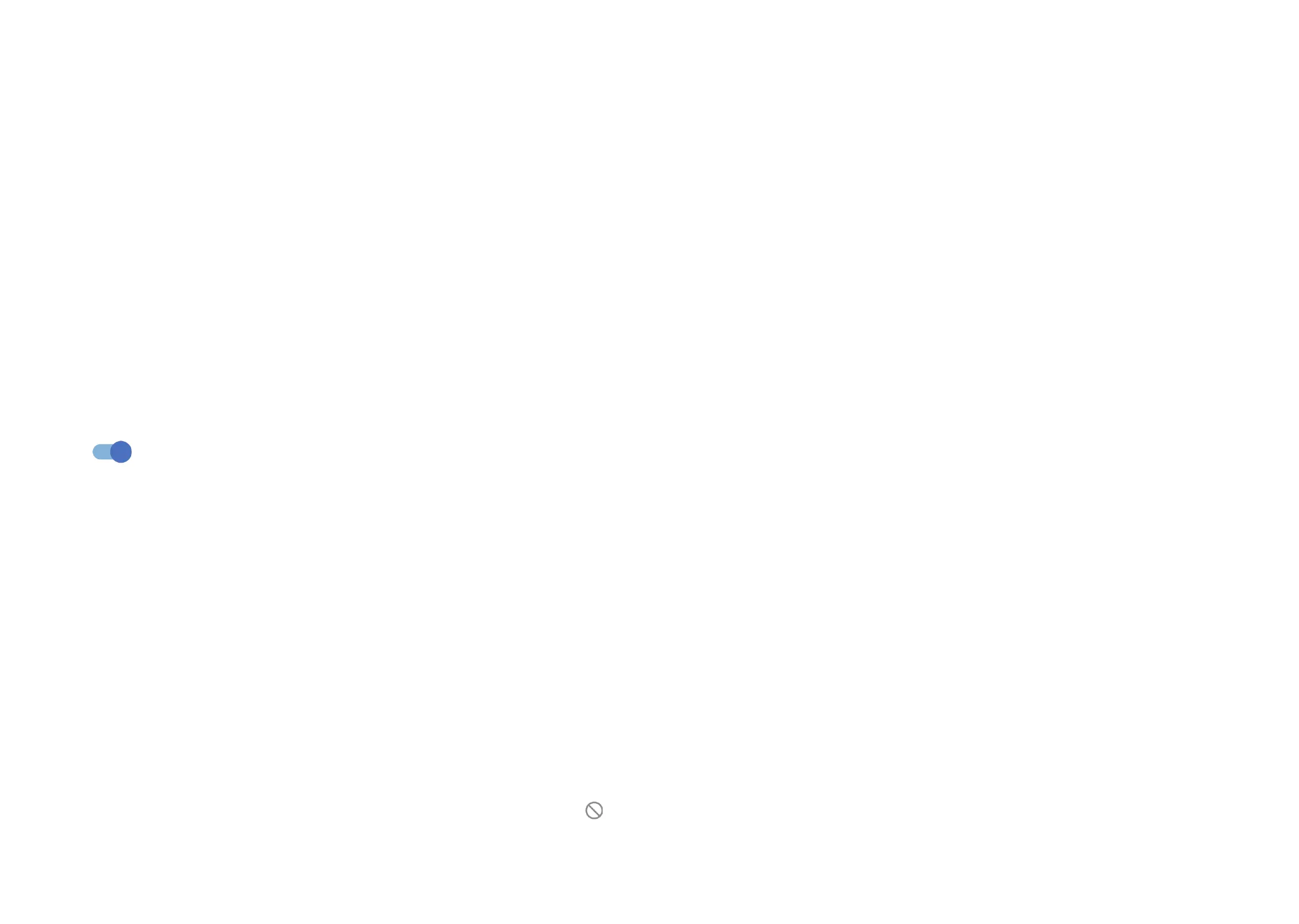53 54
More display setting
Most applications installed on the phone will automatically adapt to the full screen
display without setting them manually.
For the applications which do not automatically adapt to the full screen display,
you can go to Settings > Display > More display settings > Full screen apps
to set.
4.7 NXTVISION
Introduction refer to "3.7 TCL apps > NXTVISION".
4.8 Sound & vibration
Use the Sound settings to configure many aspects of call ringtones, music, and
other audio settings.
Silent mode
Touch to turn on silent mode.
Phone ringtone & vibrate
Set your incoming call ringtone or opt for the phone to also vibrate for calls.
Notification ringtone
Set the default sound for notifications.
Alarm ringtone
Set your alarm ringtone.
Do Not Disturb
If you do not want to be disturbed by your phone or information ringtones during
work or rest, you can set the Do Not Disturb mode.
Swipe down the Status bar twice to access the Quick Settings panel and touch
to turn on Do Not Disturb.
Headset mode
Ringtone will only be heard from headset if it is plugged in.
More sound settings
Set dial pad tones, screen locking sounds, touch sounds, etc.
4.9 Notifications
In the Notifications menu, you can configure whether to block the notifications
from this app, hide sensitive content, etc.
4.10 Button & gestures
System navigation
Select your favourite navigation button layout.
Gestures
To set some gestures for convenient use, such as flip to mute, 3-finger screenshot,
3-finger regional screenshot, split-screen, etc.
Power key
Touch to set Quick launch camera and Power key menu.
4.11 Advanced features
Smart App Recommend
After connecting headset or speakers, recommend suitable applications on the
launcher according to your habits.
One-handed mode
Reduce the display area of the screen and operate your phone with one hand.
