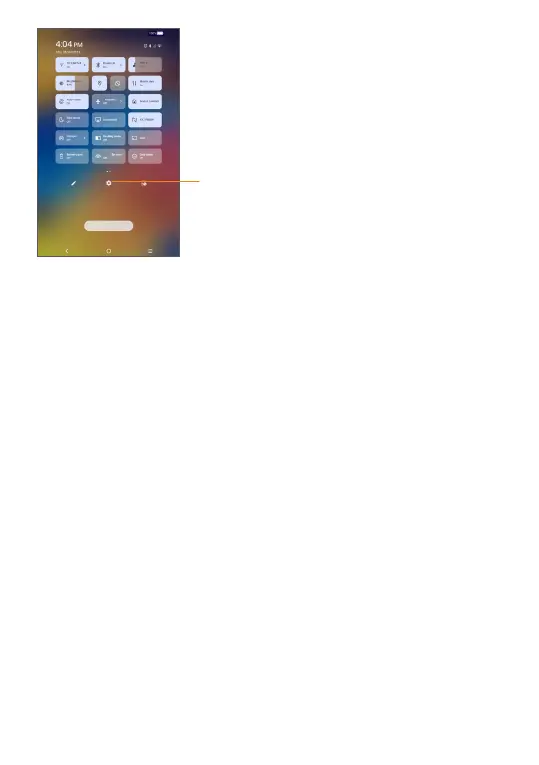11
Verizon
Open Settings, to view the full list
of settings.
1.3.3 Locking and unlocking your screen
To protect your tablet and privacy, you can lock the
tablet with a pattern, PIN, or password.
Creating a screen lock/unlock setting
• From the Home screen, Swipe up to open the App
drawer, then touch Settings > Security & biometrics
> Screen lock.
• Choose your lock preference and follow the prompts.
To lock tablet screen
• Press the Power/Lock key once to lock the screen.
To unlock the tablet screen
Press the Power/Lock key once to light up the screen,
If applicable, draw the unlock pattern you have created,
or enter your PIN or password.
