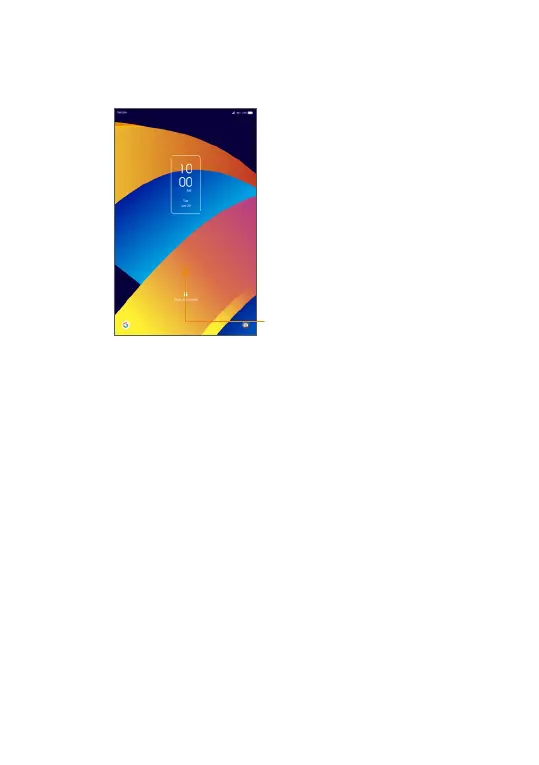12
If you have chosen Swipe as the screen lock, you can
press the Power/Lock key to light up the screen, then
swipe up to unlock the screen.
Swipe up to
unlock the screen
1.3.4 Personalizing your Home screen
Add
You can long press a folder, an application or a widget
and drag the item to your preferred Home screen.
Reposition
Long press an item and drag it to the desired position
and then release. You can move items both on the
Home screen and the Favorite tray. Hold the icon on
the left or right edge of the screen to drag the item to
another Home screen.
