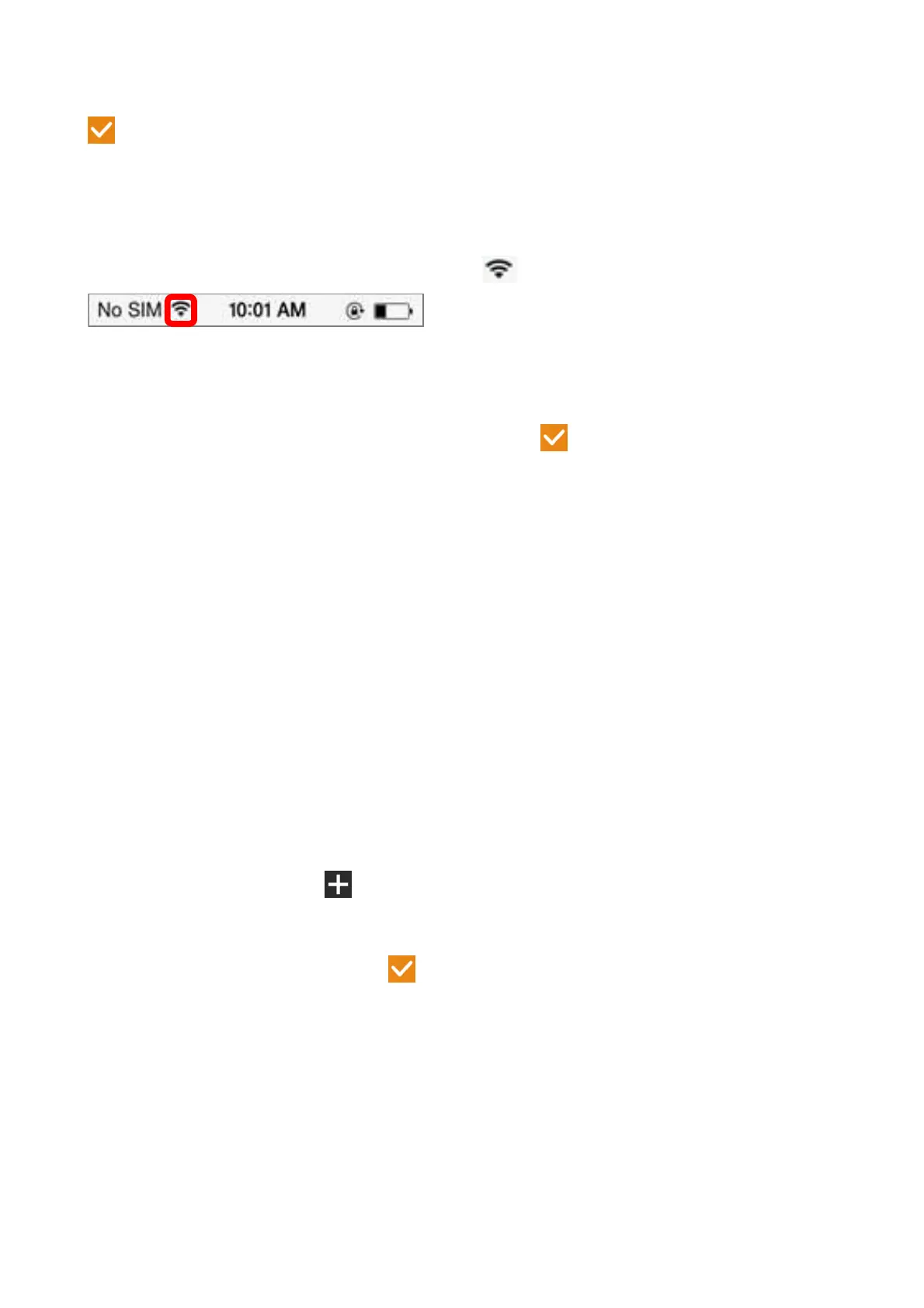4
Enter the password of WIFI network which the camera can link to the internet and press
.
For iOS:
1. Press the Home button and select the Settings, go to the WIFI network then check
"CamAP" and no need to enter password.
2. Wait around 60 sec. and make sure you see
appear.
3. Press Home button again and go back to Easy IP app.
Camera reboots within 60 sec. and the Green LED turns on steady.
Update or change the device password and then press .
Easy IP is connecting to the camera and ready for monitoring from your Smartphone when
camera is online. Please press the “OK” button when you see a popup notification during
connection process!
Note:
1. The maximum of 16 cameras can be added in the App.
2. If the assigned WIFI network of the camera has been changed, the camera must use the AP
Mode to set the new assigned WIFI network again.
3. Make sure the assigned WIFI has enough bandwidth otherwise the camera is hard or
need longer waiting time to access the internet.
Easy Mode Add Camera
As long as the Easy IP-Cam has initiated the WIFI network from the AP Mode. You can use
the Easy Mode to add this camera in other mobile device and monitor it from Easy IP App.
Press the Add Camera icon
to add camera. Find the UID QR Code Label on the camera
body. Use the QR Code Reader to read the UID of camera.
Enter Camera Password then press .
Note: This password must use the same as the new password which has be changed in
the AP Mode.