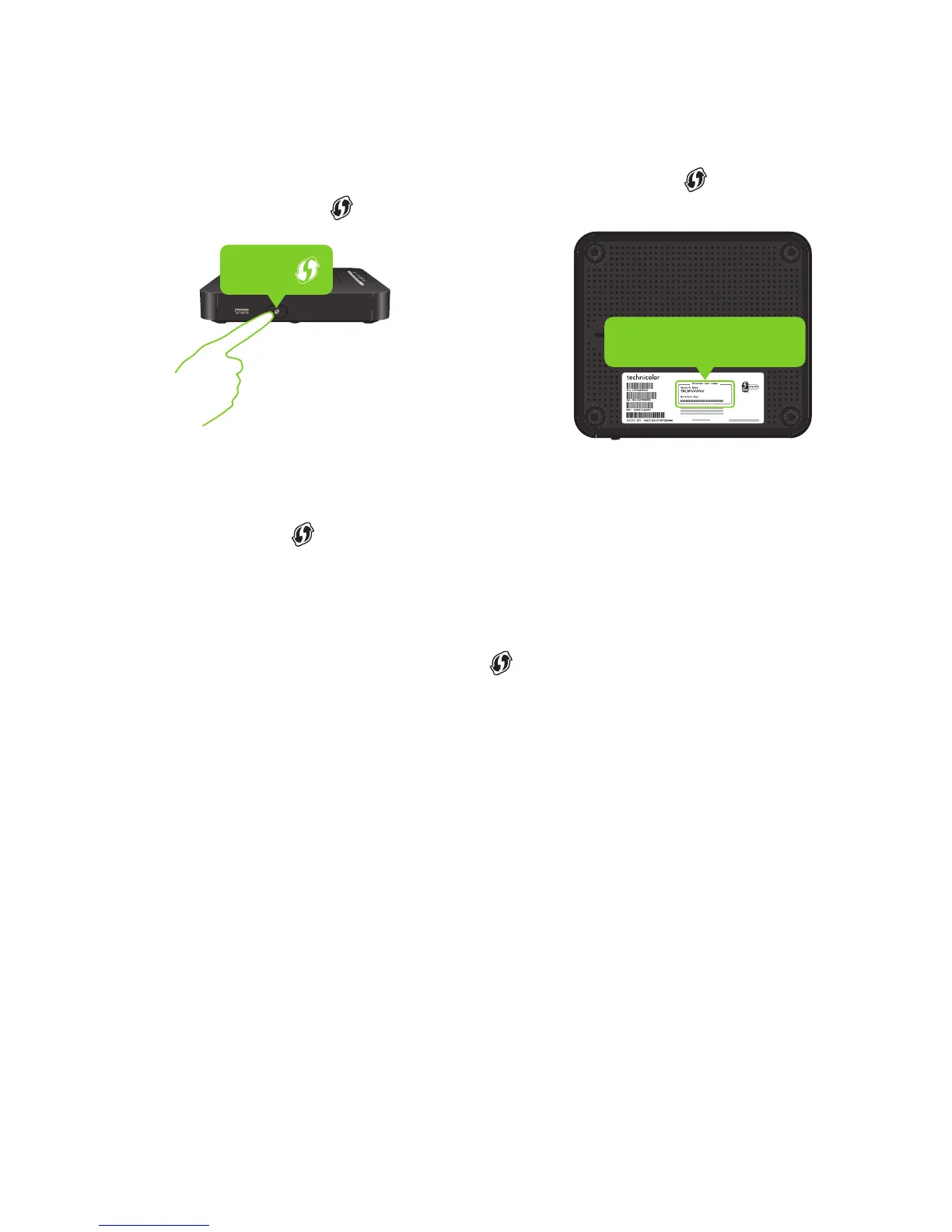5
Connecting a Wi‑Fi device using WPS Push Button Configuration
(PBC)
1 Make sure that your Wi‑Fi device supports WPS PBC and you know how to start
it. For more information, consult the documentation of your Wi‑Fi device.
2 On the side panel of your DWA0120, briefly press the WPS ( ) button and then
release it. The WPS ( ) LED starts blinking orange.
Network Name
WPS
3 Within two minutes, start WPS PBC on your Wi‑Fi device. You will probably have
to do this in one of the following ways:
Press a WPS ( ) button on your Wi‑Fi device.
Start WPS (PBC) on the user interface of your Wi‑Fi device.
Open a list of available networks and select the Network Name mentioned on
Wi‑Fi settings label.
4 After maximum two minutes, the WPS LED will briefly be in either of the
following states before turning o:
Solid green: the registration was successful.
Blinking red: your DWA0120 could not find your wireless device. Try again or
connect your wireless devices manually.
Connecting a Wi‑Fi device manually
On your Wi‑Fi device, proceed as follows:
1 Open the list of available Wi‑Fi networks and select the entry that contains the
Network Name from the label.
2 Your Wi‑Fi device will ask you to enter the Wi‑Fi key or password.
