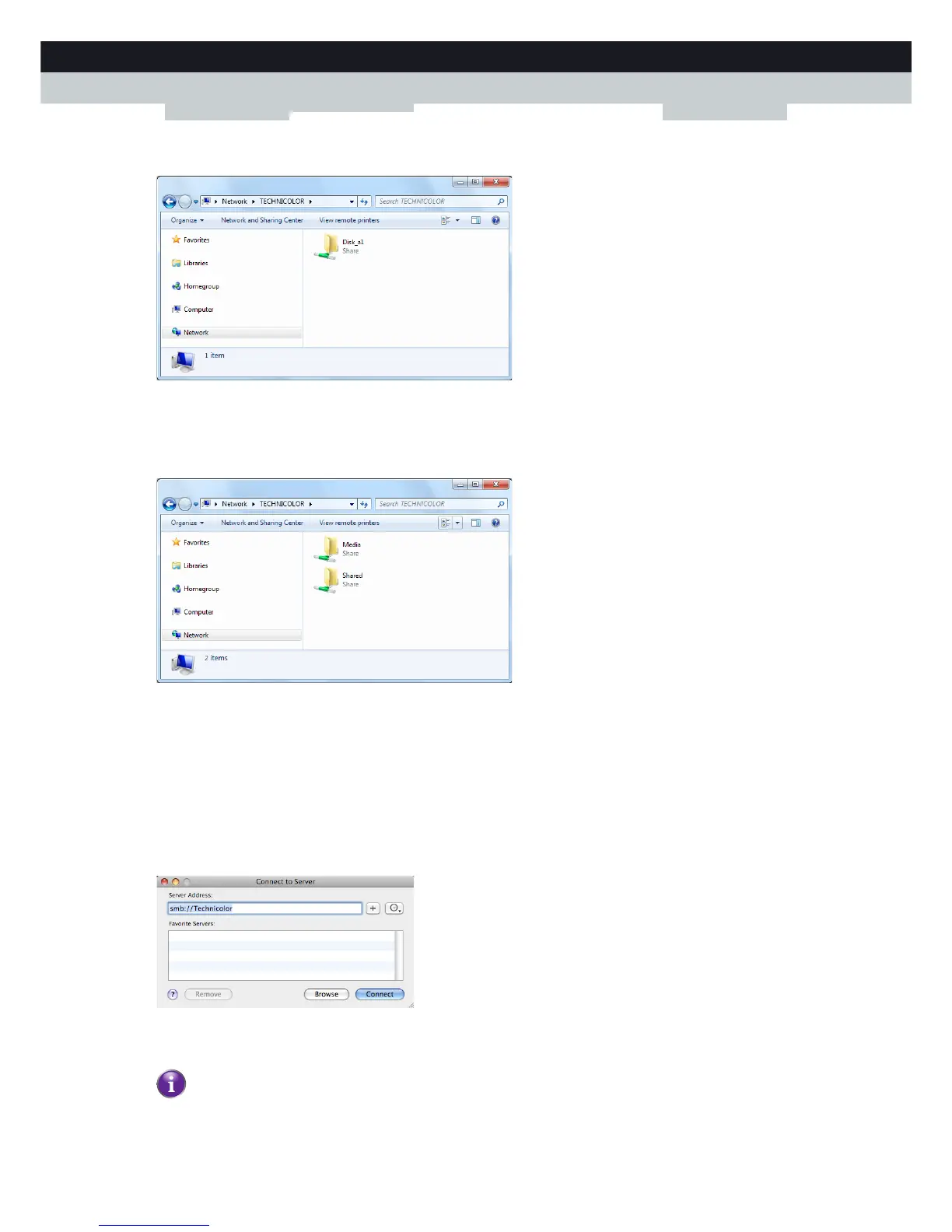56
5 SHARING CONTE
NT
DMS-CTC-20111123-0002 v1.0
3 An Explorer windows appears. The storage devices that are attached to your MediaAccess Gateway are listed as folders.
If the storage device has multiple partitions an index number will be added at the end (for example: Disk_a1 and
Disk_a2).
If multiple storage devices are inserted the first one is listed as Disk_a1, the second one as Disk_b1, and so on.
If the partition is a managed partition, only the Media and Shared folders of the managed partition are displayed:
For more information on managed partitions, see “5.4 Managing your Shared Content” on page 64.
4 If you plan to frequently use this folder, it might be useful to map this folder as a network drive. For more information, see
the help of your operating system.
Accessing the shared content on Mac
Proceed as follows:
1 On the Go menu, click Connect To Server.
2 The Connect To Server window appears.
In the Server Address box, type smb://<server name>, where <server name> is the Server Name you assigned to your
USB storage device (default: smb://Technicolor).
If you did not provide a server name, type smb://192.168.1.253.
If you made changes to the DHCP settings, the IP address may diff. For more information, see “Getting the IP
address of your USB storage device” on page 103.
