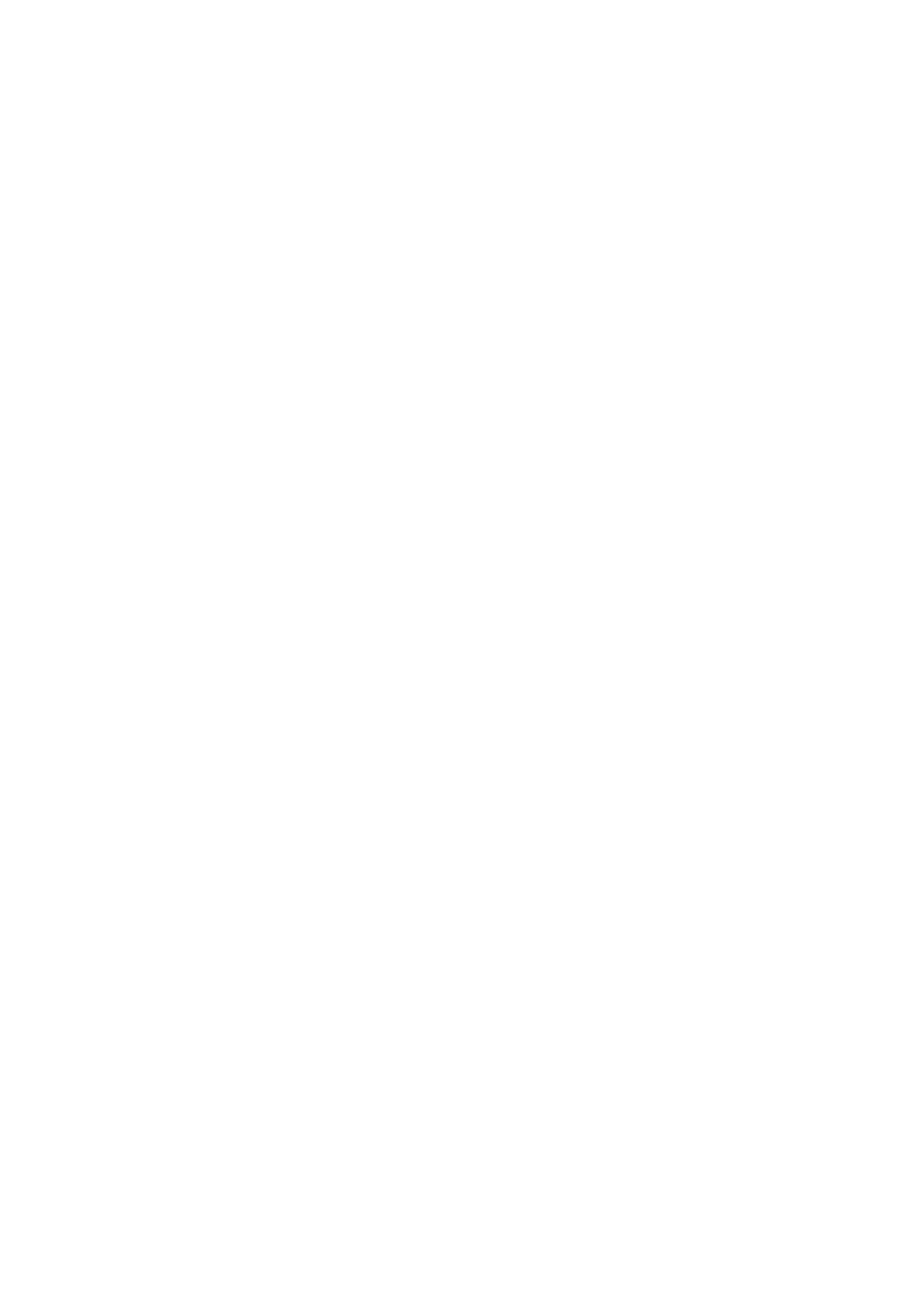e. In the ‘IP Addresses’ sub-section check that your new gateway IP address is listed (along with
10.0.0.138) and that it matches the gateway address you set up in the DHCP pool.
If the IP address is still the default 192.168.1.254 or is not the same as that entered in your DHCP pool
repeat Step 7. Change the modems Gateway address and alter the IP address to match the DHCP pool
gateway address.
Still having problems after checking everything is set up correctly on the modem? Try restarting the modem
followed by the PC and try accessing the internet again.
If the problems persist reset the modem to factory default settings by inserting a paper clip into the reset
hole at the rear of the modem and depress the recessed button for 10 seconds. When the modem has
restarted you should have internet connectivity. Repeat the processes in this document to change your
gateway IP/DHCP pool settings again.
If you still cannot change your settings please contact the Broadband Helpdesk on 0800-225598 for further
assistance
