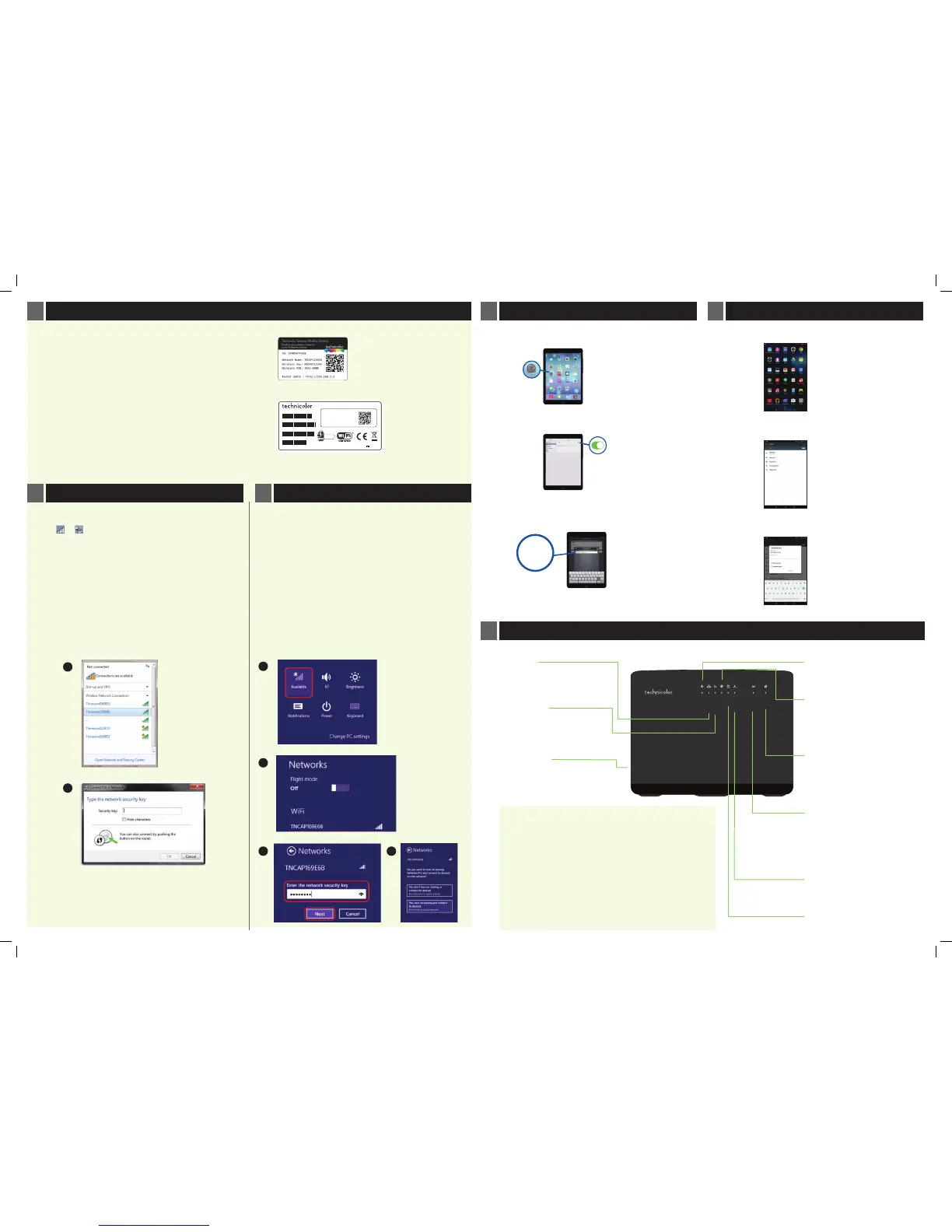4
WIRELESS CONNECTION TO YOUR TG588v
WINDOWS 7 WINDOWS 8
TROUBLESHOOTING
CONNECTING AN iPHONE & iPAD CONNECTING AN ANDROID DEVICE
You will nd the following information on your wireless ‘Keep Me’
card, and also on the label on the reverse side of the TG588v:
• SSID Name: The name of your wireless network associated with
your TG588v
• Wireless Key: The password you will need to enter on your PC,
smart phone or tablet to gain access to this network
You can connect to your TG588v using WPS Push Button
Connect by pressing the WPS button on your TG588v and on your
client device.
Alternatively a wireless connection can be established manually
depending on your device type:
Tap the settings icon on your home screen.
Ensure Wi-Fi is switched on and select your Wireless network
from the list shown
When prompted enter your wireless security key exactly as
shown on your Keep me card. Then select Join
Tap Apps icon on your home screen then tap the settings icon.
Select Wi-Fi and ensure Wi-Fi is ON. Next select your Wi-Fi
network from the list
When prompted enter your wireless security key exactly as
shown on your Keep me card. Then select Connect
Power
Ethernet
Broadband
Internet
Wireless
WPS
TV
Upgrade
1. Open “Connect to a Network” by clicking the network icon
( or ) in the notication area - bottom right hand corner
of the screen.
2. In the list of available wireless networks, select the network
coresponding to the SSID of your TG588v, and then click
Connect. Once you hit connect you will be asked for a wireless
key which can be found on your wireless ‘Keep Me’ card or on
the label on the reverse side of the TG588v.
3. Enter the security key and click OK. Wait a minute and you
should now be online.
1
3
1. Select the wireless icon from the panel at the bottom of the Charms
bar.
2. You’ll see a list of networks you can connect to. Choose your router’s
Wireless name on the list and select Connect.
3. You’ll be asked for the network security key. This is the Wireless key
printed on your wireless ‘Keep Me’ card. Enter the key and click OK.
4. Next you’ll be asked about setting up sharing.
Choose the appropriate option to continue.
You should now be connected to your wireless network.
1
2
3
4
Wireless user codes
Network Name:
TNCAP400B00
Made in China
Rated Input: 12V 1.5A
Wireless Key:
CFDA00FB00
4746-7279
TG588v v2
SN: CP01234ZZKRG
GW: DSLABC008BUBH
MAC: 0AB1C234C56
ACCESS KEY: X1YZWVUTS2
Broadband
Off - No cable/connection
Green - Flashing (fast) - Syncronising
Solid - In sync
USB port
Disabled
WPS (+ button)
Off - Inactive
Flashing orange - Pairing
Red - Pair failed
Green - Pairing sucess
Wireless (+ button)
Off - Disabled
Green - Enabled
Green ashing - Data transfer
Button - Push and hold (5 secs) to
disable/enable Wi-Fi
Ethernet
Green - Cable connected
Flashing - Data transfer
TV
Not used in this release
Power
Orange - Device starting up
Green - Ready
Upgrade
Blue - Receiving rmware update
Note: Do not switch off router
Internet
Off - No Broadband / Disabled
Red ashing - Trying to connect
Green - Connected
Green ashing - Data transfer
Broadband (Grey cable/socket)
If the light is off or continues ashing check your home wiring. If using DSL
lters check that all telephony devices have a lter installed. Also check that
your service activation date has been reached.
Power
If the light fails to show green, check that you are using the power supply
provided with the TG588v gateway and that you have correctly pressed the
power button.
Internet
If continually ashing red, check that your service activation date has been
reached. Then login to the gateway at http://192.168.1.1 and check that
the broadband username and password are correctly entered.
Enter your
wireless
password
here