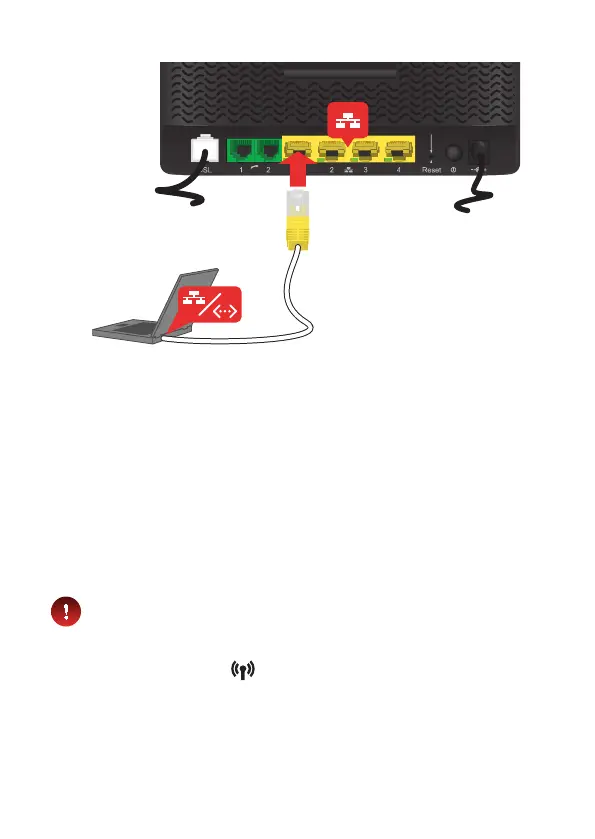5
5. Power on your TG788v v3
1 Plug the connector of the electric power supply adapter into your TG788v v3
power inlet port. Plug the adapter into a nearby power outlet.
2 Press the power button (
) on the back panel. After a few minutes, the Power
LED on the front panel must be solid green.
If this is not the case, check the connections that you made in the previous steps.
If the Power LED is blinking green or orange, your TG788v v3 is updating
its software. If this is the case, wait until the Power LED becomes solid
green. This can take several minutes! Do not power o your device or
unplug any cables!
6. Connect your telephones to your TG788v v3
Connect your corded phone or DECT base station to one of the green ports.
7. Connect your wired (Ethernet) devices
If you want to connect a device using a wired (Ethernet) connection:
1 Take the Ethernet cable with the yellow connectors.
2 Connect one end of the Ethernet cable to one of the yellow Ethernet ports on your
TG788v v3.
3 Connect the other end of the Ethernet cable to your device.
4 Connect your other Ethernet devices.
5 We recommend you to first configure your TG788v v3 (see “9. Configure your
TG788v v3 services” on page6) before connecting your wireless clients (see
“8. Connect your wireless devices” on page5).
8. Connect your wireless devices
After you have connected the first device, configure your TG788v v3 first (see
“9. Configure your TG788v v3 services” on page6) before connecting
the other wireless clients
Make sure that the Wireless (
) LED on the front panel of your TG788v v3 is solid
or blinking green. If the Wireless LED is o, shortly press the Wireless button to
enable the wireless interface.
