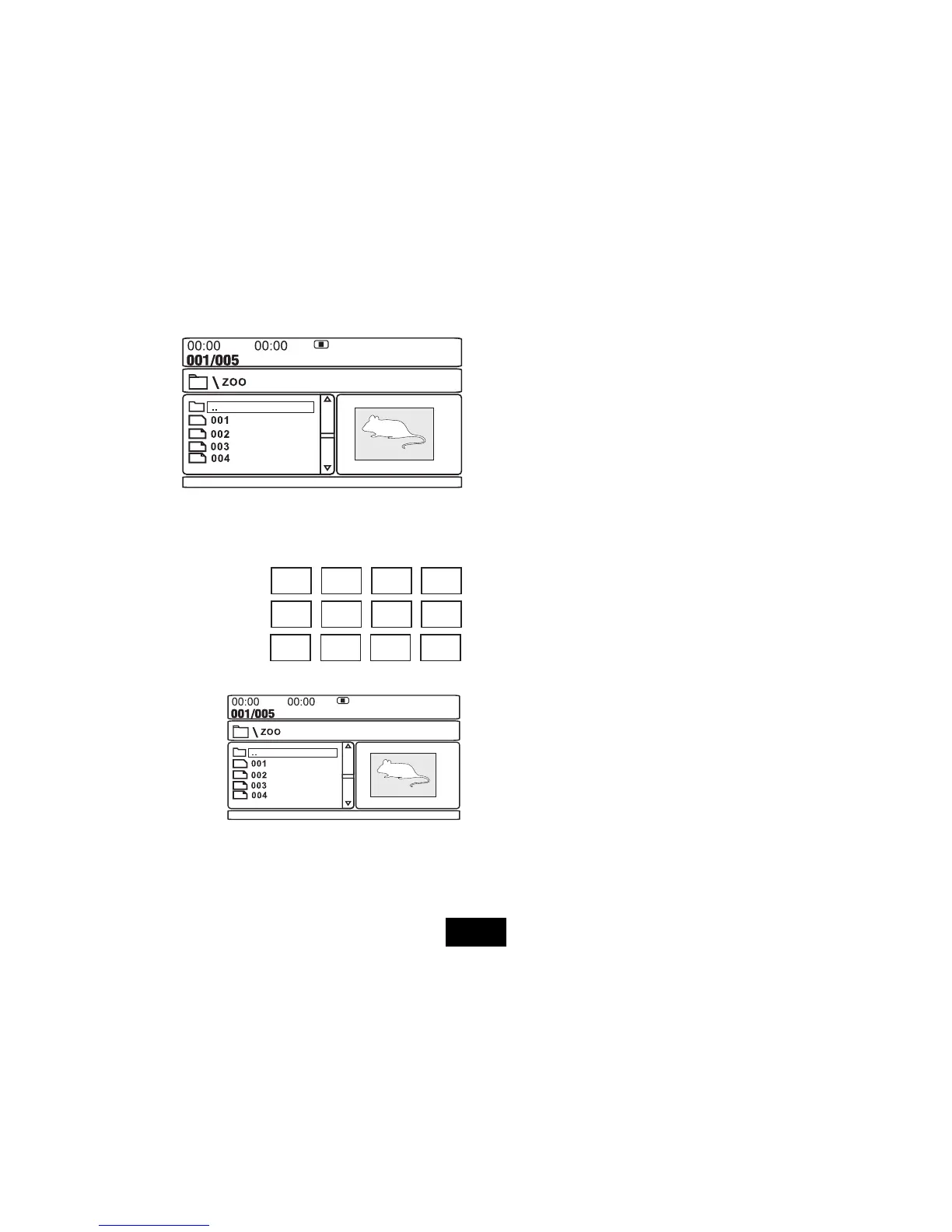Page 18
• Select the image
you want to display .
• Press ENTER. The slideshow will start with your music in the background.
• During the slideshow the rotate functions work.
• Pressing II will pause and play the slideshow but leave the music unaected.
To change the slide show images:
• Press STOP .
This will bring up Thumbnail mode.
• Press MENU
This brings up the main screen.
Navigate to the new image you
want to view.
• Press ENTER. The new
slideshow will start.
When you have nished:
• Press MENU. This brings up the main screen
• Press STOP . on the handset. The music will stop. Now remove the disc.
IMPORTANT NOTES
PLAYING JPG FILES
There is little point attempting to view very large JPG les (larger than 500 kb) as
the increased resolution will not be used and the loading times will slow down.
PLAYING MEDIA FILES
Please see the introduction to the MPEG-4 section for guidance on playing A/V
les.
MP3 les are not playable on this unit. If you want to copy music in a compressed
format to play in this player, we suggest you use the inbuilt tools in Windows
Media Player to convert your les to WMA. There is also a variety of audio convert-
ers available on the internet, many of them free.
Slide Show Menu tPrev Next u
