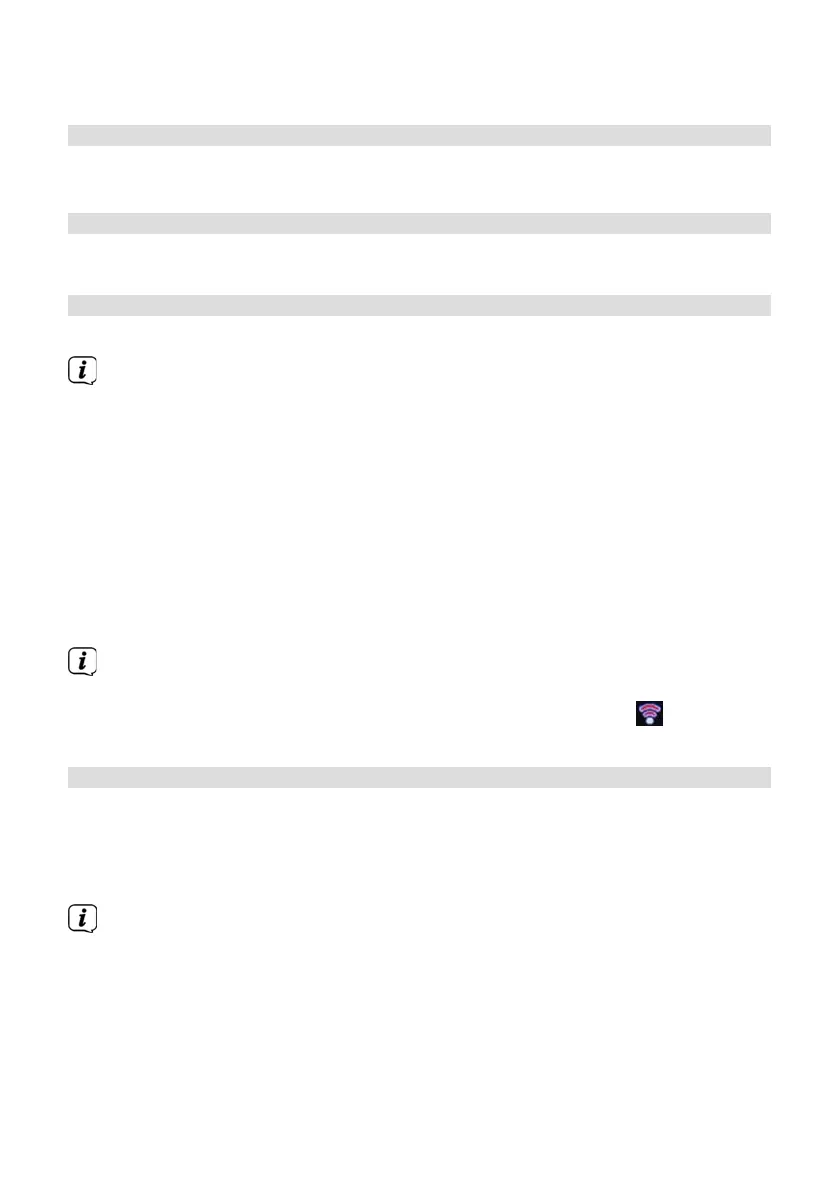62
> Select the desired quality of the audio stream and press the SCROLL/SELECT
knob to save the seing.
15.3 Internet seings
> Via MENU > [System seings] > [Internet seings] you can retrieve and
configure the network seings.
15.3.1 Seing up a wireless connection
To configure the network connection via WLAN, you can either use the network
wizard or configure this manually.
15.3.1.1 Network wizard configuration
> Select [Network Wizard] to launch this.
The network wizard now searches for all the wireless networks within range
and displays them.
> Select the WLAN network you recognise and then select the preferred
connection method.
[Press buon]
Start WPS function (please refer to the procedure for
your router)
[PIN] Start WPS function with a PIN (please refer to the
procedure for your router)
[Skip WPS] Enter the network key manually (you only need to
enter it once)
Aer selecting [Skip WPS], you can enter the password using the on-screen
keyboard. Then select the [OK] field. If the password entered is correct, a
connection to the network is now established. The signal bars
in the status
bar of the display indicate whether a connection exists.
15.3.2 Configuration via WPS function
This establishes a direct connection to the router. Selecting and/or entering a WLAN
network (SSID) and password is not required.
> Start the WPS function on your router according to its operating instructions.
> Then select [WPS Setup] to start the connection process.
Please pay aention to the display. The connection process is usually
completed aer a few seconds and the WLAN connection can now be used.