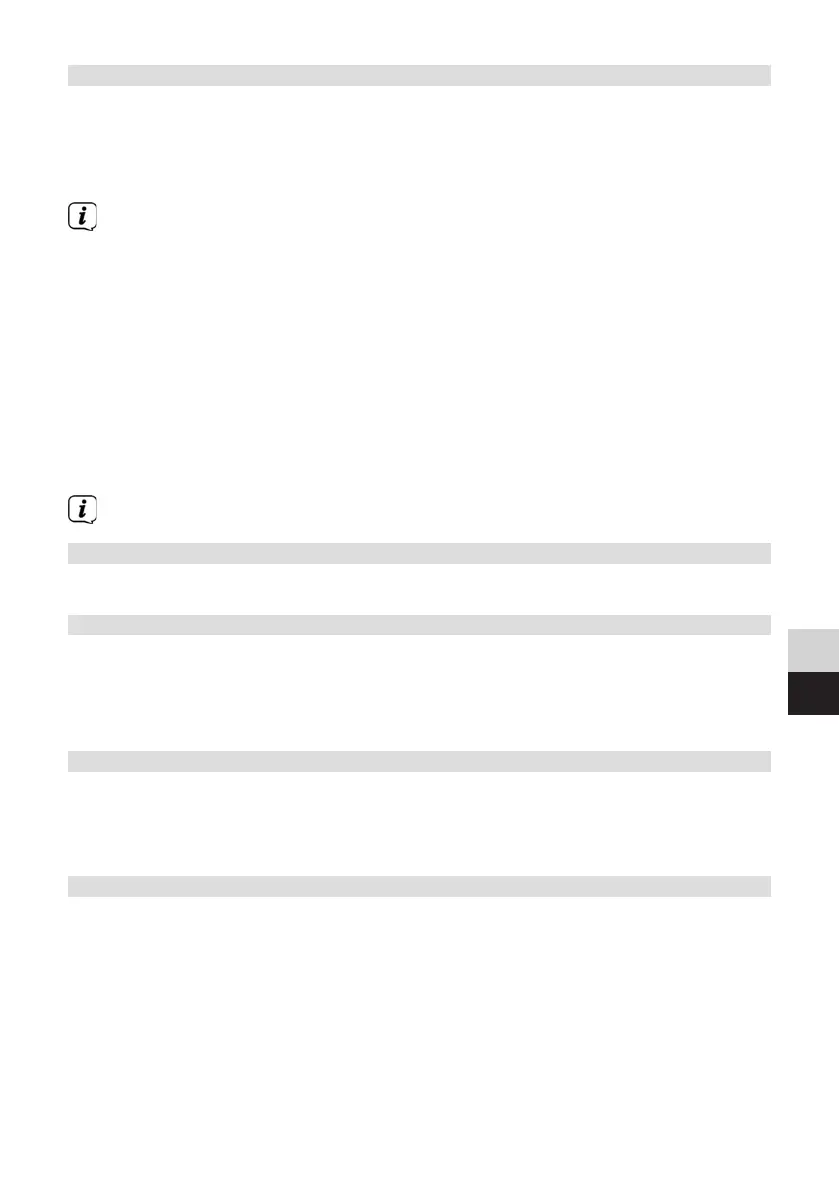63
DE
EN
15.3.2.1 Manual Configuration
> Select [Manual Seings] and then [Wireless] to start manual configuration.
> Now select whether you want your router to automatically retrieve the IP
address, gateway, etc. from your router (DHCP enabled) or enter it manually
(DHCP disabled).
Please note that automatic retrieval of the IP address, gateway, subnet mask
only works if the DHCP function is enabled in your router.
> Enter the IP address, subnet mask, gateway address, primary DNS and, if
required, secondary DNS in sequence, one aer the other, using the SCROLL/
SELECT knob. Confirm each entry by pressing the SCROLL/SELECT knob.
> Now enter the name (SSID) of your WLAN network using the virtual keyboard
and confirm by pressing the SCROLL/SELECT knob.
> Select whether your WLAN network is Open or encrypted with WEP or WPA/
WPA2 and confirm the following item.
> Finally, enter your WLAN password via the virtual keyboard and confirm by
pressing the SCROLL/SELECT knob to start the connection process.
Usually the WLAN connection can be used aer a few seconds.
15.3.3 Display seings
> Select [Display Seings] to display the current network seings.
15.3.4 NetRemote PIN setup
If you wish to control the DIGITRADIO 21 IR remotely using the TechniSat CONNECT
app, you can secure the connection here with your own PIN. You must then also
enter this PIN in the CONNECT app.
> Enter a 4-digit PIN in [NetRemote PIN Setup].
15.3.5 Deleting network seings
Use this menu item to terminate an existing connection to a WLAN and to delete the
seings carried out. If you want to reconnect the device to this network, all seings
will need to
be carried out again.
15.3.6 WLAN connection on standby
> Activate the WLAN connection in standby here. Power consumption is
increased by using the standby mode. However, the radio can now also be
switched on using the TechniSat CONNECT app.