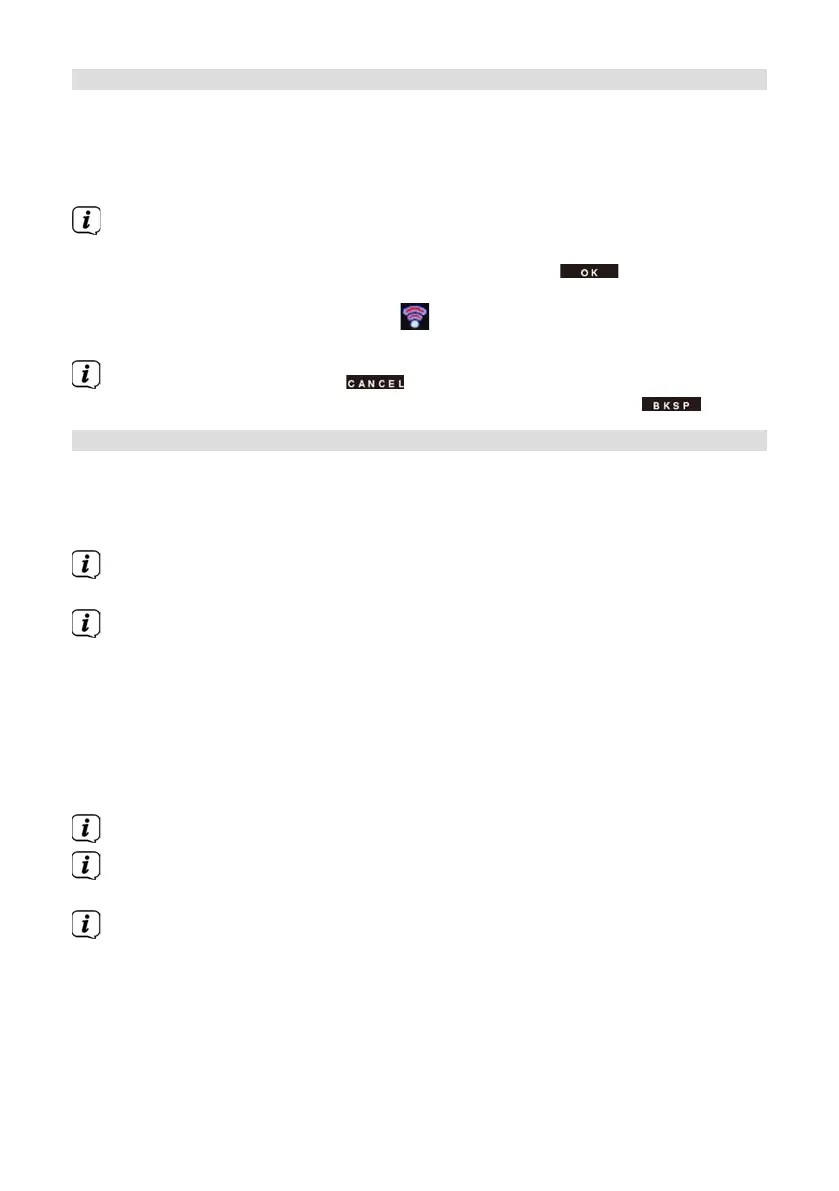68
17.3 Internet seings
> Press the MENU buon and then select [System seings] > [Internet
seings].
In this menu you will find some seings and information about Internet connection.
> Select [Network wizard] to establish a WiFi connection.
The network wizard shows you all the WiFi stations within range. Use the
/ and OK buons to select the WiFi network you recognise and enter the
password using the displayed keyboard. Then select and press the
OK buon. If the password entered is correct, a connection to the network is
now established. The signal bars
in the status bar of the display indicate
whether a connection exists.
To cancel the input, select and press the OK buon. If you make a
mistake, you can delete the last leer you entered by pressing .
17.3.1 WPS connection
> Select [WPS] if your router has the WPS function. This establishes a direct
connection to the router without having to enter the - WiFi password.
Whether the WiFi network has the WPS function is indicated by the [WPS]
text in front of the network name.
The WPS function can also be activated directly via the menu item [PBC
WLAN establishment].
How you activate WPS on your router can be taken from its instruction
manual.
> Start WPS on your router by pressing the relevant buon.
> On the DIGITRADIO 570 CD IR, select [Press WPS Buon]. Take note of the
instructions on the display.
> If your router only supports the WPS PIN, select [PIN] on the DIGITRADIO 570
CD IR and take note of the PIN shown on the display. You then need to enter
the PIN in the router.
To find out more about the current connection select display seings.
Select Manual seing, if you know your network parameters and you would
like to configure them manually. Take note of the instructions on the display.
Select Delete network profile, to delete connections no longer required.