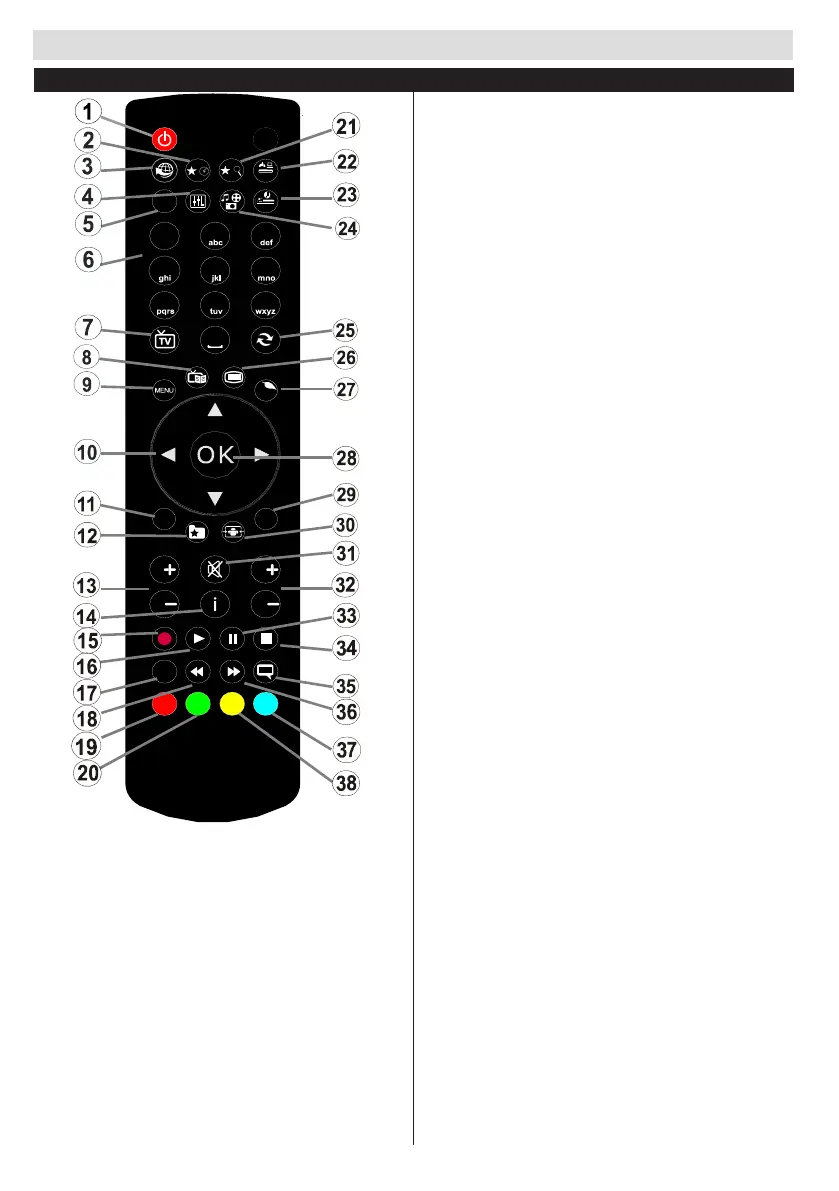Getting started
English - 50 -
Remote control
1. Standby
2. My button 1:
3. No function
4. Equalizer Memory Selection
5. Image mode selection
6. Digital buttons
7. Return to TV Mode
8. Electronic Programme Guide (EPG)
9. Menu
10. Browsing buttons (Previous/Next/Left/(right -
Subpage TXT)
11. Back
12. Favourites
13. Increase / Reduce volume
14. Info
15. Record a program
16. Read
17. Choosing languages
18. Quick return
19. Red button / IDTV previous page
20. Green button / IDTV next page
21. My button 2 :
22. Selection of Source
23. Standby timer (SLEEP)
24. Multimedia browser
25. Back to previous channels
26. Teletext.
27. Q. Menu
28. OK / Select / Pause / List of channels (DTV mode)
29. Exit / Return / Index page (in TXT mode)
30. Picture Format
31. Mute
32. Next / Previous Program
33. Pause
34. Stop
35. Subtitle
36. Fast forward
37. No function
38. No function
How to use My button 1
Browse to the desired source, channel, or link, press
and hold MY BUTTON 1 for ve seconds, until this
message “MY BUTTON HAS BEEN SET” appears
on the screen. This message conrms that the MY
BUTTON option selected is now associated to the
selected function.
How to use My button 2
Browse to the desired source, channel, or link, press
and hold MY BUTTON 2 for ve seconds, until this
message “MY BUTTON HAS BEEN SET” appears
on the screen. This message conrms that the MY
BUTTON option selected is now associated to the
selected function.
.
ZOOM
REPEAT
LANG.
12
3
4
56
7
8
9
0
V
P
EXIT
BACK
Q.
MENU
.,/@
V
P
SOURCE
1
/
2
/
PRESETS