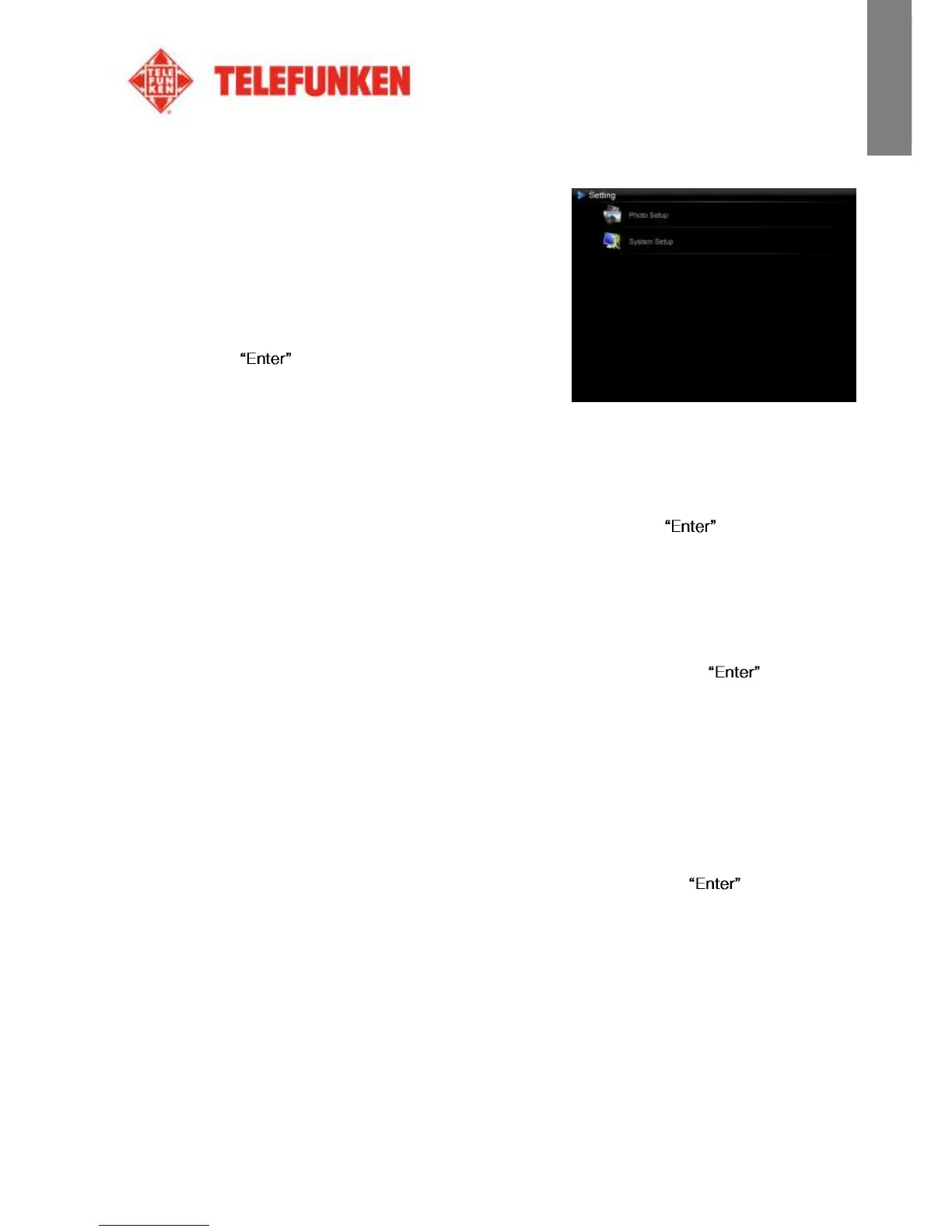1. Configuring photos
Select this line using the "Up/Down" keys on the remote in
order to access this menu.
You will then be able to make adjustments with the remote's
arrow keys:
- Display mode
Select "Display Mode" using the "Up/Down" keys on the
remote and press , then use the "Up/Down" keys to
choose between:
Slideshow: images scroll one after another
Thumbnails: the images display as thumbnails. (Note: When your frame is in this mode, you can
access Slideshow or Single by pressing the "Enter" key repeatedly.)
Single: A single photo is displayed
- Display ratio
Select the "Display Ratio" using the "Up/Down" keys on the remote and press , then use the
"Up/Down" keys to choose between:
Fit to screen: the photo remains in its original format
Crop for fill: the photo is centered and cropped to fit the entire screen
Full-screen: the photo is altered in order to occupy the full screen
- Slideshow duration
Select the "Slideshow duration" using the "Up/Down" keys on the remote and press , then use the
"Up/Down" keys to choose between:
5 Sec.
15 Sec.
30 Sec.
60 Sec.
5 Min.
15 Min.
- Slideshow effect
Select the "Slideshow effect" using the "Up/Down" keys on the remote and press , then use the
"Up/Down" keys to choose between the following effects:
Random
No transition
Fade
Snake
Partition
Erase
3D
Grid
Rect
