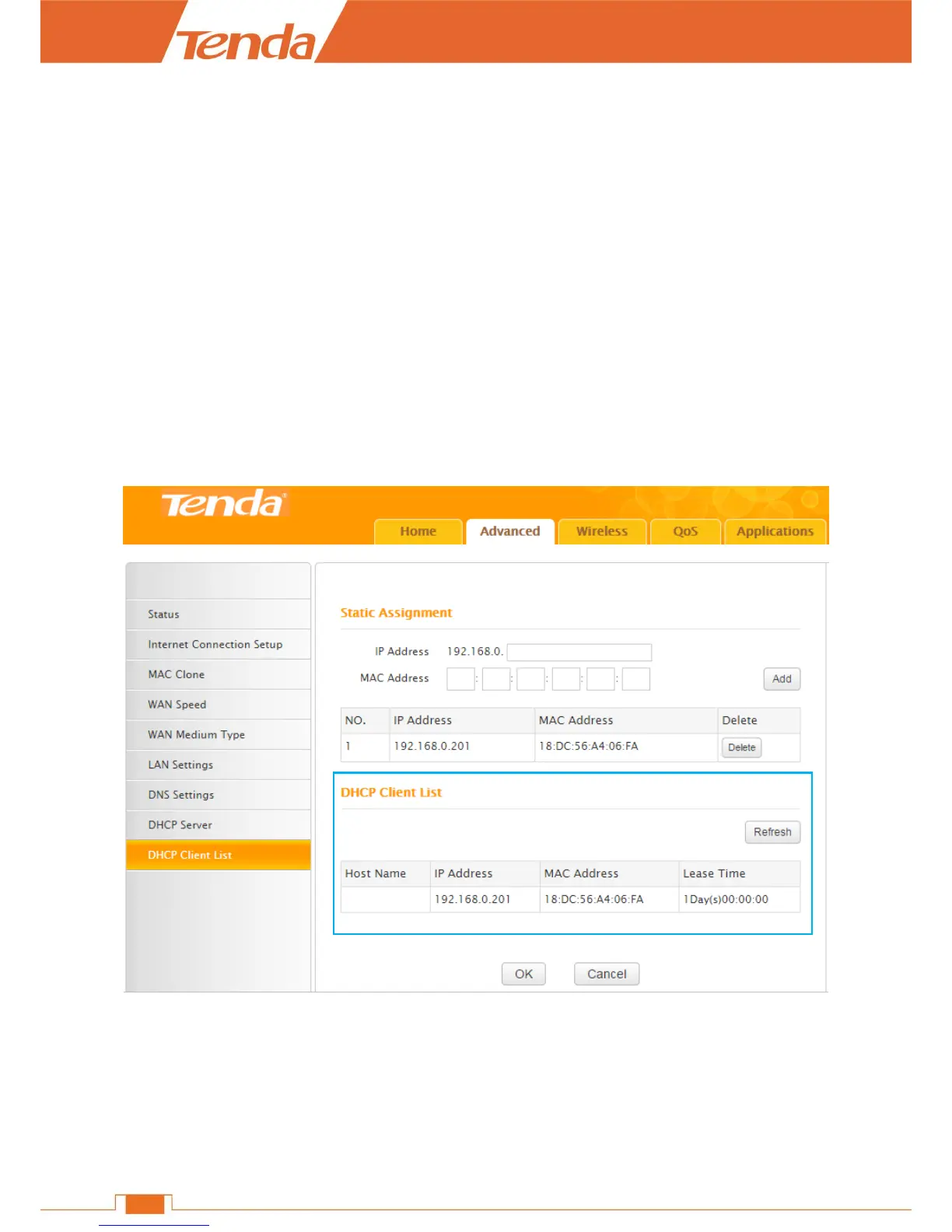❸ Click Add and then the static IP route you set will be displayed on the Static Assignment
section.
❹ Click OK to save the settings.
Click Refresh one to three times and you will see the Static IP rules are displayed in the DHCP
Client List.
Verification
After the settings above, check and verify your notebook is set to obtain IP automatically. Then,
connect your notebook to the Router wirelessly or via an Ethernet cable, and your notebook will get
the IP “192.168.0.201” and you can start surfing the Internet through the notebook.
DHCP Client List
All connected devices to the Router will be listed on the DHCP Client List. You can find the host
name, IP, MAC address and lease time about a working IP.
Rules you set in the Static Assignment section will be displayed on the list but the host name is
absent when the device with the corresponding MAC address is not connected to the Router (via an
Ethernet cable or wirelessly).
If there’re unknown devices connected to your Router, you can check them on the list easily. To