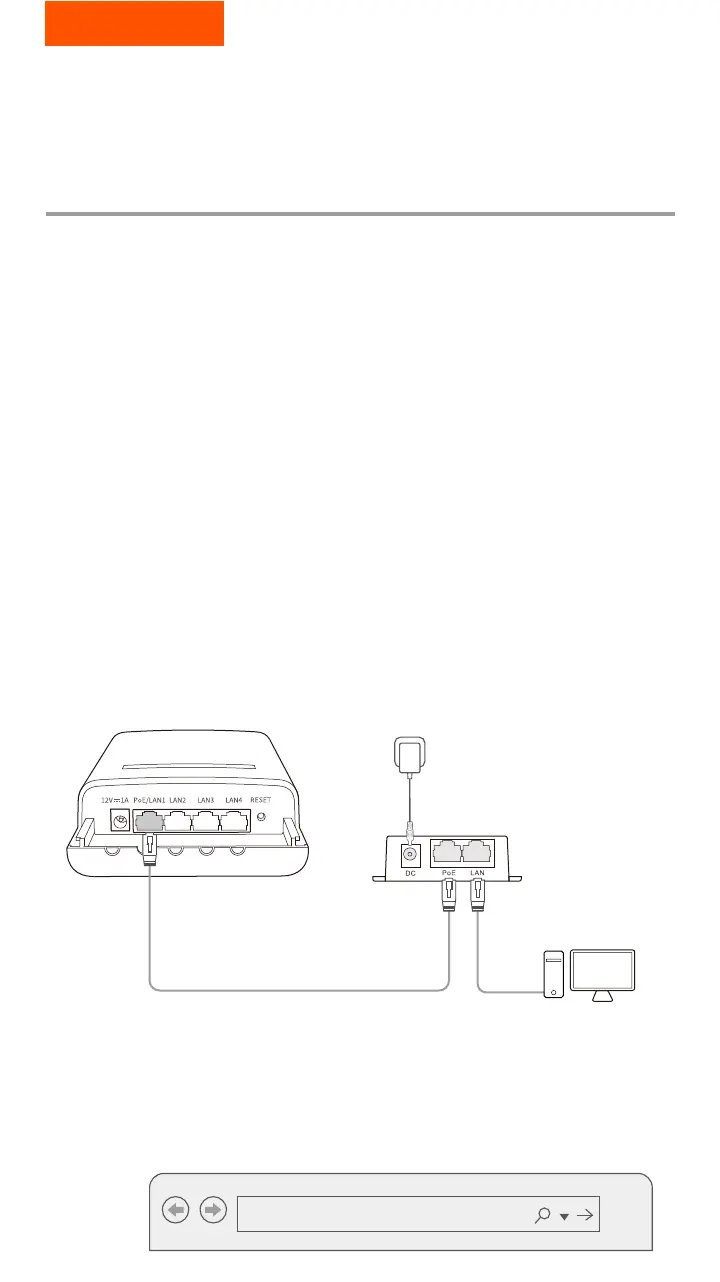English
04
1. Set up the CPE
Scenario 2:
Wireless ISP hotspot access
Open the CPE cover and power it on (PoE injector used
for example).
Connect your wireless client (such as a smartphone) to
the WiFi network of CPE or use an Ethernet cable to
connect the LAN port of the PoE injector to a computer.
By default, the WiFi name of CPE is Tenda_XXXXXX
(XXXXXX indicates the last six characters of the MAC
address). If a WiFi QR code is provided on the CPE
nameplate, you can scan it to connect to the WiFi
network directly.
❶
❷
Step1: Log in to the web UI of CPEs.
PoE injector
CPE (Example: OS3)
PoE
Computer for example
LAN
Start a web browser on the client connected to the
CPE and visit 192.168.2.1. Enter the login username
and password and click Login.
❸
192.168.2.1
