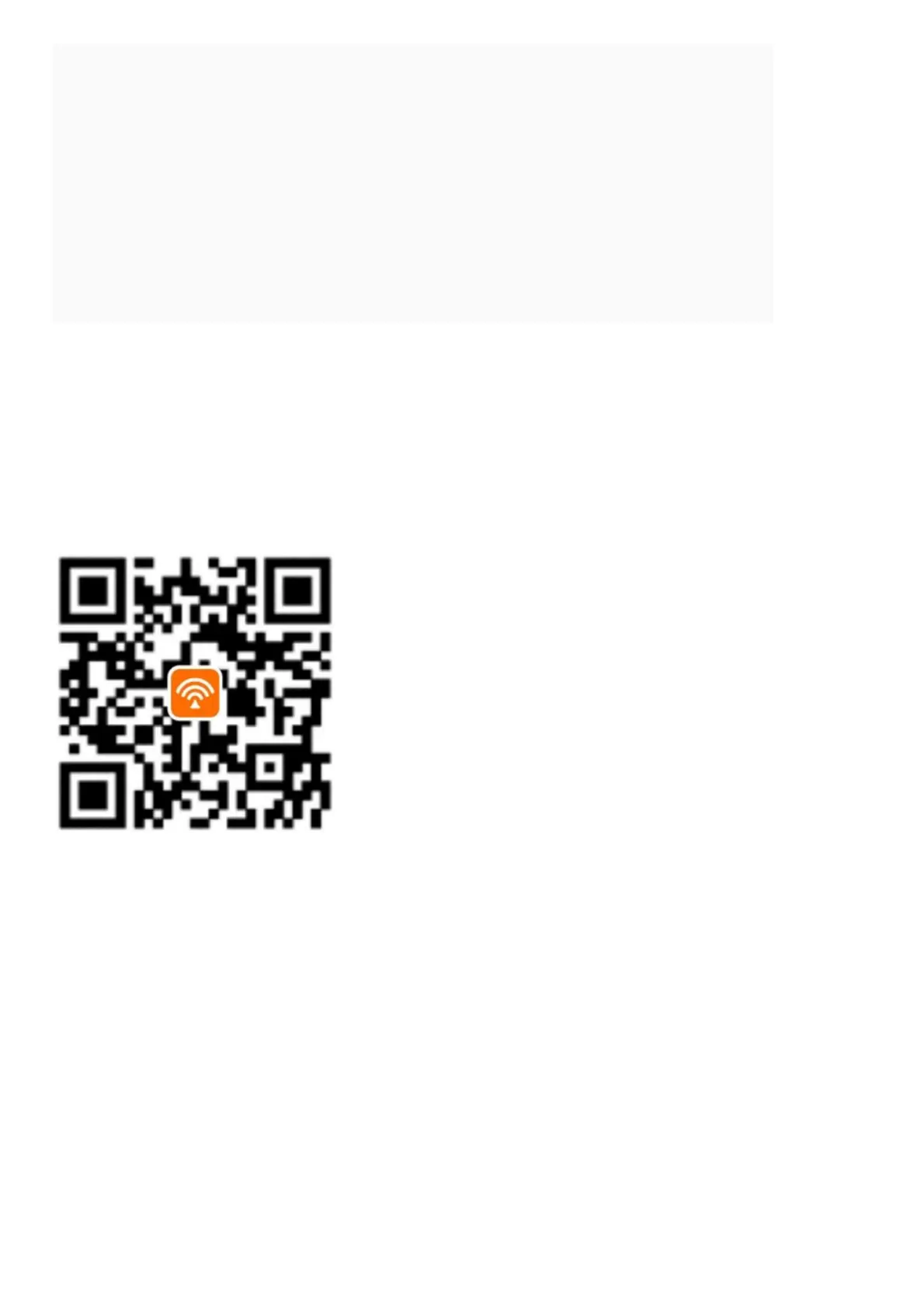Contents [ hide
1 Packing List
2 Step 1: Migrate your PPPoE user name and password from your original router
3 Step 2: Connect the new router
3.1 1. Connect devices Connect to the internet
3.2 2. Connect devices
4 Step 3: Set up the router
5 LED indicators
6 FAQ
7 CE Mark Warning
8 Technical Support
9 Related Manuals:
Packing List
1. WiFi Router * 1
2. Power Adapter * 1
3. Ethernet Cable * 1
4. Quick Installation Guide * 1
If any item is missing, or damaged, please keep the original package and contact the local reseller or
distributor immediately.
Scan to download the Tenda WiFi App or get it on Google Play or
App Store.
If you want to replace your original router connected to the internet with a PPPoE user name and
password, start from Step 1. Otherwise, start from Step 2.
Step 1: Migrate your PPPoE user name and password from your original router
1. Power on your original and new routers.
2. Connect the WAN port of the original router to port 1, 2 or 3 of the new router using an Ethernet
cable.
3. When the LAN and WAN indicators of the new router get solid on for 3 seconds after fast blinking,
your PPPoE user name and password are migrated successfully.
4. Remove the original router.
