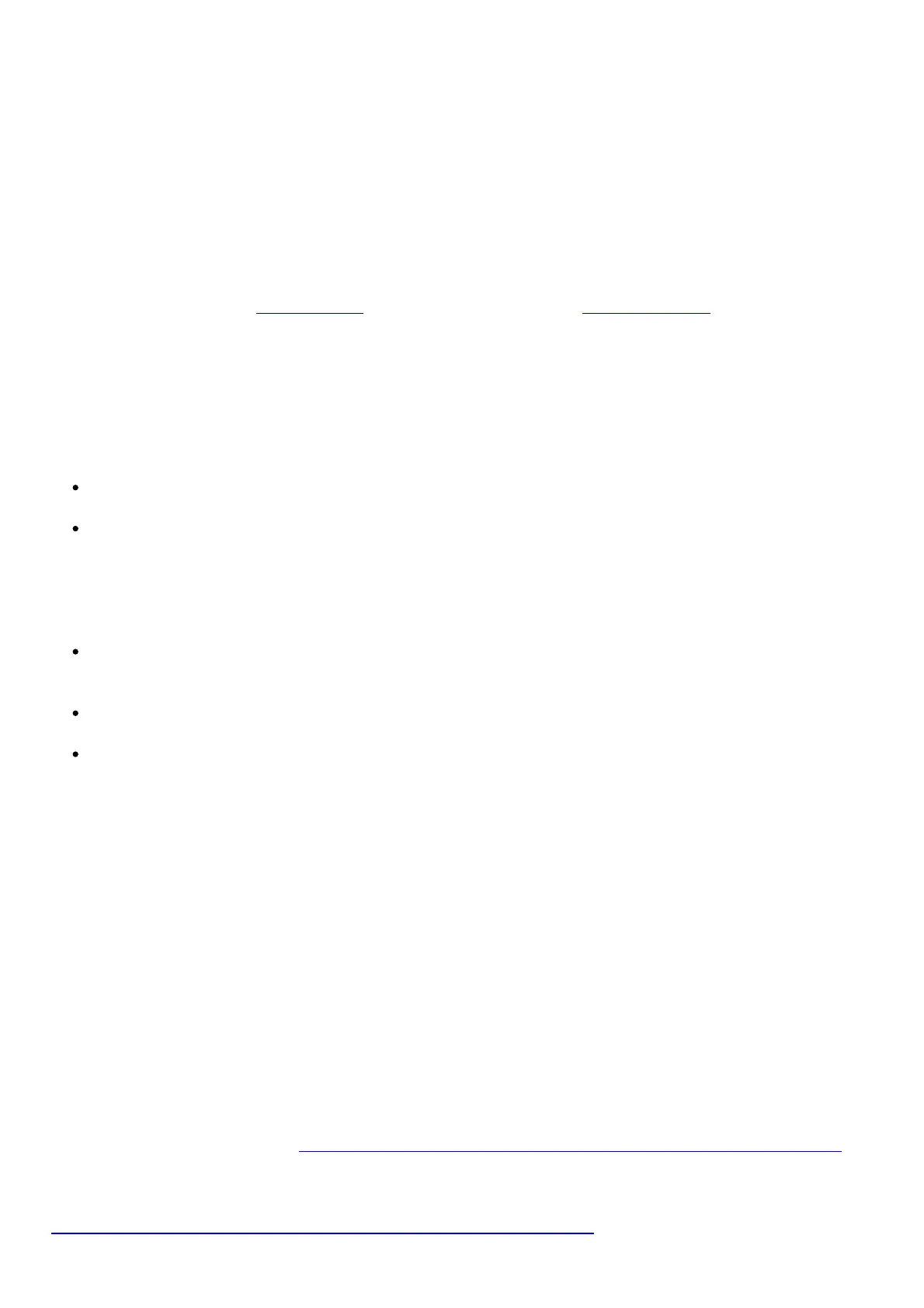once.
3: By default, it is a LAN port the same as port 1/2. But after the IPTV function of the router is enabled,
it functions only as an IPTV port used to connect with a set-top box.
1/2: They are LAN ports used to connect to devices such as computers or switches
WAN: Used to connect this router to the internet.
POWER: Used to connect with the power adapter included in the package.
USB (AC10U only): Used to connect with a portable USB device.
FAQ
Q1: If I cannot log in to the web UI of the router, what should I do?
A1: Try the following solutions and log in again:
If entering the IP address 192.168.0.1 does not work, you can try tendawifi.com. Ensure that your
device is connected to the router’s WiFi network or port 1, 2 or 3 properly. For detailed connection
instructions, refer to Step 2. Clear the cache of your web browser or replace the web browser. You are
recommended to use a Google Chrome, Firefox, or Internet Explorer 8 (or later) browser. Replace your
computer or wireless device. Hold down the RST/WPS button for about 8 seconds. Reset succeeds
when all LED indicators blink once. Then you can try logging again.
Q2: If I cannot access the internet after the configuration, what should I do?
A2: Try the following solutions:
Ensure that the Ethernet cable connected to the WAN port of the router has connected to the
internet.
Refer to the following table to check whether your connection type and login parameters are
correct.
Connection type: Information provided by your ISP
PPPoE: ISP user name and ISP password
Dynamic IP address: None
Static IP address: IP Address, subnet mask, gateway, DNS server and other parameters
If your wireless devices cannot access the internet, ensure that you connect to the router’s SSID.
You can also change your WiFi name and password on the web UI of the router. If WiFi name or
password is changed, connect to the WiFi network using the new name or password.
If your wired device cannot access the internet, ensure that the wired device is connected to port
1, 2 or 3 properly.
If the problem still persists, consult your ISP.
Q3: Why cannot my phone find the 5 GHz signal?
A3: Only devices supporting 5 GHz signal can find and connect to the 5 GHz network.
CE Mark Warning
This is a Class B product. In a domestic environment, this product may cause radio interference, in
which case the user may be required to take adequate measures. Operations in the 5.15-5.25 GHz
band are restricted to indoor use only.
This equipment should be installed and operated with minimum distance 20 cm between the radiator
& your body.
The mains plug is used as disconnect device, the disconnect device shall remain readily operable.
NOTE: (1) The manufacturer is not responsible for any radio or TV interference caused by
unauthorized modifications to this equipment. (2) To avoid unnecessary radiation interference, it is
recommended to use a shielded RJ45 cable.
Declaration of Conformity
Hereby, SHENZHEN TENDA TECHNOLOGY CO., LTD. declares that the radio equipment type AC10 is in
compliance with Directive 2014/53/EU The full text of the EU declaration of conformity is available at
the following internet address: http://www.tendacn.com/en/service/download-cata-101.html
Hereby, SHENZHEN TENDA TECHNOLOGY CO., LTD. declares that the radio equipment type AC10U is
in compliance with Directive 2014/53/EU.
The full text of the EU declaration of conformity is available at the following internet address:
http://www.tendacn.com/en/service/download-cata-101.html
Operate Frequency:
