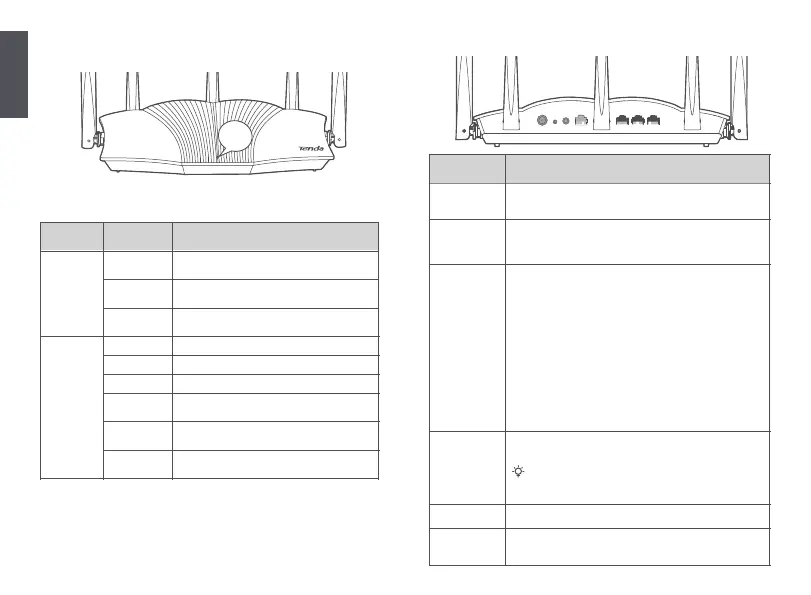English
07
LED indicators
Jack, ports and buttons
After the router is powered on for about 40 seconds, the system completes startup. The
status of the LED indicator is shown in the following table.
Node Type
Primary node
Secondary
node
LED indicator
Status
Description
Solid green
Blinking green
fast
Blinking green
fast
Blinking red
slowly
Solid green
Solid orange
Solid red
The router is pending for or performing WPS
negotiation or Mesh networking.
The router failed to connect to the internet.
Networking succeeds. Good connection quality.
Networking succeeds. Fair connection quality.
Networking succeeds. Poor connection quality.
Networking by the WPS button or performing
WPS negotiation.
Blinking green
slowly
Waiting to connect to another node.
Blinking red
slowly
The router failed to connect the internet.
The system is starting up, or the router is already
connected to the internet.
Description
Jack/Port/
Button
Power jack.
Please use the included power adapter to connect this jack to a
power source for power supply.
Reset button.
When the router is working normally, hold the button down using a
needle-like item (such as a pin) for about 8 seconds, and then release
it when the LED indicator blinks red fast. The router is reset.
10/100/1000 Mbps auto-negotiation WAN port.
Used to connect to a modem or the Ethernet jack using an Ethernet
cable for internet access.
After the router is connected to an existing network as a secondary
node, this
WAN port is used as a LAN port.
10/100/1000 Mbps auto-negotiation LAN port.
Used to connect to computers, switches or game machines, etc.
POWER
WPS
RST
1, 2
10/100/1000 Mbps auto-negotiation LAN/IPTV port.
It is a LAN port by default. When the IPTV function is enabled, it can
only serve as an IPTV port to connect to a set-top box.
IPTV/3
WPS/Mesh button.
• WPS: When it is used as a WPS negotiation button, you can
connect to the WiFi network of the router without entering the
WiFi password.
Method: Short press the button (for about 1 second), and the
LED indicator blinks fast. Within 2 minutes, enable the WPS
function of the other WPS-supported device to establish a
WPS connection.
• Mesh: When it is used as a Mesh networking button, you can
extend your network with another device that supports the
Mesh function.
Method: Press this button for about 3 seconds. The LED
indicator blinks green fast, which indicates the device is
searching for another device to form a network. Within 2
minutes, press the
MESH/WPS button of another device for 1 to
3 seconds to negotiate with this device.
WAN
Tips
RST WPS WAN 1 2 IPTV/3POWER
LED
indicator