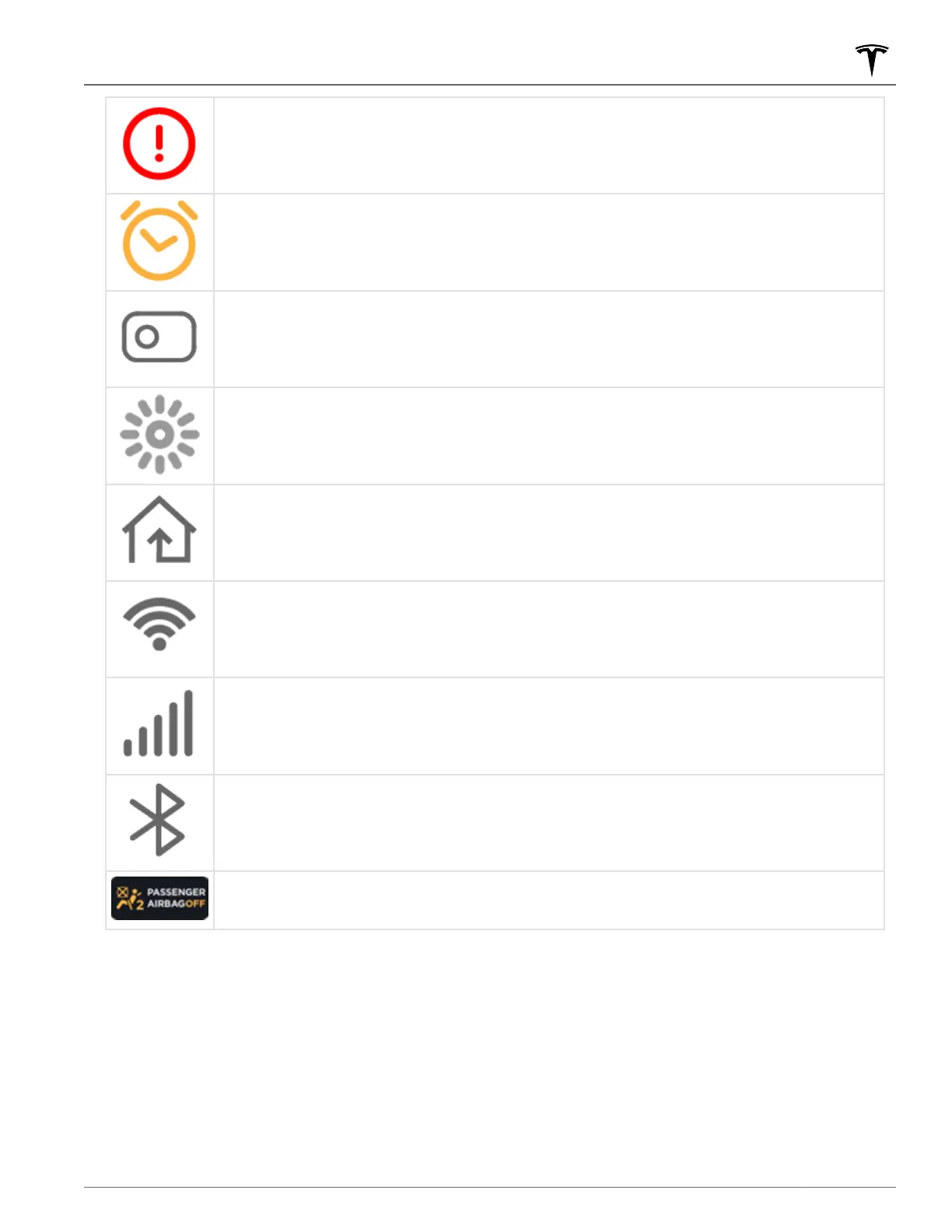Displays when a notification is in eect. Touch to display information about the notification. To
display a list of the most recent notifications, with the most recent listed first, you can also
touch Service > Notifications. See Troubleshooting Alerts on page 206.
Displays when a software update is available (see Software Updates on page 148).
Displays when Dashcam is ready to be used (you have inserted a supported flash drive into the
USB port). Touch to operate Dashcam. When in Park, touch the Dashcam icon and select
"Launch Viewer" to watch your saved Dashcam and Sentry Mode clips (see Dashcam on page
74).
Touch to enable or disable Sentry Mode to actively monitor the vehicle's surroundings (see
Sentry Mode on page 141).
Control or program HomeLink devices (if equipped) (see HomeLink Universal Transceiver on
page 145).
Connected to a Wi-Fi network.
Connected to cellular network. Touch to connect to Wi-Fi (see Connecting to Wi-Fi on page
147).
Connect to a Bluetooth device (see Pairing a Bluetooth Phone on page 137).
Displays the status of the front passenger airbag (applicable only in regions where the airbag
can be disabled, as described in Airbags on page 38).
2.
Car Status. This area dynamically displays the current status of Model 3 as you drive, park, open doors, turn lights
on, etc. Monitor this area when driving as it displays important information such as driving speed and warning
messages (see Car Status on page 57). When the car is in Park, you can open the trunks or charge port door.
3. Cards. This area automatically updates to display information such as incoming calls, seat belt reminders, current
state of the wipers, etc. It also provides easy access to the rear view camera (see Rear View Camera on page
73), charging status (see Charging Instructions on page 156), voice commands (see Using Voice Commands on
page 140), wiper controls (see Wipers on page 60), and seat belt reminders (see Seat Belt Reminders on page
29). Swipe to the right or left to access:
◦ Trips. You can display distance driven, energy usage and energy eciency starting at any time, or since Model
3 was last charged. You can also display this information for up to two trips. Touch ... in the top right corner of
a trip to rename or reset a trip.
Touchscreen Overview
5Overview
