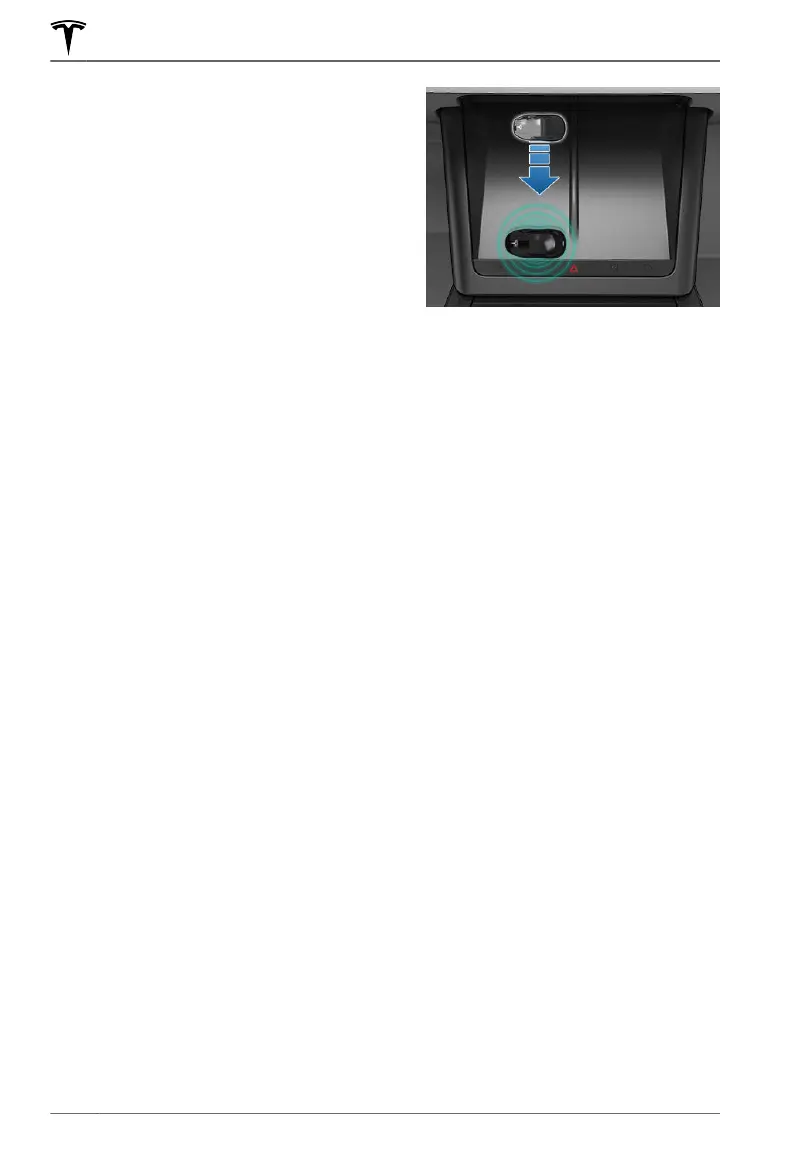Managing Keys
To display a list of all keys (phone keys, key
cards, and key fobs) that can access your
Model X, touch Controls > Locks. An icon
displays next to each key to indicate whether
the key is a phone key, key card, or key fob.
Use this list to manage keys that have access
to your
Model X. To add or delete keys, see
Adding and Removing Keys on page 14.
Model X supports up to 19 keys. When you
reach this limit, you must delete a key before
adding a new one.
NOTE: You can use the same key for more
than one
Model X. This prevents you from
having to deal with multiple keys when you
switch vehicles. If you customize the name of
an authenticated key card or key fob on one
Model X (by touching the pencil icon), any
other
Model X to which the key card or key
fob is authenticated also displays the
changed name.
Adding and Removing Keys
To add a new key card or key fob:
NOTE: When adding a key fob, ensure it is at
room temperature. Pairing a key fob that is
very cold can be unsuccessful.
1. On the touchscreen, touch Controls >
Locks then touch + in the Keys section.
2.
Scan your new key card or key fob on the
card reader located on the wireless phone
charger. To scan the key fob:
◦ Place it at the top of the left phone
charger, against the center divider.
◦
Point the front of the key fob to the
left.
◦ Swipe downwards (as shown in the
image).
When you hear a chime and the new key
is recognized, remove it from the card
reader.
3.
Scan a key card or key fob that has
already been paired to the vehicle to
confirm new key pairing.
4.
When complete, the key list includes the
new key. Touch the associated pencil icon
to customize the name of the key.
To add a new phone key, see Phone Key on
page 9.
Removing a key:
When you no longer want a key to access
Model X (for example, you lost your phone or
key card, etc.), follow these steps to remove
it.
1.
On the touchscreen, touch Controls >
Locks.
2. In the key list, find the key that you would
like to delete and touch its associated
trash icon.
3.
When prompted, scan an authenticated
key card or key fob on the card reader to
confirm the deletion. When complete, the
key list no longer includes the deleted key.
NOTE: Model X requires at least one
authenticated key card or key fob at all times.
If only one key card remains on the key list,
you cannot delete it.
Keys
14 MODEL X Owner's Manual
