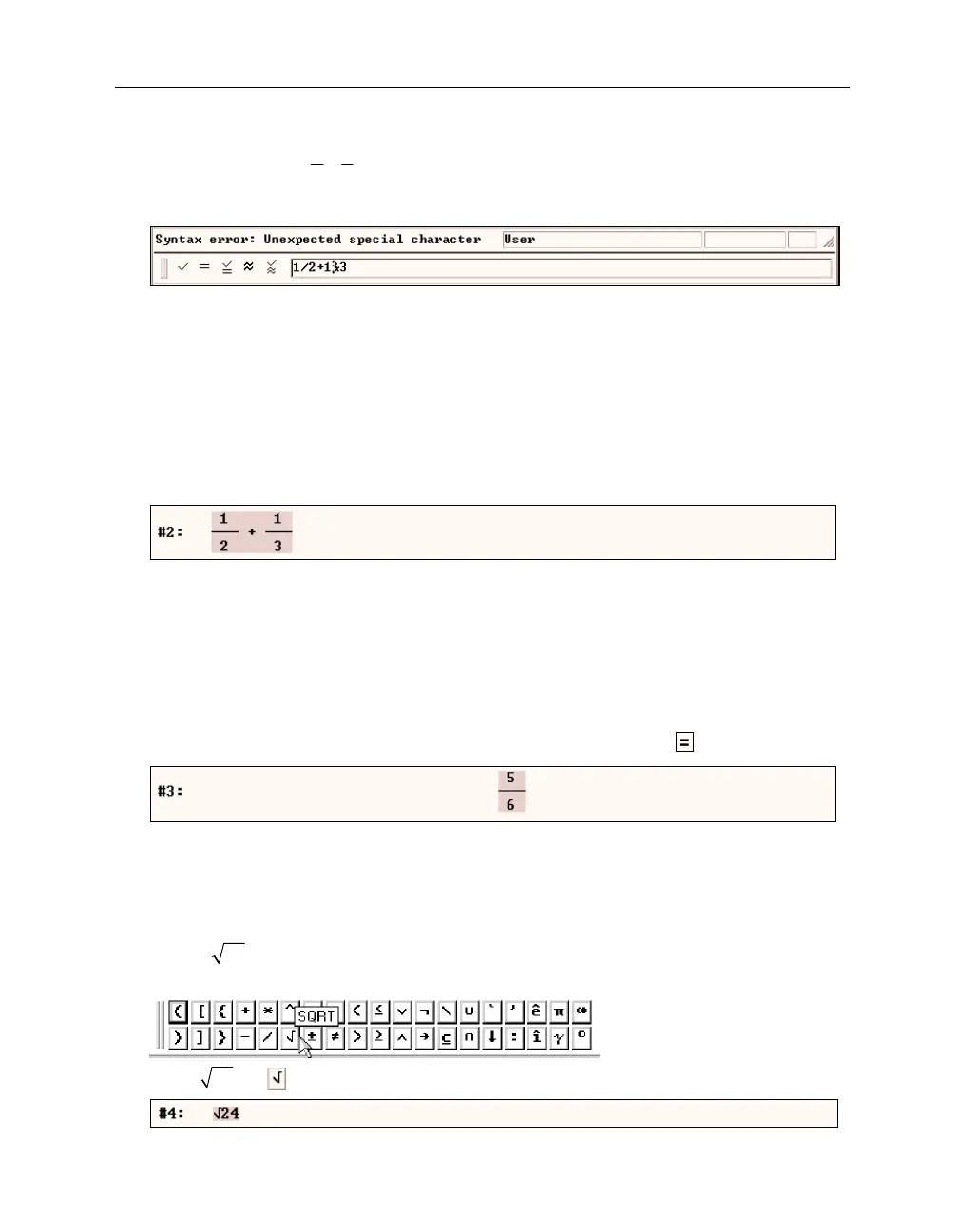Kutzler & Kokol-Voljc: Introduction to D
ERIVE
55
Replace the last input by
11
23
+
with an intentional typographical error:
Enter
1/2+1&3
(¢)
.
When a syntax error is detected, the cursor is moved to the location of the error and the cause of
the error is displayed in the Status Bar’s first pane. In the above example D
ERIVE
discovered an
unexpected special character. In some cases (for example, when entering an opening
parenthesis instead of the division symbol) there are several errors possible, and D
ERIVE
can only
guess.
Update the input to
1/2+1/3
: Use the
(Del)
key (or the right arrow key
(Æ)
followed by
the backspace key
(æ_)
) to delete the incorrect character, then type the division operator.
Conclude with
(¢)
.
The expression and its label, #2, are displayed. The new expression is highlighted in reverse
video. Expression #1 is no longer highlighted.
If you mistyped the input and want to delete the highlighted expression for a retry, use
(Esc)
to
move the focus into the algebra window, use the ‘Delete’ key
(Del)
to delete the highlighted
expression, then use the
Author Expression
button to move the focus back into the entry line.
An alternative technique for replacing an expression will be explained in Chapter 2.
Simplify expression #2 using the Command Toolbar’s
Simplify
button .
The result becomes the next expression with the label #3. By default, simplified expressions are
displayed centered. This makes it easy to distinguish between entry and result. As with many
other behaviors of D
ERIVE
, this can be customized if desired.
Even after using the
Simplify
button, the focus still is in the entry line. Enter the next
expression,
24
. To enter the square root symbol, use the respective button on the Math
Symbol Toolbar:
Enter
24
as:
24
(¢)