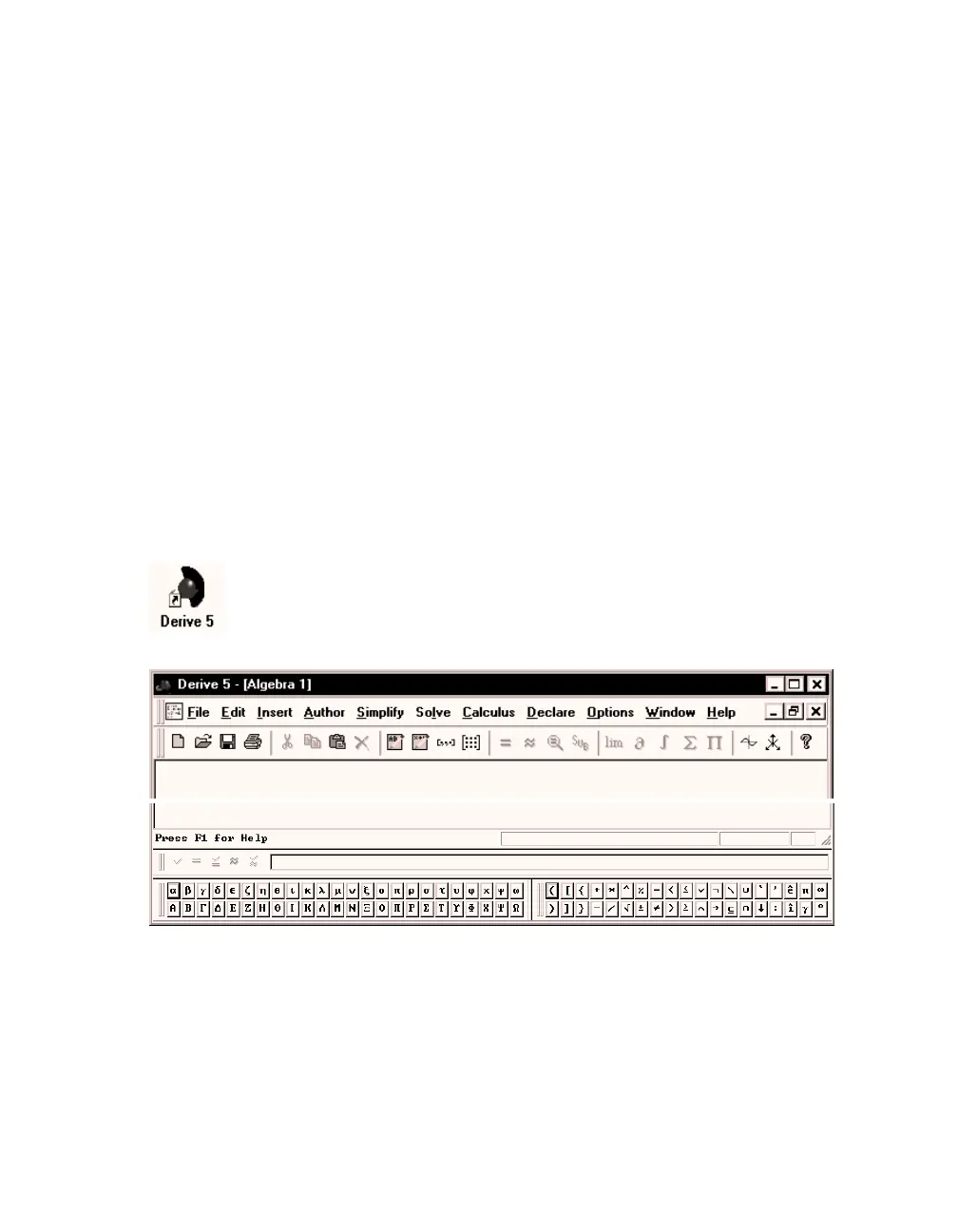Chapter 1: First Steps
D
ERIVE
makes it easy to perform mathematical operations: Enter an expression, apply a
command, and a new expression is obtained. All expressions can be used for new
computations—just like on a piece of paper. This chapter teaches the basic techniques of using
D
ERIVE
5. Note: For simplicity, we will abbreviate D
ERIVE
5 as D
ERIVE
throughout this text.
This text assumes that you use a factory default D
ERIVE
. Only then will your screen images fully
match those in this book. If you just installed D
ERIVE
, it is a factory default version. If you use a
version of D
ERIVE
that was used by someone else, we recommend that you turn it into a factory
default version now. Appendix B gives instructions on how to do this.
Start D
ERIVE
by double clicking on the D
ERIVE
icon. If there is no D
ERIVE
icon on your computer’s
desktop, you probably will find D
ERIVE
on the
Start
menu or via
Start>Programs
.
The following screen appears after a few seconds:
The D
ERIVE
screen comprises (from top to bottom):
•
the Titlebar
•
the Menu Bar
•
the Command Toolbar
•
a (currently empty) Algebra Window, also called the View
•
the Status Bar
•
the Expression Entry Toolbar, also called the entry line
•
the Greek Symbol Toolbar and the Math Symbol Toolbar
