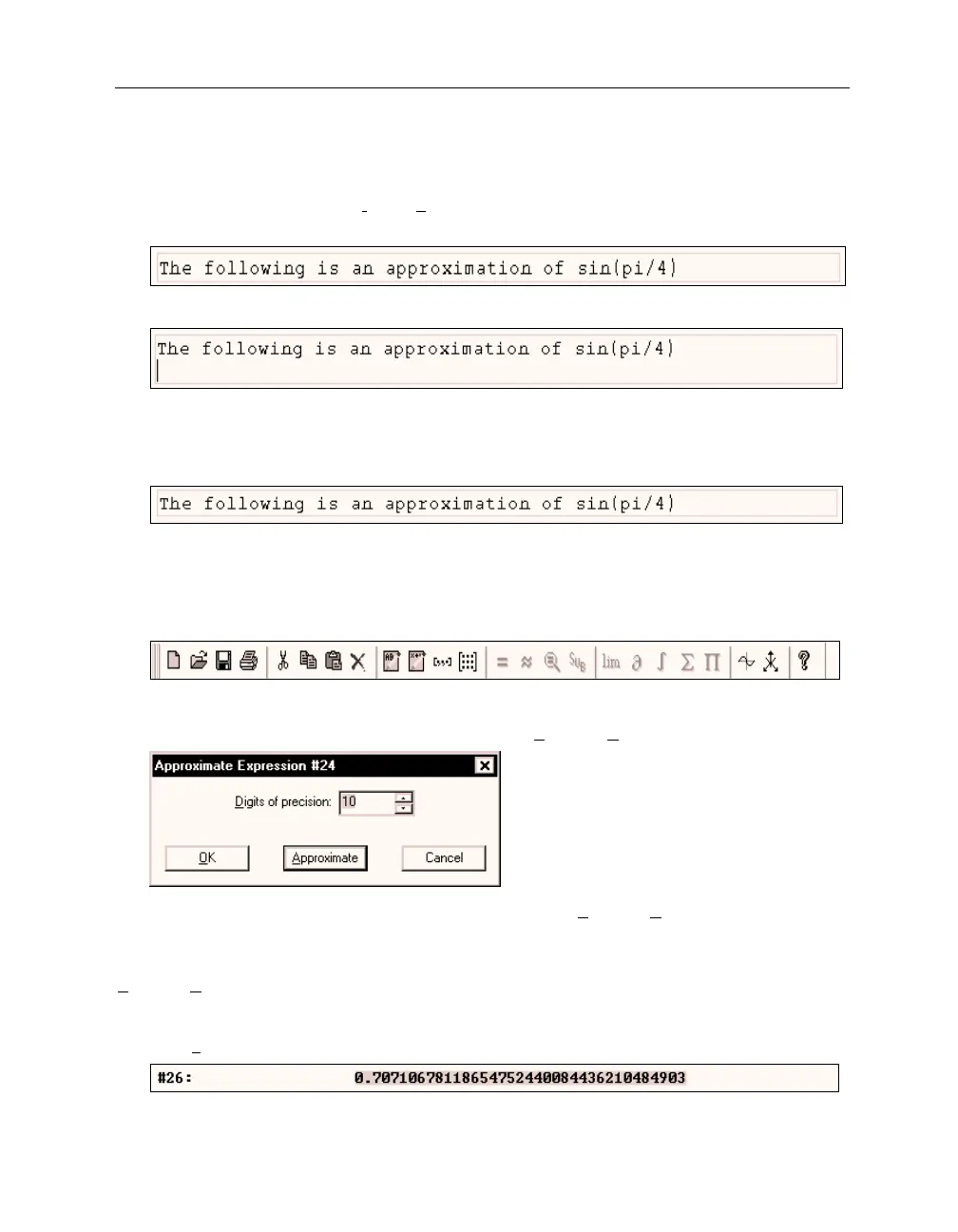14 Chapter 1: First Steps
This is another “beautiful” result. Before computing an approximation, add an appropriate
comment to the worksheet in form of a text object.
Insert a text object with the
Insert>Text Object
command, then type:
The following is an approximation of sin(pi/4)
(Try to) conclude the input with
(¢)
.
The ‘Enter’ key, used from within text editing mode, added an extra line to the text object. This
is not what was intended.
Delete the extra line using the backspace key
(æ_)
.
Note that while D
ERIVE
is in text editing mode, you have no access to certain buttons and menu
commands as you can see in the Command Toolbar. The inaccessible buttons and menu
commands appear dimmed. For example, the
Approximate
button is not available in text editing
mode now, because a text object is highlighted.
You need to highlight an expression before you can approximate it.
Highlight expression #24, then approximate it with
Simplify>Approximate
.
Other than the Command Toolbar’s
Approximate
button, the
Simplify>Approximate
command
invokes a dialog box in which you are asked to specify the number of digits of precision. The
currently displayed default value of 10 digits is also used by the
Approximate
button. The
Simplify>Approximate
command allows you to temporarily change the default value for the next
computation. Change the number to 35, then use the default dialog exit.
35
(_A
pproximate_)