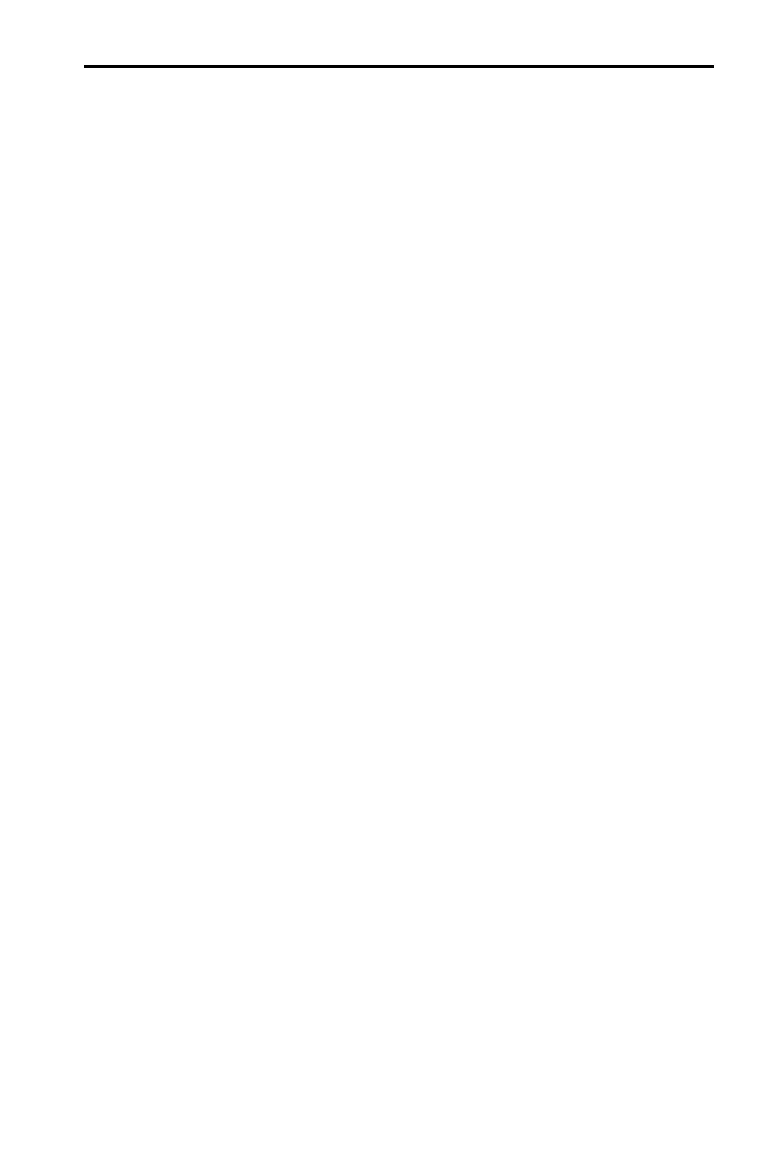TI.GRAPH LINK for the TI.73 (Windows) ENG.5
W73-ENG.DOC TI-73/83/86/89/92/92p, Euro version, Engish Bob Fedorisko Revised: 02/22/99 1:57 PM Printed:
02/23/99 12:50 PM Page 5 of 8
1. Open the TI-GRAPH LINK group on the PC, and then
double-click on a TI-73 program icon to start the
application. The TI-73 Menu Bar, Keypad, and Edit
window are displayed.
2. On the PC, open the
Link
menu and select the
communication serial port (Com Port 1, Com Port 2,
Com Port 3, or Com Port 4) to which the cable from a
TI-73 is connected.
3. Open the
Link
menu to select the cable type: select
Windows/Macintosh
(Gray Cable) or
Windows Only
(Black Cable).
4. Open the
Link
menu. Select
Get Screen...
.
5. Click on
Get Screen
. Ensure that the TI-73 is on.
The contents of a TI-73
display appear in the window
indicating that the communication link between a TI-73
and the PC is OK.
Note: If you obtain an error message when you click on
Get Screen
, there is a communications problem
between the TI-73 and the PC.
¦ Make sure the TI-GRAPH LINK cable is connected to
the correct serial communications port on the PC.
¦ Make sure the correct cable type is selected in the
Link
menu.
¦ Make sure all cable connectors are firmly inserted.
6. Click on
Done
to close the window.
You can close TI-GRAPH LINK in any of the following
ways:
¦ Open the
File
menu and select
Exit
.
¦ Press
Alt
+
F
and then
X
on the PC keyboard.
¦ Double-click on the
Close
box in the upper-left corner
of the screen.
Starting
TI.GRAPH LINK
and Testing the
Connection
Exiting the
Program
