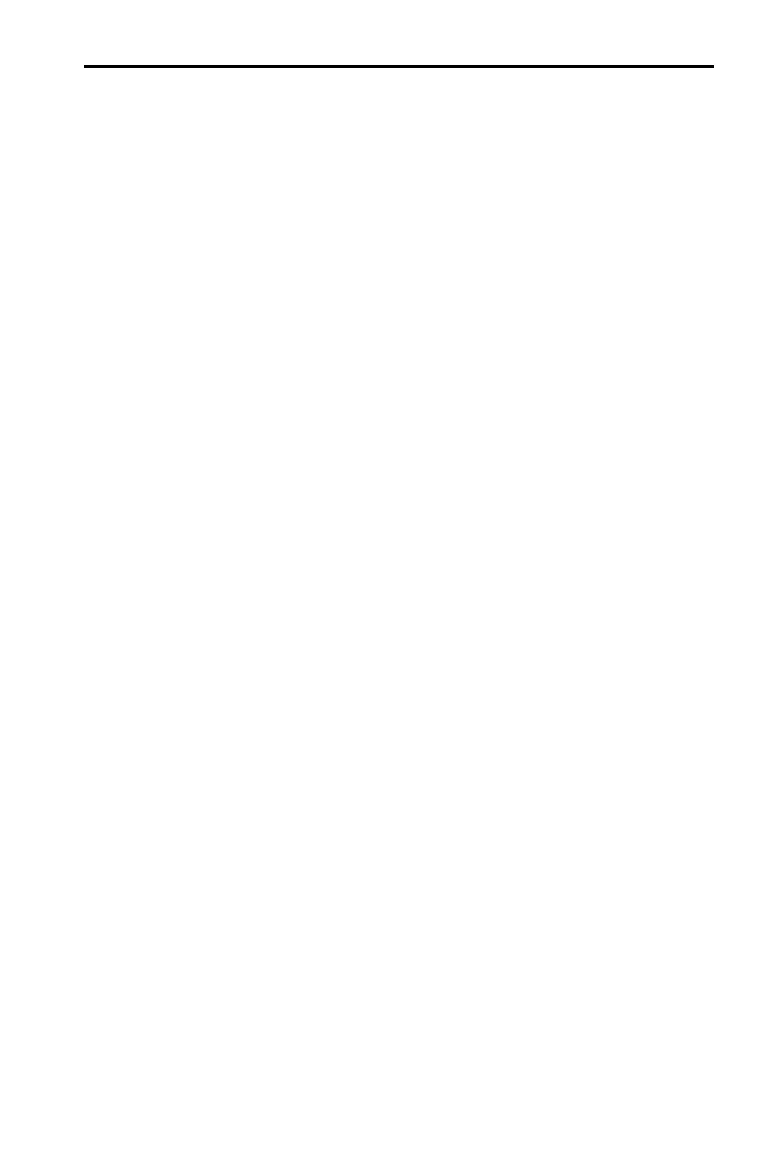TI.GRAPH LINK for the TI.73 (Windows) ENG.7
W73-ENG.DOC TI-73/83/86/89/92/92p, Euro version, Engish Bob Fedorisko Revised: 02/22/99 1:57 PM Printed:
02/23/99 12:50 PM Page 7 of 8
To send files from your PC to a TI-73:
1. Open the
Link
menu and select
Send...
.
A window opens to display a list of a TI-73 files. Go to
the directory where your TI-73 files are located.
2. Select the file that you want to send to a TI-73 and click
on
Add
. Repeat until all the files that you want to send
are listed.
3. Click on
OK
to transmit the files.
A window displays a list of the files that were received
by a TI-73.
¦ If a file from the PC has the same name as an existing
TI-73 item, you are prompted to overwrite, rename,
skip to the next item, or cancel without sending any
more items.
¦ If a file is locked on the TI-73, you will be prompted
to skip to the next item, rename the file, or quit
without sending any more items.
Select an option. Repeat as necessary until all items
have been sent to the TI-73.
4. Click on
OK
to return to the desktop display.
Sending Files
to a TI.73