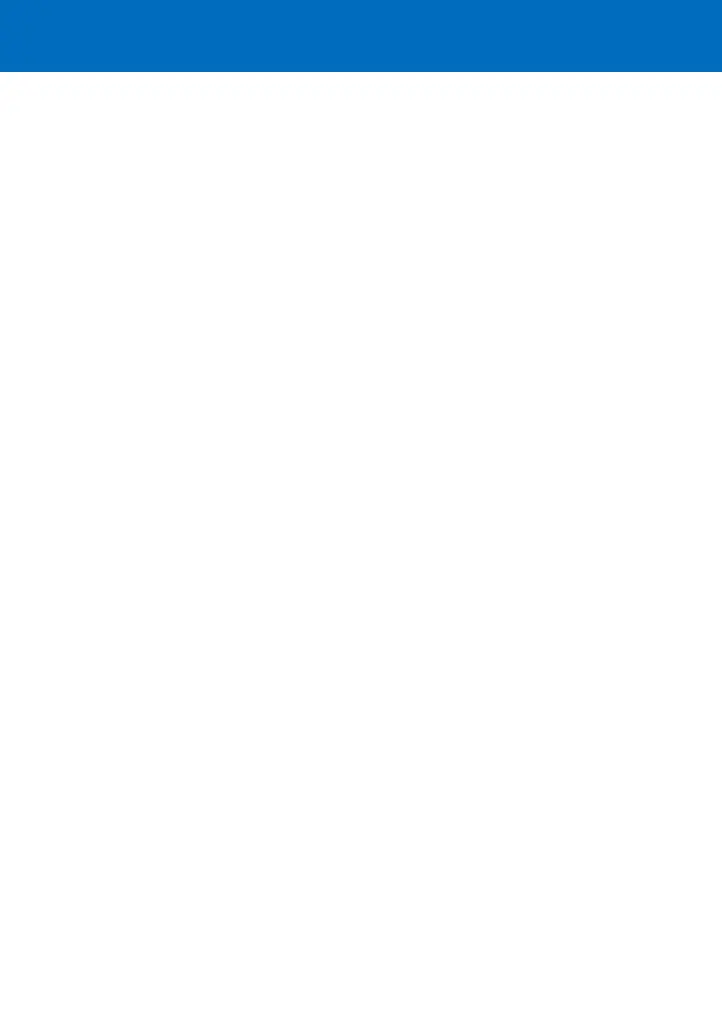Installing Apps or Operating Systems on your calculator
1. Connect your calculator to a computer using a T I - G R A P H L I N K
™
cable
2 . Browse for the location of the App file(s) or OS upgrade you saved
N o te : If you need to update the operating system on your calculator,
transfer it from your computer to your calculator before you send A p p s .
For TI Connect for W i n d o w s
®
U s e r s
n
Drag and drop the App file(s) onto the TI Connect icon
For TI Connect for Macinto s h
®
U s e r s
n
L a u n ch TI Connect for Macintosh
n
On the menu bar, select "Connection" and then select calculator mode
n
Select the port to which the TI Connectivity cable is connected and
c l i ck "Connect" (a device window will open)
n
Drag and drop the App file(s) into the open device window
For TI Connect for Mac OS X Users
n
L a u n ch TI Device Explorer™ [a device window will open, listing the
connected calculator(s)]
n
Drag and drop the App file(s) on the name of the calculator upon
w h i ch you would like the App file(s) installed
3 . You will notice the file(s) being transferred
4 . Press the 9 b u t ton on your calculator – and give it a whirl!
N o te : The TI-73 Explorer calculator has "App spaces" that are chunks
of memory into which you can load Apps. Some Apps take up only
one space, and other Apps take up to four. The TI-73 Explorer has
eight App spaces.
Installing Apps on your TI-73 Explorer
™
CL5086/C
CL5086 TI-73 activity cards 4/12/05 4:48 PM Page 4
