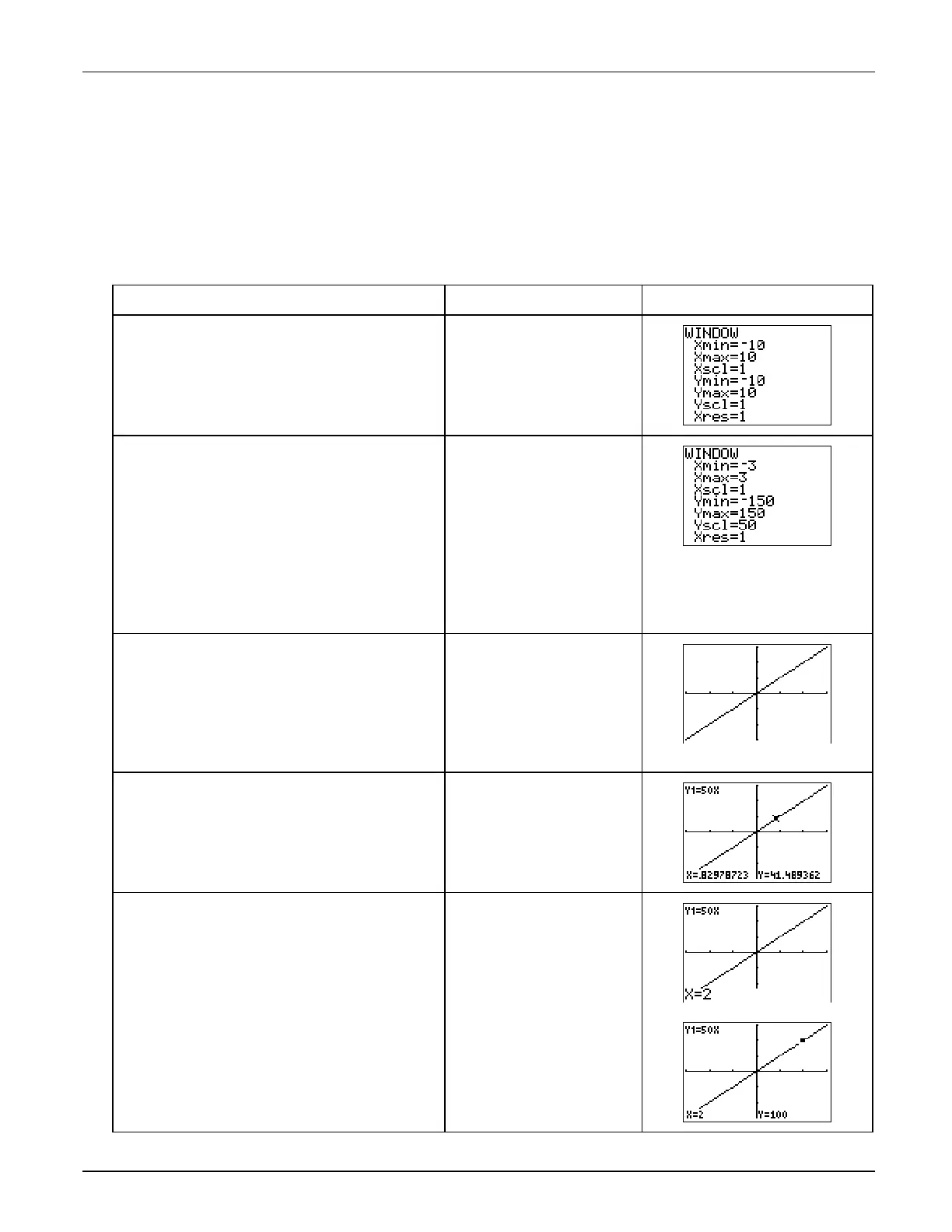³
TIp 5: Adjusting the Viewing Window
Topics in Algebra 1 © 2001 Texas Instruments
³
TIp 5-3
³
Try-It!
é
on Your TI
.
83 Plus or TI
.
73
(continued)
Define a Different Viewing Window for Your Graph
(continued)
Notice in the table that when
L
3
X
3, the
Y
values range from
L
150
Y
150. Since
Y
increases
by 50 each time
X
increases by 1, you can set the
Yscl
to 50 and leave
Xscl
set at 1. Now, create a
window to see the graph for this domain and range by changing the window values.
To Do This Press Display
(TI-83 Plus shown)
1. Display the window settings screen.
Note:
Window settings screen is slightly different on
the TI
.
73.
p
2. Define the values so that
Xmin =
M
3,
Xmax = 3, Xscl = 1,Ymin =
M
150
,
Ymax = 150
, and
Yscl = 50
.
Note:
This changes the settings so that:
L
3
{
X
{
3 and
L
150
{
Y
{
150. Since
Xscl=1
and
Yscl=50
, there is one unit between each tick mark
on the
X
axis and 50 units between each tick mark
on the
Y
axis.
TI
-
73:
@
X
scales automatically, based on
Xmin
and
Xmax
. See the calculator guidebook for details.
a
3
#
(to
Xmax
)
3
#
(to
Ymin
)
a
150
#
(to
Ymax
)
150
#
(to
Yscl
)
50
3. Graph
Y
1
=50X
in this different
window.
Note:
Remember that each tick mark on the
X
axis
represents 1 unit, while each one on the
Y
axis
represents 50. It’s always important to know the
scale of your graphs so that you understand the
graph you are viewing.
*
4. Trace the graph.
Note:
Each tick mark on the
X
axis is 1 and on the
Y
axis is 50.
)
!
or
"
as necessary
5. Display the
Y
value when
X=2
.
Tip:
You can go directly to any coordinate pair on
the graph by entering the value you want.
2
b
