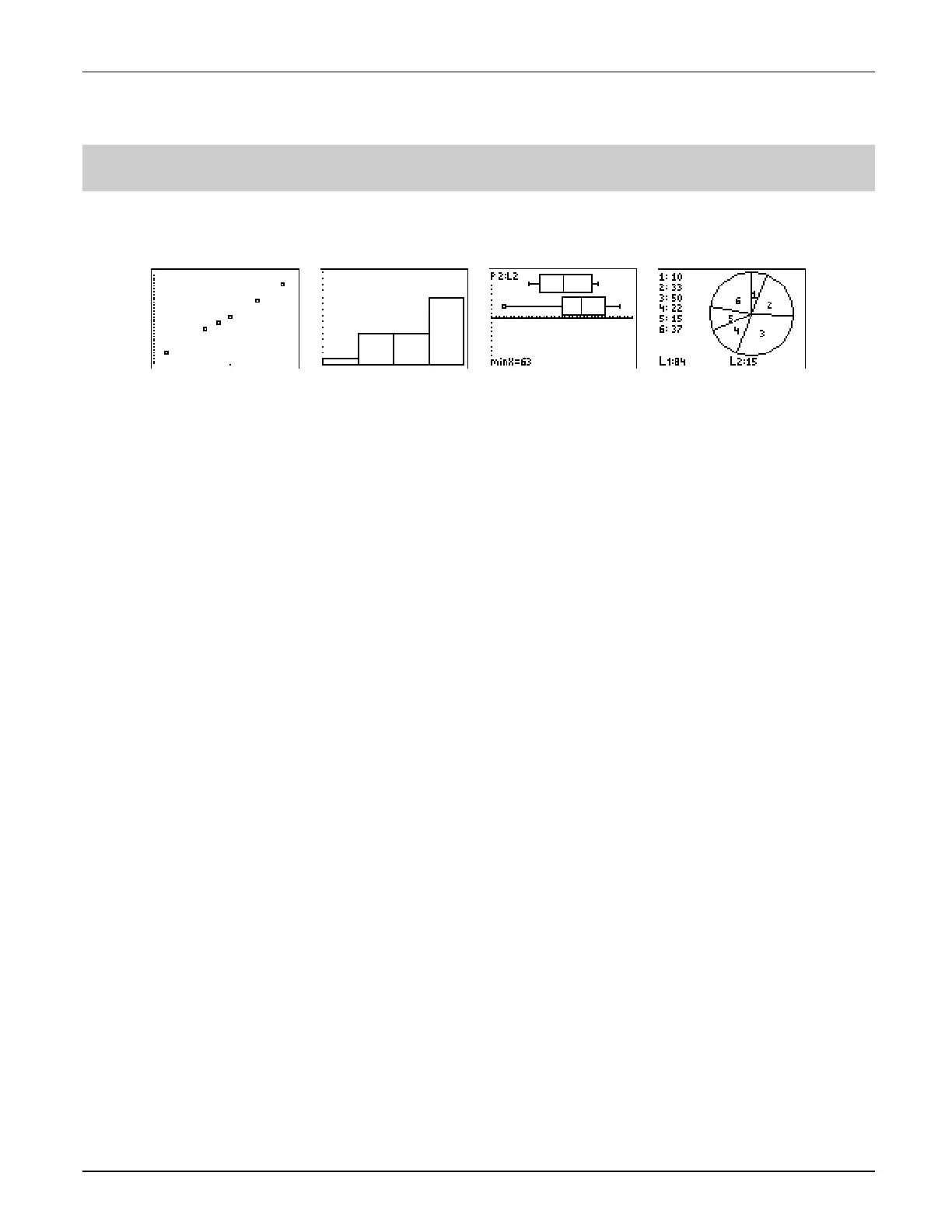³
TIp 7: Creating a Statistical Plot
Topics in Algebra 1 © 2001 Texas Instruments
³
TIp 7-1
³
TIp
é
7: Creating a Statistical Plot
Statistical plots are graphs of data values that have been stored in lists. You can create several
types of statistical plots, such as scatter plots, histograms, box plots, and pie charts (TI
-
73 only).
Calculator Keys Used in This
³
TIp
é
•
TI
-
73:
-
e
•
TI
-
83 Plus:
-
,
•
(
ZoomStat
³
TIp
é
Highlights
In the
³
Try-It! example, you will graph a statistical plot following these main steps.
1. Enter all necessary lists in the list editor.
2. Define your statistical plot in the stat plot editor.
3. Display the statistical plot by pressing
(
(
ZoomStat
).
Pressing
)
allows you to move the cursor from one plotted point to another using
"
and
!
.
It also displays the values (
X
,
Y
) at the bottom of the screen. For more information about
statistical plot options, see the calculator guidebook.
Note:
The examples in the next section assume that the calculator has been reset to the default settings as described in
³
TIp 1:
Resetting Your Calculator.
Scatter Plot Pie Chart (TI
.
73 only) Box Plot Histogram
