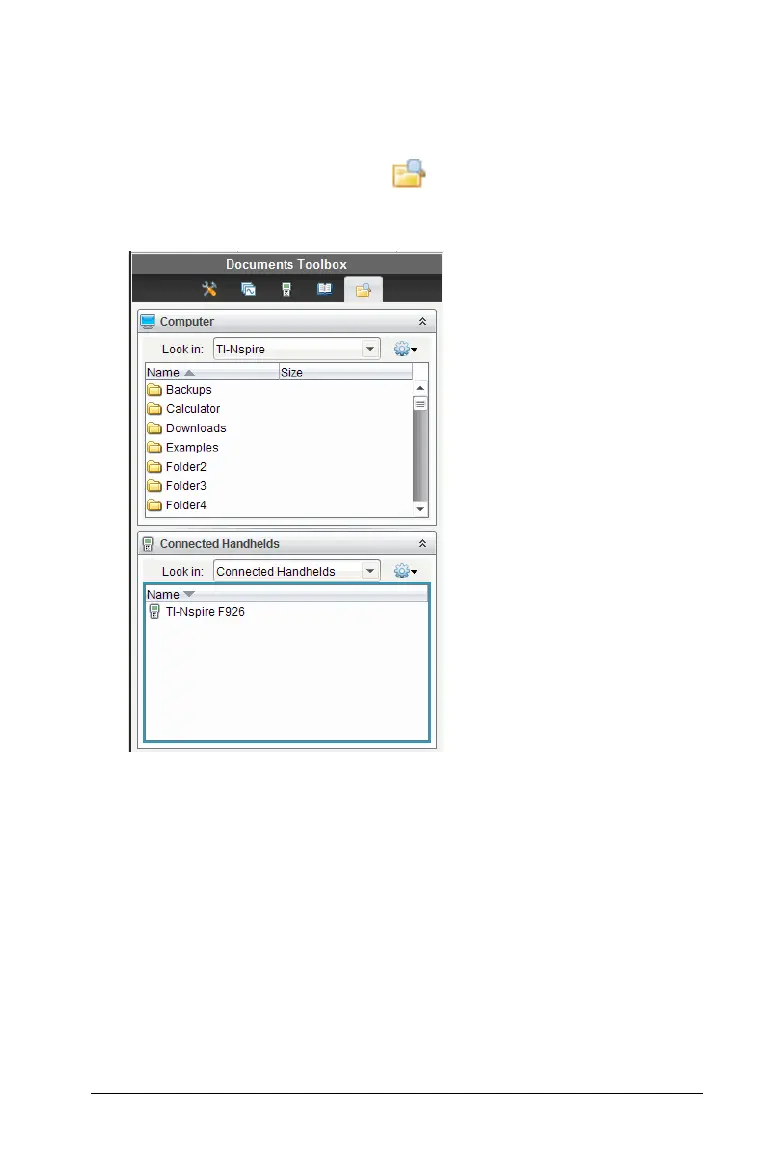Connecting Handhelds and Transferring Files 83
1. Connect the handheld to the computer using a standard A to mini-B
USB cable.
2. In the TI-Nspire™ software, open the Documents Workspace.
3. In the Documents Toolbox, click to open the Content Explorer.
4. Navigate to the folder that contains the file you want to transfer.
• To transfer a file from a handheld to the computer, click the file,
and then drag the file to a folder in the Computer panel.
• To transfer a file from the computer to a handheld, click the file,
and then drag the file to a connected handheld.
Note: Those using the TI-Nspire™ Teacher Software or the TI-Nspire™
Navigator™ Teacher Software can also use options in the Content
Workspace to transfer files from a handheld to a computer.
Computer panel
Connected
Handhelds
