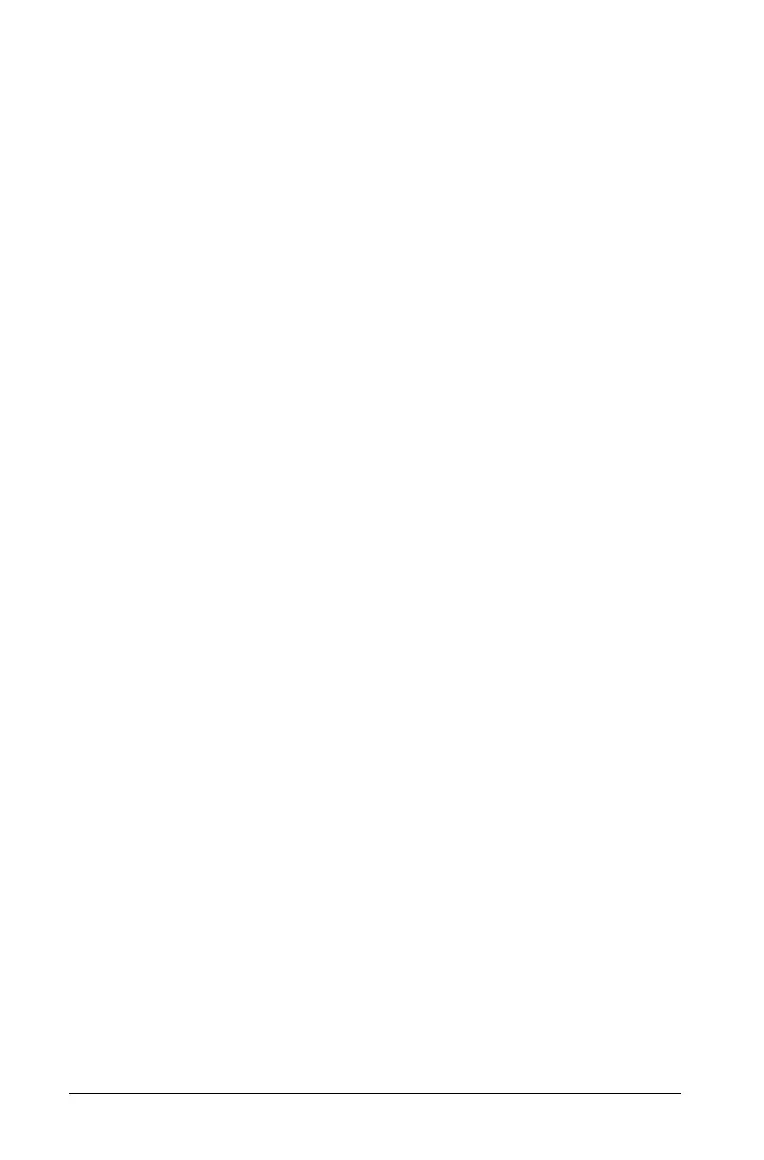6 Getting Started with the TI-Nspire™ CX Handheld
• Use it like a computer touchpad by moving your fingertip in a sliding
motion on the center area of the Touchpad to activate and move the
mouse pointer. Click or tap the center of the Touchpad to select a
menu option or complete an action.
• Press the arrow keys on the outside edge of the Touchpad to nudge
the mouse pointer up, down, left, or right, and then click
exor
press
· to complete an action.
If you hold down an arrow key, the mouse pointer continues to move
in that direction.
Note: If the mouse pointer is visible on a command or file, click or
tap
x in the center of the Touchpad to select that command or file. If
the command or file is highlighted, move the pointer over that item or
press
· to select it.
When working in an application, use the Touchpad to access more
information about problems. For example, hovering over a Graphs &
Geometry object displays information about variables used in that object
and about tools that are available.
Some users prefer to customize their Touchpad settings; to speed up or
slow down their pointer, or to enable tap to click. To change the default
settings for the Touchpad, see Configuring Handhelds.
Understanding the Scratchpad
Use the Scratchpad to make quick calculations and graphs without
affecting the current TI-Nspire™ document. For example, when you need
a quick way to test a calculation before you add it to a document, you
can open the Scratchpad application and perform the calculation. Then,
you can either discard the calculation or add it to a document. For more
information about the Scratchpad, see Using the Scratchpad.
Using the Home Screen
The Home screen provides a starting point for all activities performed on
a handheld:
• Opening the scratchpad for quick calculations and graphing
• Creating new documents
• Opening and managing existing documents
• Opening the scratchpad for quick calculations and graphing
• Defining settings and viewing status
• Viewing hints for operating the handheld
