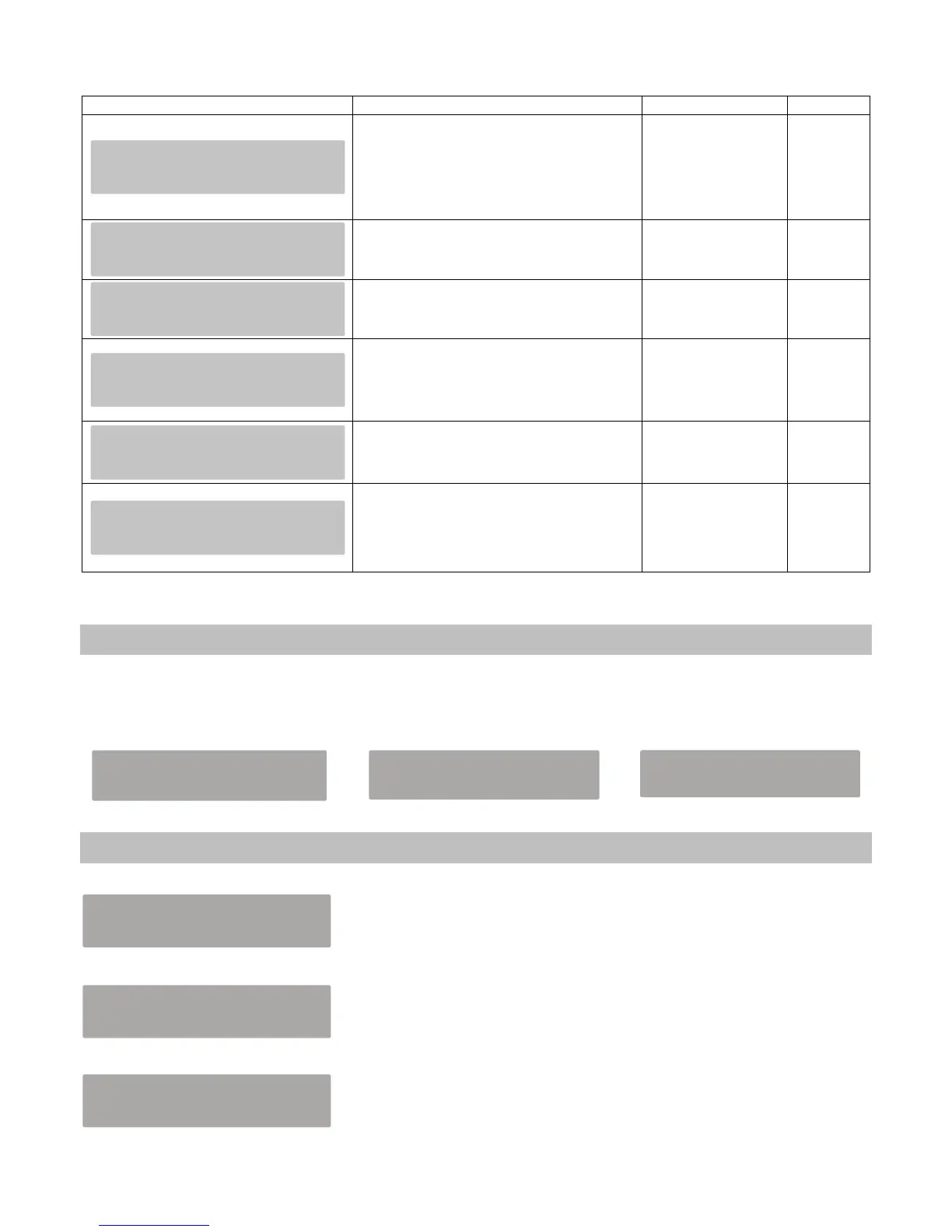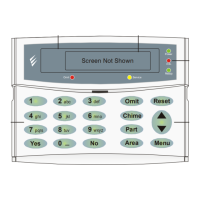At this point pressing will scroll you through the following menus
Display Description Options Key Used
Controls the contrast of the screen in when
being used.
It is also possible to alter this by pressing
and holding
& together
00-99 (Green Screen)
00-25 (Blue Screen)
Controls the contrast of the screen when not
being used
00-99 (Green Screen)
00-25 (Blue Screen)
Controls the attenuation of the speaker level
for the RKP & any additional speaker
connected to the RKP.
This can be scrolled
from 00-99
Changes the tones of the button presses.
Speaker options ONLY apply to speakers
connected to the keypad.
Beep
Click
None
Beep + Speaker
Click + Speaker
You can change locking to either on or off,
this controls the
& child lock feature
You can change power save mode to either
on or off, if this is enabled when there is a
power failure after a period of time has
elapsed the back light normal of the RKP will
change to 00 (off)
Pressing
at any point will return you to day mode.
Keypad Lock Function
Pressing and hold the button and whilst holding press the button. This will activate or deactivate the keypad lock function.
Whilst locked pressing any button on the keypad will result in a dull beep. The same procedure is used to Unlock the keypad. Locking
and unlocking of the keypad is only possible if it has been enabled as described in the previous section.
Keypad Locked Keypad Unlocking Normal Day Mode
Prox Tag Functions (NOT Premier Elite Panels)
Pressing & together will display the following screen.
At this point enter the User Code you wish to use for the Tag, for example 005678 and press
the following screen will be shown.
Once learned the display will show the number learned to the Tag.
GEMINI SECURITY SOLUTIONS
www.geminisecuritysolutions.co.uk
