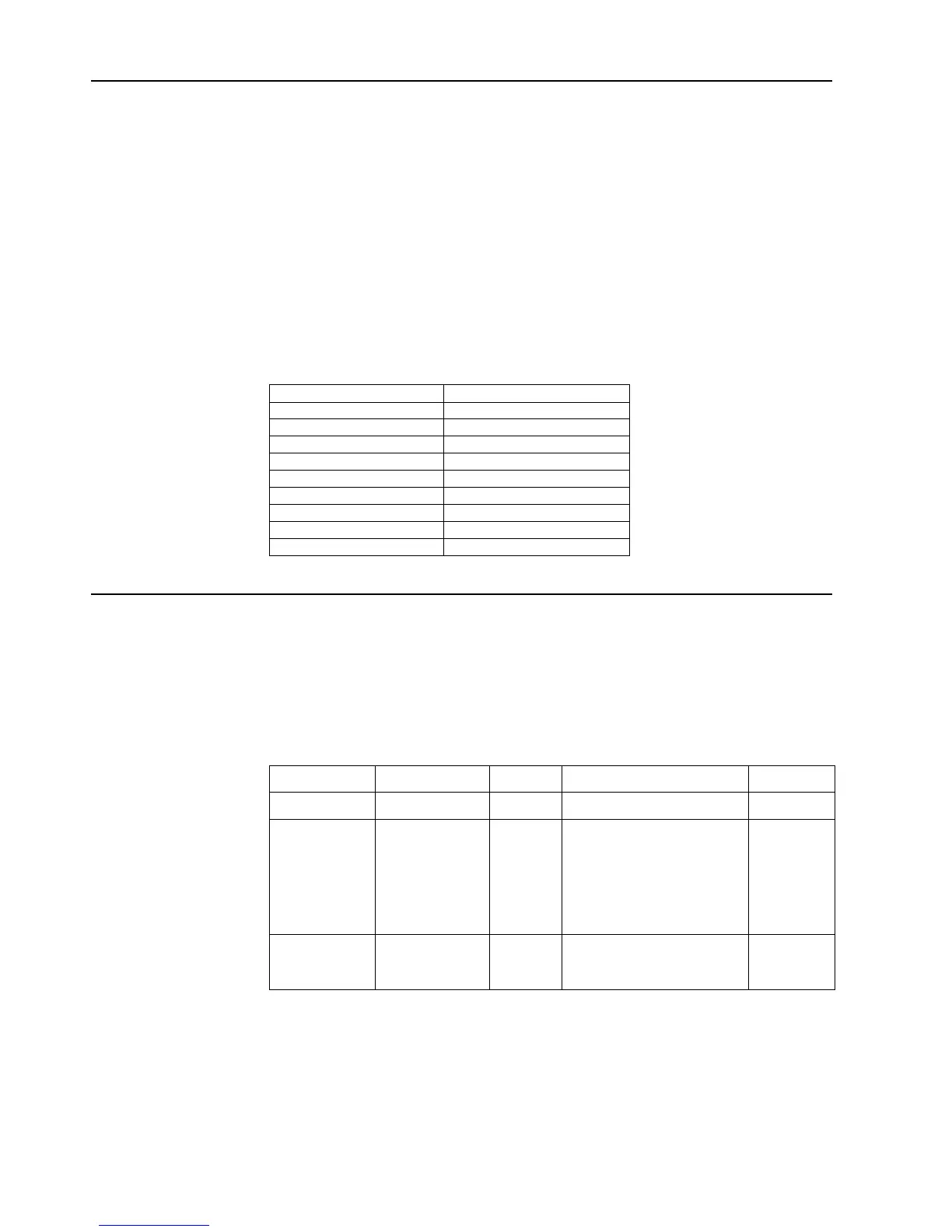Chapter 2. Adjusting and Using your monitor 2-6
Selecting a supported display mode
The display mode the monitor uses is controlled by the computer. Therefore, refer to your
computer documentation for details on how to change display modes.
The image size, position and shape might change when the display mode changes. This is
normal and the image can be readjusted using automatic image setup and the image controls.
Unlike CRT monitors, which require a high refresh rate to minimize flicker, LCD or Flat
Panel technology is inherently flicker-free.
Note: If your system has previously been used with a CRT monitor and is currently configured
to a display mode outside the range of this monitor, you may need to re-attach the CRT monitor
temporarily until you have re-configured the system; preferably to 1366x768 at 60Hz, which is
the Native Resolution Display mode.
The display modes shown below have been optimized at the factory.
Table 2-3.Factory set display modes
Addressability Refresh rate
PAL 50Hz
640x350 75Hz
640x480 60Hz,70Hz,72Hz,75Hz
720x400 70Hz
800x600 56Hz,60Hz,72Hz,75Hz
832x624 75Hz
1024x768 60Hz,70Hz,75Hz
1152x864 75Hz
1366x768 60Hz
Understanding power management
Power management is invoked when the computer recognizes that you have not using your
mouse or keyboard for a user-definable period. There are several states as described in the table
below.
For optimal performance, switch off your monitor at the end of each working day, or whenever
you expect to leave it unused for long periods during the day.
Table2-4.Power indicator
State Power Indicator