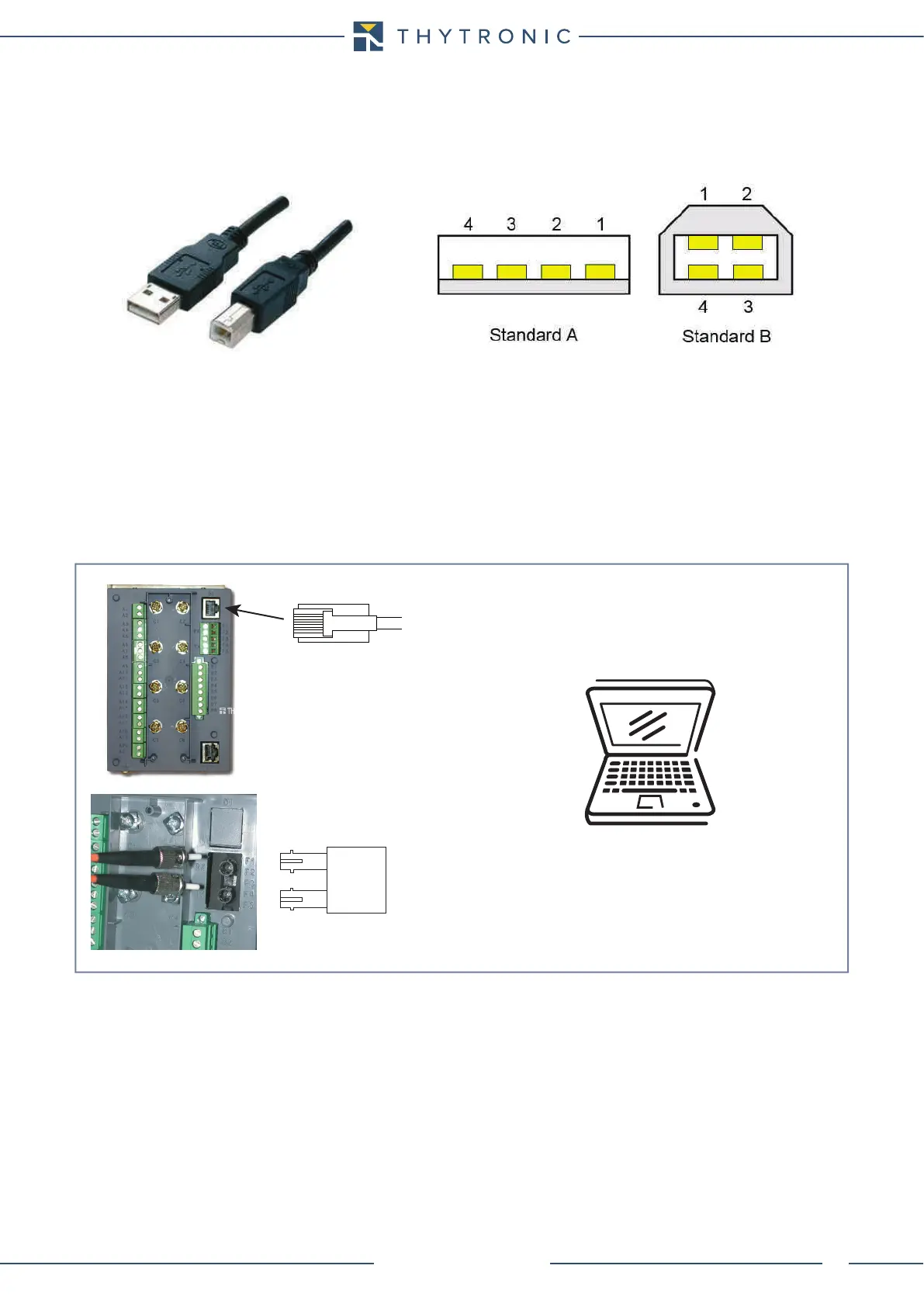INSTALLATION
100
NA10 - Manual - 04 - 2022
USB port
The link from PC and NA10 USB port must be established by means a L10042 cable.
After installation, the same communication port must be selected to define the ThyVisor parameters
(typically COM4, COM5,...).
Ethernet port
One RJ45 (copper) or FX (optics fiber) port may be provided.
Connections to the TX (RJ45) port must be made with shielded cable FTP Cat.5e category or higher.
For testing a PC may be directly connect to the Ethernet port (D1) on the rear side.
With TX interface a cross cable must be employed, while an Ethernet-optical fiber converter, suit-
able for 100 Mb data rate must be employed if an FX port is implemented.
The link must be enabled by means ThyVisor sw and USB connection:
• Set the IP address (Host IP address e IP net mask) in order that the NA10 and PC parameters
are matched; the parameters are inside the Communication \ Ethernet submenu.
• Set to OFF the Autonegotiation parameter of NA10 device (Autonegotiation parameter inside
Communication \ Ethernet submenu).
For security reasons, a change of the Ethernet communication parameters become active only after
an hw reset.
RS485 port
ethernet-wiring.ai
shielded cable - FTP Cat.5e
TX connector (RJ45 copper)
FX connector (optical fiber)
RX
TX
