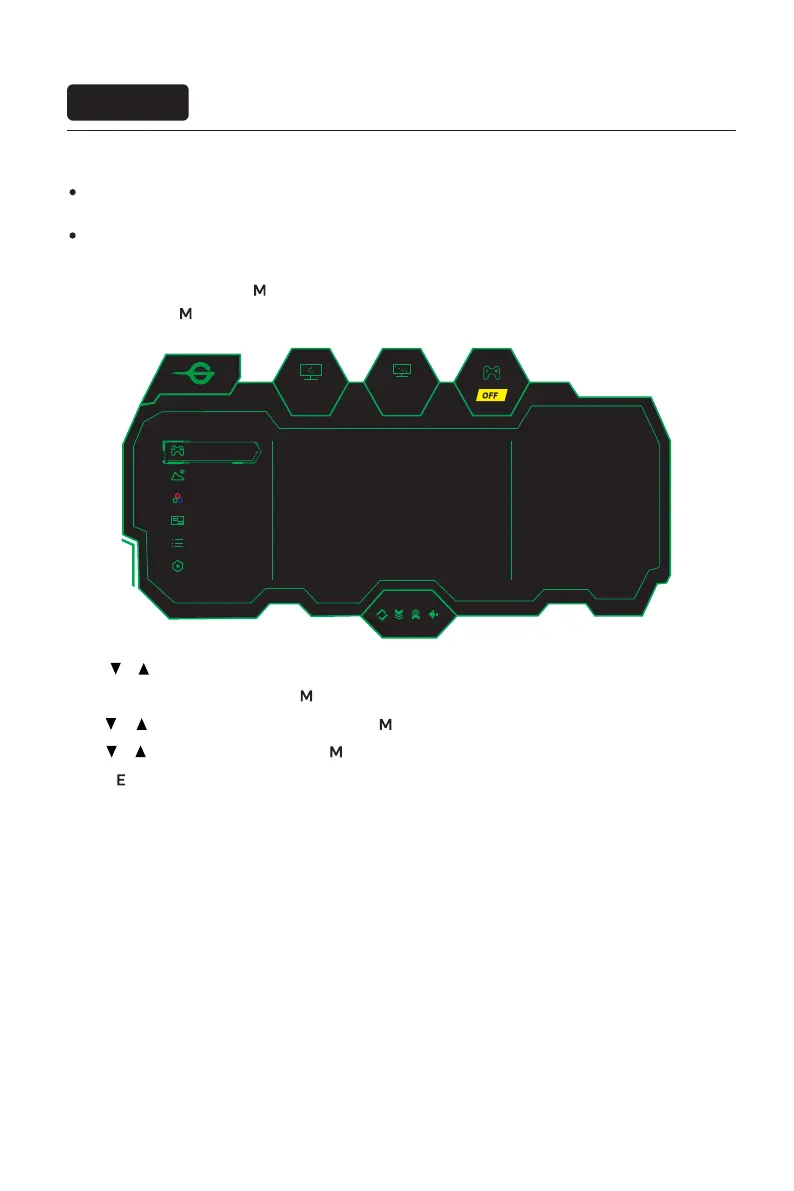OSD menu
240hz
2560
x
1440
Other Settings
Game Settings
OSD Settings
Color Settings
PIP/PBP
Picture Settings
Standard Mode ON
OFF
OFF
OFF
OFF
50
RTS/RPG Mode
FPS Arena Mode
MOBA Arena Mode
Adaptive-Sync
Shadow Balance
Menu description
The screen display (OSD) menu can be used to adjust settings of the monitor and is shown on the screen after the
monitor is powered on and the button is pressed.
1. Press the button to activate the browser screen.
2.Press or to scroll through the functions.
- Select the desired function, and press to enter the sub-menu.
- Press or to scroll through sub-menus, and press key to select and conrm the desired function.
- Press or to select one option, and press to conrm settings and exit from the current menu.
3. Press to exit from the menu screen
The color and shape of the OSD menu of the actual computer may be slightly dierent from them shown in the
gure.
Specications of the OSD menu may change with improvements of functions without prior notice.
