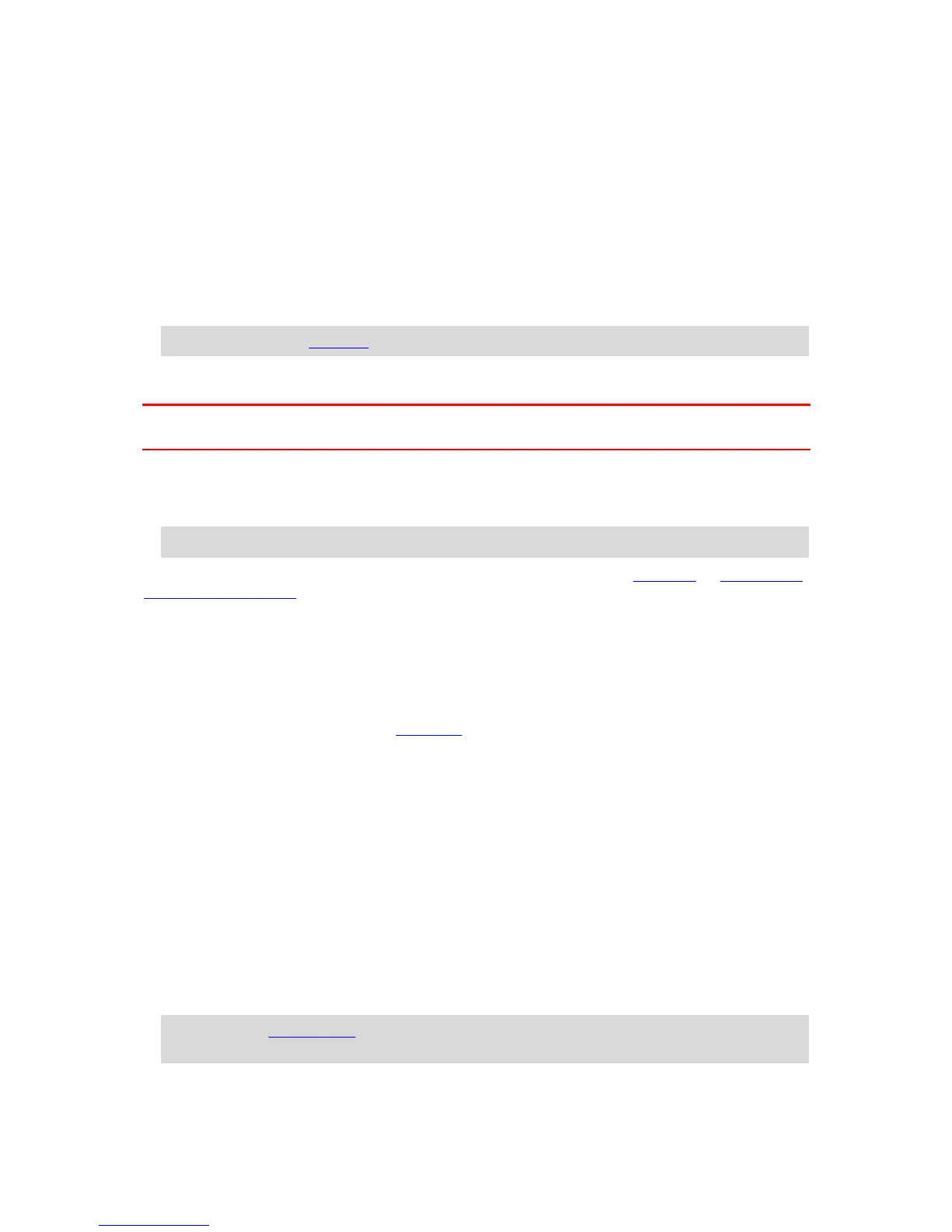ITN files (TomTom's own Itinerary file format)
An ITN file contains less detail than a GPX file. An ITN file can contain a maximum of 255 locations
which is enough to recreate a route accurately. ITN files become routes after import.
Using ITN files
There are several things you can do with your ITN file:
You can import an ITN file onto your TomTom Bridge so you can travel that same route again
and get navigation instructions.
Use tools such as Tyre Pro to view your route.
Note: Routes can be imported but cannot exported.
Importing routes and tracks
Important: You can only transfer route and track files if a file explorer app is installed on your
TomTom Bridge.
You can import the following file types:
GPX files - these become tracks after import.
ITN files - these become routes after import.
Tip: ITN files are TomTom itinerary files.
You can find GPX and ITN files on the Internet then transfer these files to My Places by transferring
the files to your device.
To import a route or track, do the following:
1. Using a file explorer app, select the file you want to import.
2. Use the file explorer app's send or share function to select the TomTom Navigation app.
3. The TomTom Navigation app imports the route or track.
4. When the route or track is successfully imported, select OK.
You can find you route or track in My Routes.
Recording a track
You can record a track while you drive, with or without a route planned beforehand. After
recording, you can then export your track so that you can share it with others or view it using tools
such as Tyre Pro.
To record a track, do the following:
1. In the Main Menu, select Start Recording.
A red dot appears in the lower right-hand corner of the screen and initially flashes 3 times to
show that you are now recording. The dot remains on the screen until you stop recording.
2. To stop recording, select Stop Recording in the Main Menu.
3. Enter a name for your track or you can leave it at the suggested date-time combination.
4. Select Finished.
5. Your track is saved in My Routes.
Note: You can export tracks as GPX files and save them on a memory card for sharing with
others.