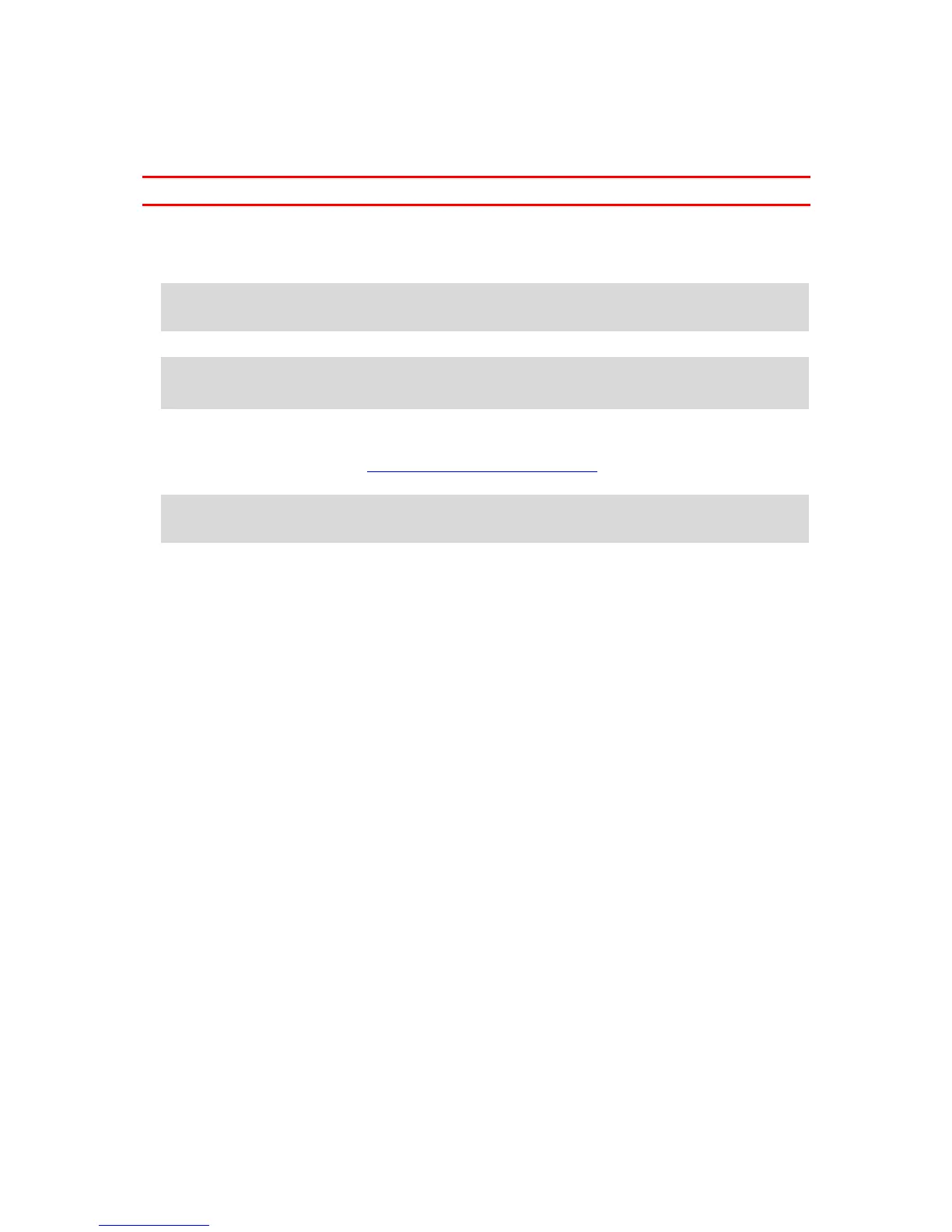Exporting tracks
You can export tracks as GPX files and save them on the Bridge. Using a file explorer app or your
computer, you can then share the files with others.
Important: Not every TomTom Bridge has a file explorer app.
To export one or more tracks, do the following:
1. In the Main Menu, select My Routes.
2. Select the pop-up menu button and then select Export Tracks.
Tip: Alternatively, when in map view, select a route and select Export Track from the pop-up
menu.
3. Select one or more routes from your list for export.
Note: Currently, you can export only tracks from your Bridge.
Tip: To select or deselect all routes for export, select the pop-up menu button.
4. Select Export.
You see the messages Exporting routes then Routes saved successfully.
Open the file explorer app or connect your device to a computer. You can find the route files in
the Bridge internal storage in the Routes folder.
Tip: You can also open the Routes folder in a file explorer app, then share the track files using
Bluetooth.
