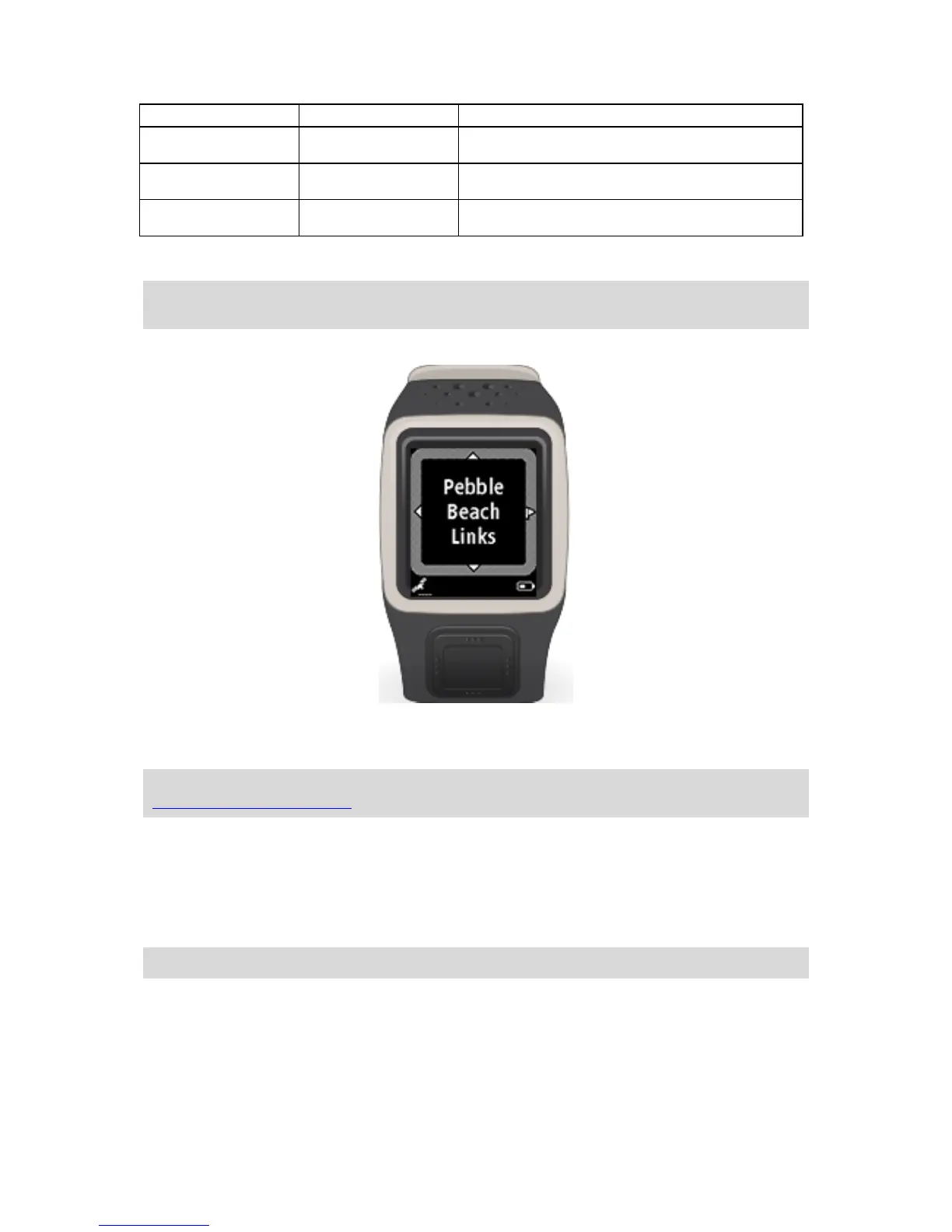Choosing a course
Tip: When your watch shows Please wait while waiting for a QuickGPSFix, you can move Down to
browse recent courses. The watch vibrates when a fix is found.
Move Up or Down to in the golf course menu to choose a golf course.
Move Right when you are ready to start playing.
Move Left to go back to the clock screen.
Note: To find out if your golf course is available on the watch, go to
tomtom.com/course-coverage. The page is available in English.
Updating golf course information
One-off update to start receiving incremental course updates
To allow your watch to receive incremental updates, we recommend that you reinstall all courses
globally.
Note: Reinstalling all courses can take up to two hours.
To update your Golfer, follow these steps:
1. Connect your watch to your computer.
2. MySports Connect downloads and installs the latest changes to your recently played golf
courses.
3. In MySports Connect, click Update.
4. MySports Connect downloads and installs the latest software version.
