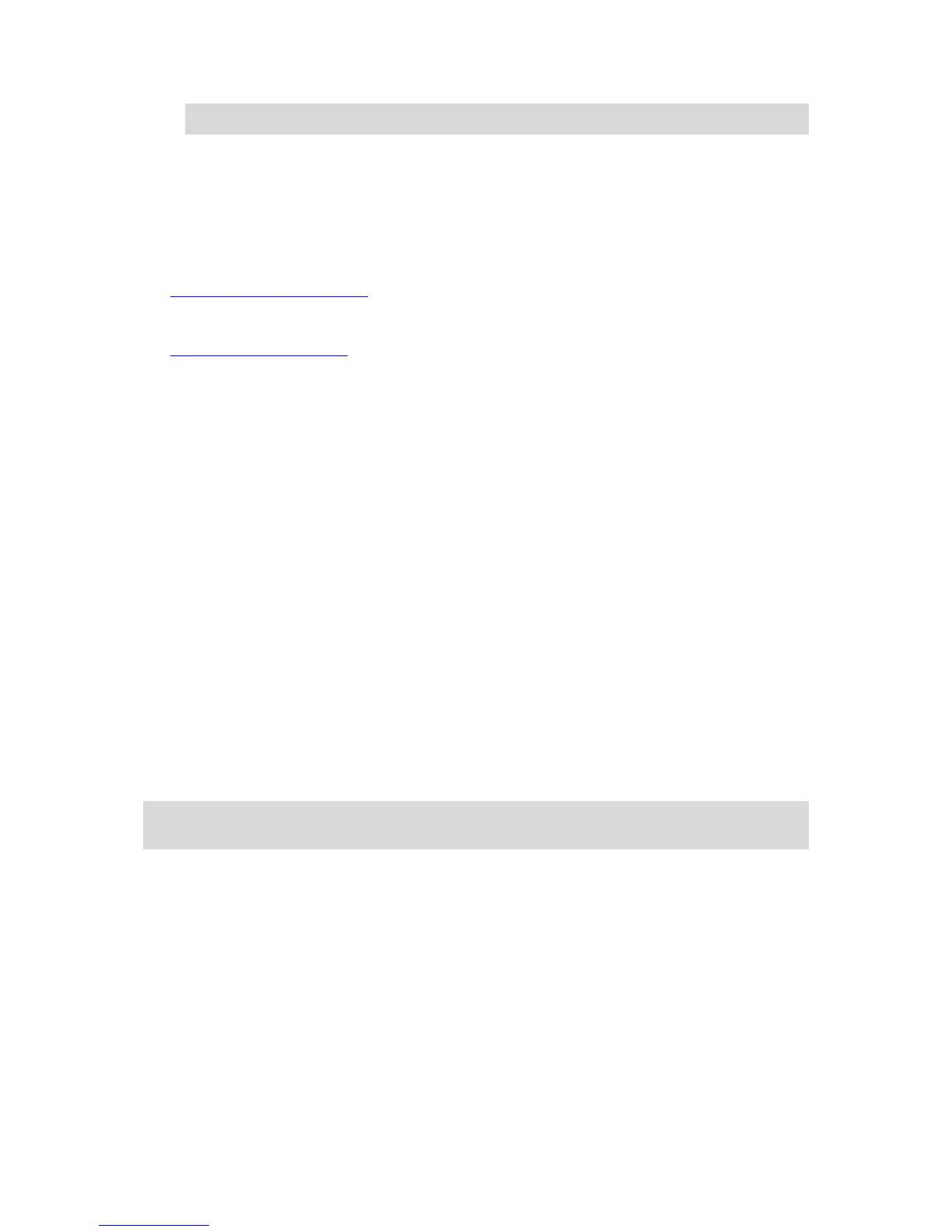Note: Only software version 1.0.5 or higher supports incremental course updates.
5. Select the GOLF COURSES tab in MySports Connect and click REINSTALL COURSES.
6. MySports Connect downloads and installs all courses globally.
Updating course information thereafter
You can update the golf courses on your TomTom Golfer in two ways:
1. TomTom MySports mobile app
If you have a compatible phone, you can use the TomTom MySports mobile app to update all
recent golf courses and those within a range of 3 kilometers (1.8 miles).
2. TomTom MySports Connect
Each time you connect your watch to your computer, MySports Connect downloads and installs
the latest changes to your recently played golf courses.
If you need to update all golf courses globally, for example when you plan to travel, expand
SETTINGS in MySports Connect. Select the GOLF COURSES tab and click GLOBAL UPDATE.
Note that a global update will take about an hour to complete.
Pausing, stopping and continuing a round
Pausing and restarting a round of golf
During a round of golf, move Left to stop the clock and pause your round.
To resume your round again, move Right.
Stopping a round of golf
To stop the round, move Left to pause and then move Left again to return to the Clock screen.
Continuing a round of golf
To continue a round of golf, do the following:
1. From the Clock screen, move Right and choose the course you were playing previously.
2. Move Right to go to the Range screen.
You are asked if you wish to resume your scorecard.
3. Move Right to choose "yes" or move Left to select "no."
Note: You can resume a scorecard for up to 24 hours after pausing a round and returning to the
Clock screen. The scorecard is still saved in your Score history if you select "no."
