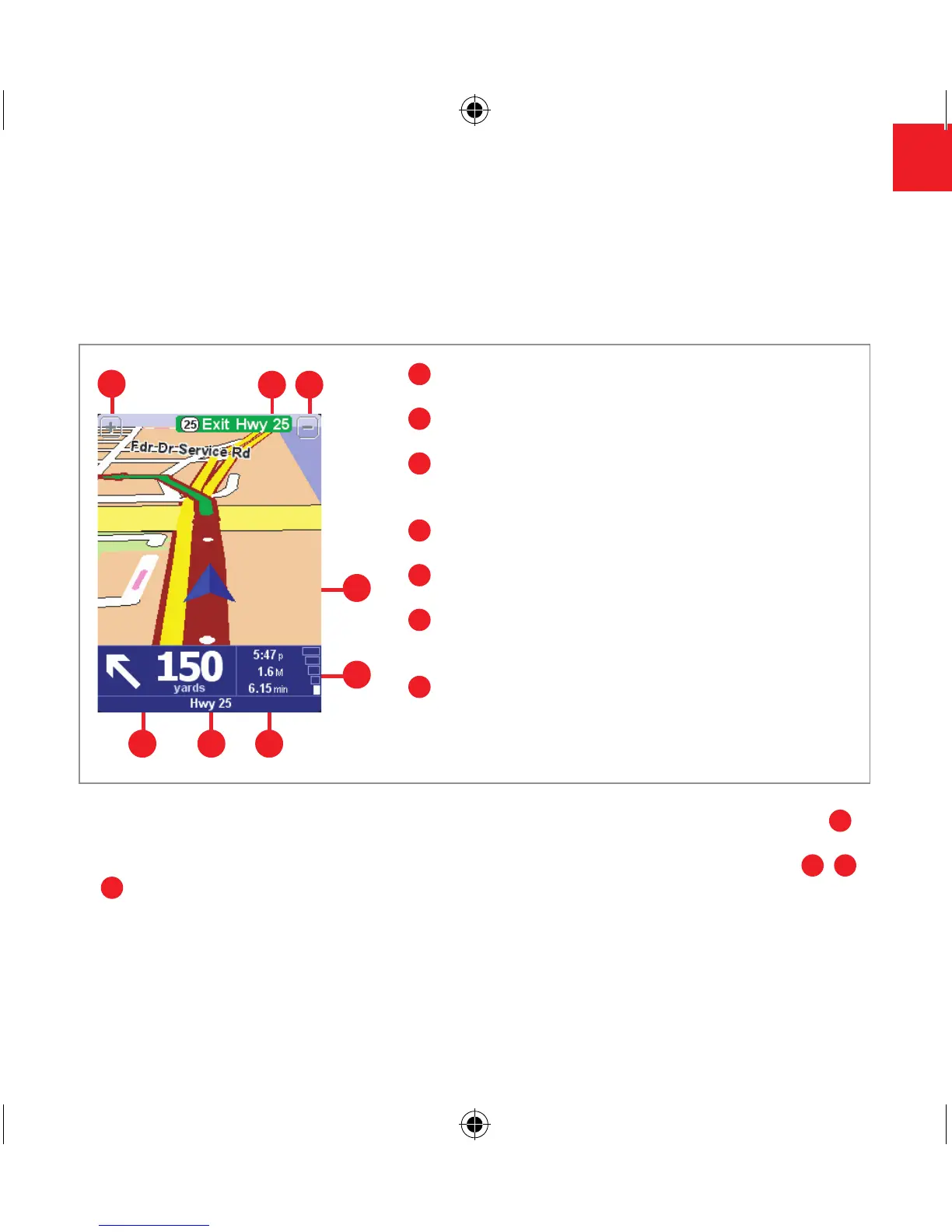1
Your next turn instruction.
2
The name of the next street to turn onto.
3
Configurable journey information including arrival
time, time to destination and distance to destination.
4
Your current GPS position.
5
‘Zoom out’ and ‘Zoom in’ buttons.
6
‘Next highway’ indicator, if applicable. See ‘Name
preferences’ if you want to turn this off.
7
A ‘phone-style’ signal indicator to give an idea
of how good or bad the GPS reception is in your
current location. The more bars, the better.
What’s on the screen?
Much of the information on the main navigation view is configurable (see the ‘Preferences’
section for details). By default, you’ll see something like the illustration below.
If you miss a voice instruction, tap on the turn instruction in the bottom left hand corner (
1
),
or press 7, 8, 9, 0, # or *, to generate a new one. And if you’d like to view the route summary
again, tap anywhere in the journey information panel in the bottom right hand corner (
2
,
3
or
7
) or press the right soft key.
Most of the time, the voice and turn instructions are all you need to navigate successfully,
which means never having to look at the screen. At complicated junctions, where simple
instructions aren’t adequate, the navigation view comes into its own. A quick comparison
between the screen and the world in front of you should be all you need.
