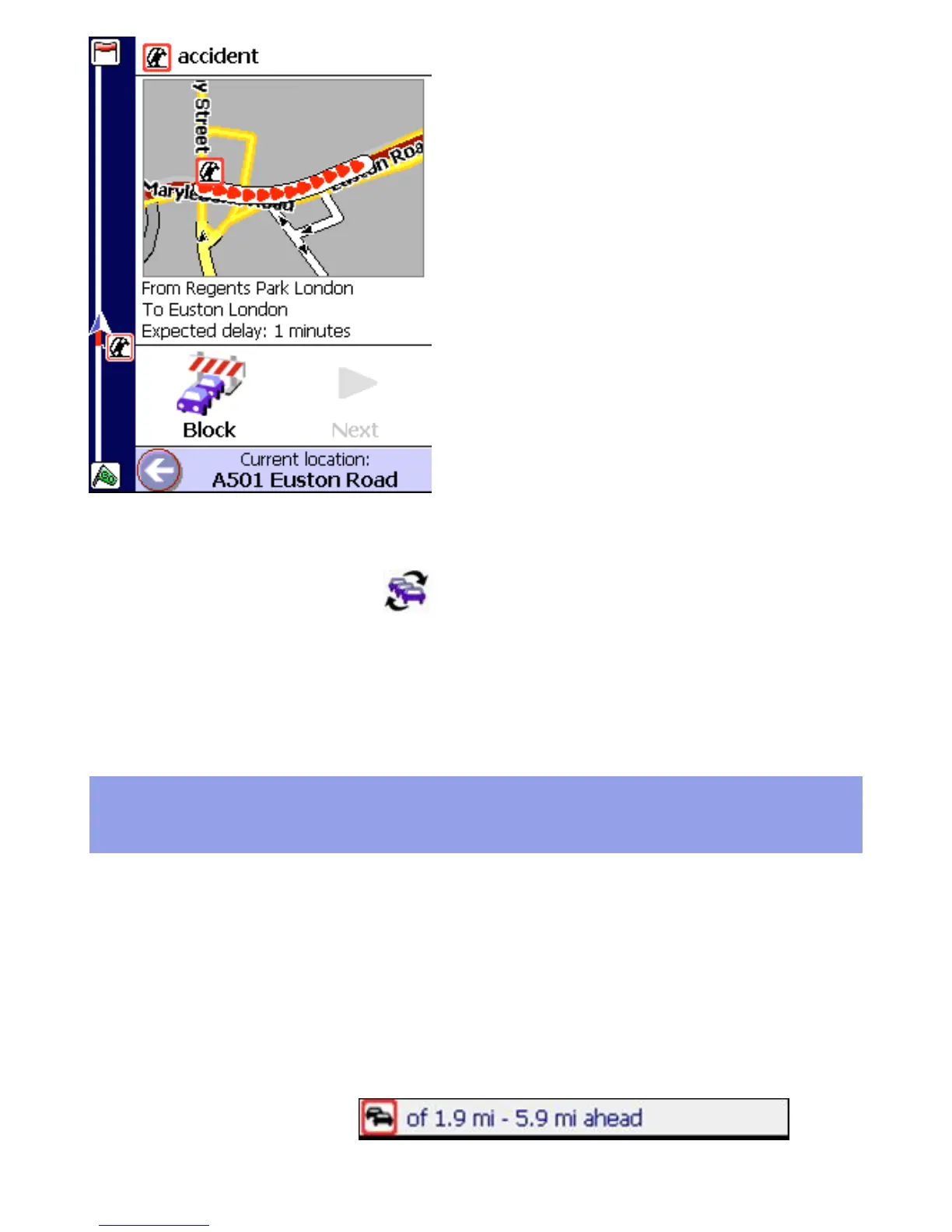When traffic information is available the Traffic Ticker is visible in Navigation View. To
refresh the traffic information tap
Update traffic info in the Navigation menu.
Note: Every traffic update request implies data communication and, though the
amount of data exchanged is compressed, it can affect your communication costs.
Getting around traffic jams
Traffic information is available for main roads. Navigator informs you about traffic
incidents and will – by default - leave the decision to avoid them to you. Navigator
can help you plan around incidents.
When you plan a route, Navigator will always calculate the quickest route to your
destination, regardless of the presence of traffic incidents on your route. In case
there is a traffic incident on your route, Navigator will let you know through:
• A message in the Ticker
• An icon in the Route Scheme
