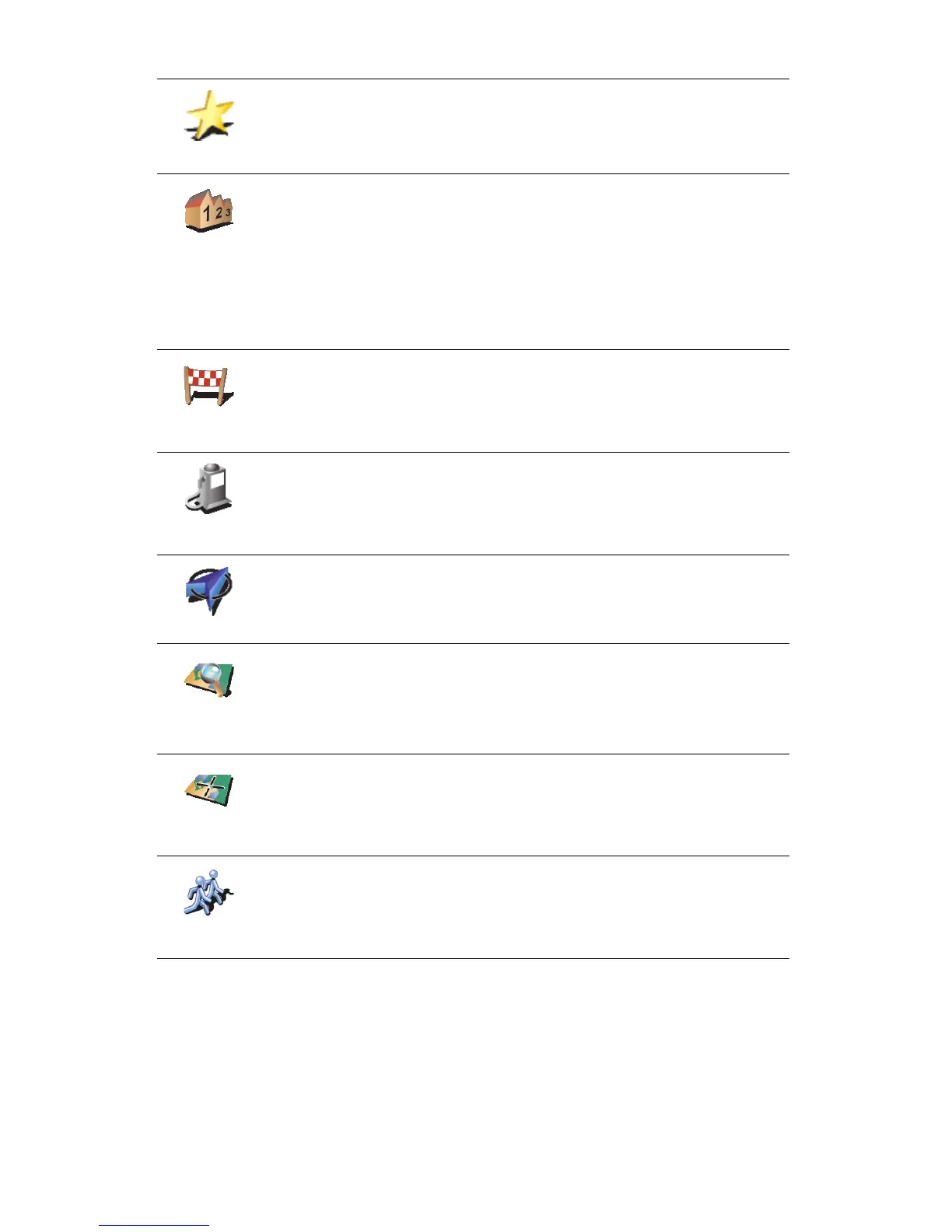28
How can I set warnings for POIs?
1. Tap the screen to bring up the main menu.
2. Tap Change preferences.
3. Tap Manage POIs.
Favourite
You can create a POI from a Favourite.
You can only create a limited number of Favourites. If you want to create
more Favourites you have to delete some Favourites first. Before you
delete a Favourite, make it into a POI so that you don’t lose the address.
Address
You can specify an address to be a POI. When you enter an address, you
can choose from four options. The same options as appear in the
Navigate to... menu:
• City centre
• Street and house number
• Postcode (fully supported only in UK and the Netherlands)
• Crossing or intersection
Recent
destination
Select a POI location from a list of places you have recently used as
destinations.
Point of
Interest
You can add a Point of Interest (POI) as a POI. For example, if you are
creating a category of POIs for your favourite restaurants, use this option
instead of entering the addresses of the restaurants.
GPS postion
Tap this button to add your current postion as a POI.
For example, if you stop somewhere you like, while you are there you
can tap this button to create the POI.
Point on map
Tap this button to create a POI using the map browser.
Select the location of the POI using the cursor, then tap Done.
For more information about the map browser, see Using the map on
page 19.
Latitude
Longitude
Tap this button to create a POI by entering latitude and longitude values.
TomTom
Buddy
Tap this button to make a POI of the current position of a TomTom Buddy.
For more information about TomTom Buddies, see TomTom PLUS on
page 49.
