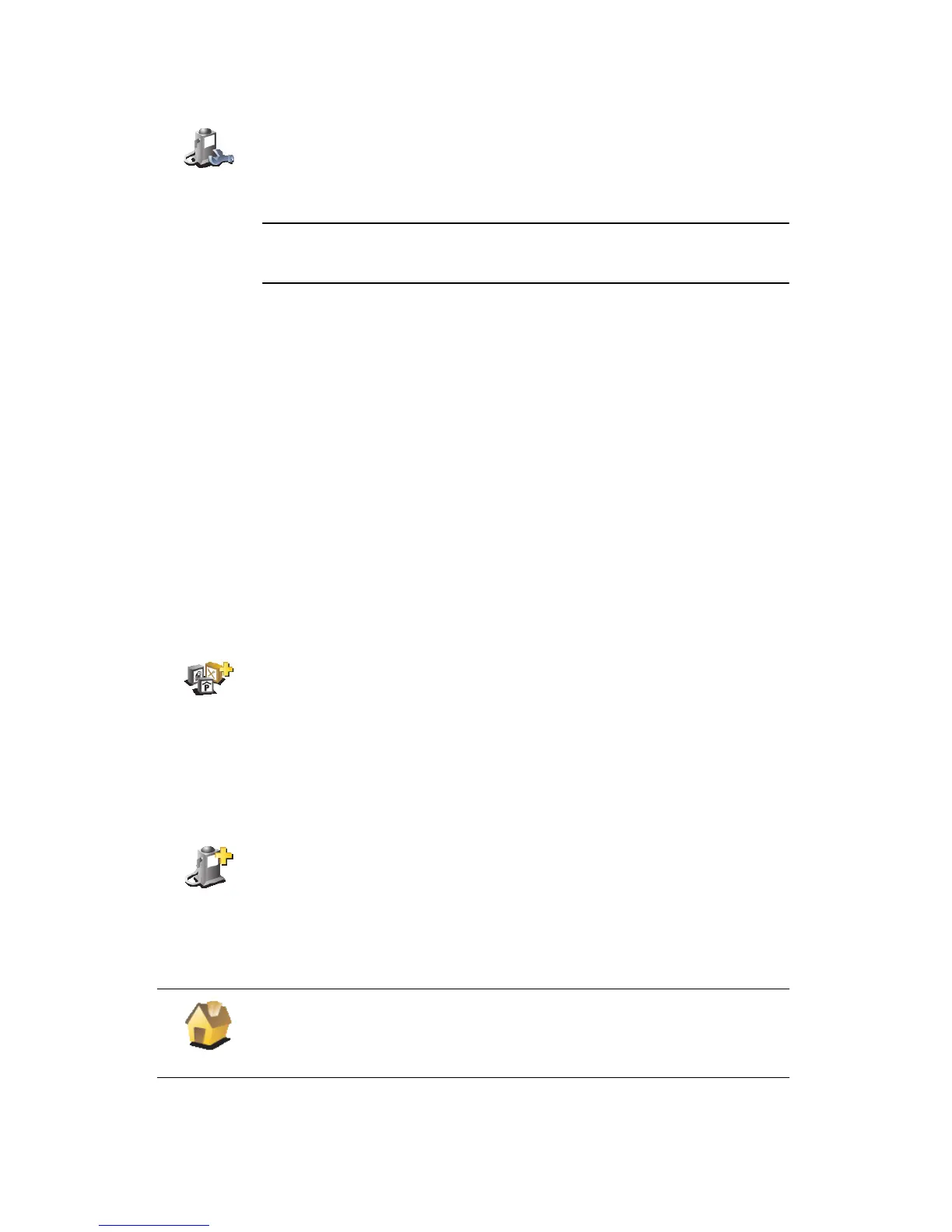27
Managing POIs
Note: The Manage POIs button is only available when all menu buttons are
shown. To show all menu buttons, tap Show ALL menu options in the
Preferences menu.
You can, for example, do the following:
• Create your own POI categories and add POIs to them.
• Set warnings when you get close to POIs.
Why would I want to create my own POIs?
A POI acts like a shortcut - once you have saved a location as a POI you never
have to type the address of that POI again.
How can I create my own POIs?
1. Tap the screen to bring up the Main Menu.
2. Tap Change preferences.
3. Tap Manage POIs.
4. Before you can add a POI, you have to create at least one POI category.
Every POI is assigned to a POI category. You can only add POIs to POI
categories you have created yourself.
5. Enter a name for your POI category, for example, ‘Friends’ or ‘Favourite
restaurants’. Then select a marker for your POI category.
6. Tap Add POI.
7. Select the POI category you want to add the POI to.
8. Select the location of your POI from the list below.
Manage POIs
Tap Manage POIs from the Preferences menu.
Add POI
category
Tap Add POI category.
Add POI
Home
You can set your Home location as a POI.
If you want to change your Home location, you can create a POI of the
Home location before you change it.
