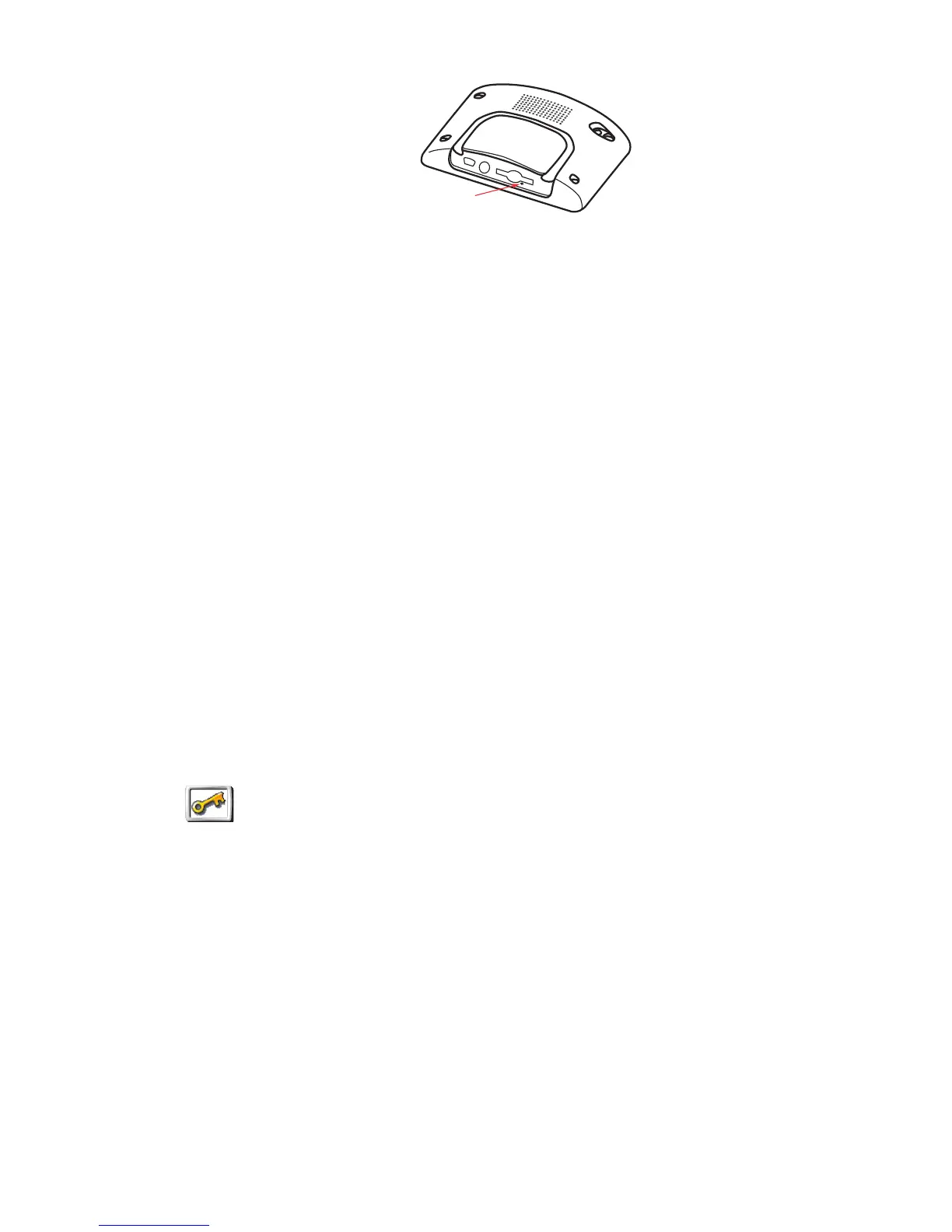4
Secure your TomTom ONE XL
Set a password for your TomTom ONE XL so that only you can use it. Every
time you start your ONE XL you will have to enter your password.
To set the password, you have to run your ONE XL using TomTom HOME.
You can then use TomTom HOME to set the password. To set a password on
your device, do the following:
1. Connect your ONE XL to your computer and switch it on.
2. Start TomTom HOME if it does not start automatically.
If you do not have TomTom HOME installed, insert the CD that came with
your ONE XL to install it.
Alternatively, you can download TomTom HOME from www.tomtom.com.
Make sure you always have the latest version of TomTom HOME. For more
information about TomTom HOME, see Using TomTom HOME on page 51.
3. In the Planning section, select your ONE XL.
A picture of your ONE XL is shown in the main section of TomTom HOME.
4. Click the On/Off button on the picture of your ONE XL to switch it on in
TomTom HOME.
Your ONE XL starts in TomTom HOME. You can now set the password on
your ONE XL using TomTom HOME. Don't unplug your ONE XL, just use it
as you normally would by clicking the buttons shown on your computer.
5. From the Main Menu in your device, click Change preferences.
6. Click Set owner. You may have to click the arrow until you reach the page
where Set owner is shown.
You can now set the password for your ONE XL. You can also set your name
and address, which will then be shown when your ONE XL starts up.
Take care of your TomTom ONE XL
It is important to take care of your ONE XL and to clean it correctly.
• Use a soft cloth to wipe the screen of your ONE XL; do not use any liquid
cleaners.
• If your ONE XL gets wet, dry it with a soft cloth.
• Do not open the casing of your ONE XL under any circumstances. Doing so
may be dangerous and will invalidate your warranty.
Set owner
If you cannot find the button Set owner, make sure that all buttons are
shown in your ONE XL. Tap the button Show ALL menu options. All
buttons will now be shown.
